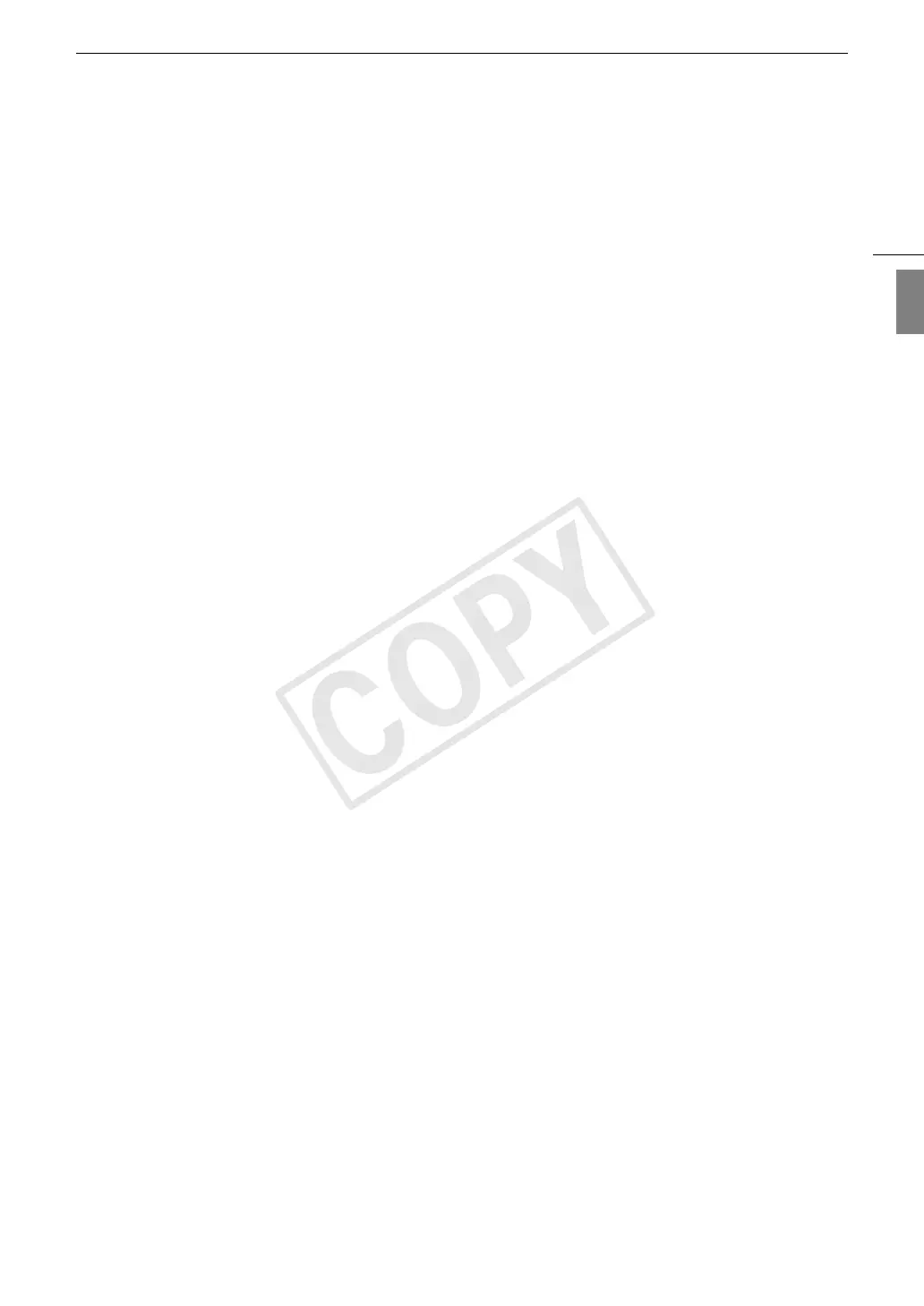139
Custom Picture Settings
English
[Color Matrix]
Color matrix affects the color tones throughout the whole image.
[
Select
]: Available options are [Normal 1] to [Normal 4], [Cine 1] and [Cine 2] and [Wide DR]. Generally,
this should be the same setting as [Gamma]. After selecting an option, you can make more
precise adjustments. (Default: [Normal 1])
[Gain]: Adjusts the color intensity. This setting can be adjusted from -50 to 50. (Default: ±0)
[Phase]: Adjusts the color phase. This setting can be adjusted from -18 to 18. (Default: ±0)
[R-G]: The R-G matrix changes the tint of the picture along the cyan/green and red/magenta
gradations. This setting can be adjusted from -50 to 50. (Default: ±0)
[R-B]: The R-B matrix changes the tint of the picture along the cyan/blue and red/yellow gradations.
This setting can be adjusted from -50 to 50. (Default: ±0)
[G-R]: The G-R matrix changes the tint of the picture along the magenta/red and green/cyan
gradations. This setting can be adjusted from -50 to 50. (Default: ±0)
[G-B]: The G-B matrix changes the tint of the picture along the magenta/blue and green/yellow
gradations. This setting can be adjusted from -50 to 50. (Default: ±0)
[B-R]: The B-R matrix changes the tint of the picture along the yellow/red and blue/cyan gradations.
This setting can be adjusted from -50 to 50. (Default: ±0)
[B-G]: The B-G matrix changes the tint of the picture along the yellow/green and blue/magenta
gradations. This setting can be adjusted from -50 to 50. (Default: ±0)
[White Balance]
Adjusts the amount of white balance throughout the whole image.
[R Gain]: Adjust the intensity of red tones. This setting can be adjusted from -50 to 50. (Default: ±0)
[B Gain]: Adjust the intensity of blue tones. This setting can be adjusted from -50 to 50. (Default: ±0)
[Color Correction]
The camcorder detects the characteristics of a certain color (color phase, chroma, area and Y level) and corrects
them when recording. You can set the color correction for up to two different areas (A and B).
[Select Area]: Selects the area or areas to correct. Available options are [Area A], [Area B] and [Area A&B].
Select [Off] to turn this setting off. (Default: [Off])
[Area A Setting]: Determines the area in which colors will be corrected.
[Phase]: Adjusts the color phase for area A. This setting can be adjusted from 0 to 31. (Default: 0)
[Chroma]: Adjusts the color saturation for area A. This setting can be adjusted from 0 to 31. (Default: 16)
[Area]: Adjusts the color range for area A. This setting can be adjusted from 0 to 31. (Default: 16)
[Y Level]: Adjusts the brightness for area A. This setting can be adjusted from 0 to 31. (Default: 16)
[Area A Revision]: Sets the amount of correction for area A.
[Level]: Adjusts the amount of correction to the color saturation. This setting can be adjusted from -50 to 50.
(Default: ±0)
[Phase]: Adjusts the amount of correction to the color phase. This setting can be adjusted from -18 to 18.
(Default: ±0)
[Area B Setting]: Determines the area in which colors will be corrected.
[Phase]: Adjusts the color phase for area B. This setting can be adjusted from 0 to 31. (Default: 0)
[Chroma]: Adjusts the color saturation for area B. This setting can be adjusted from 0 to 31. (Default: 16)
[Area]: Adjusts the color range for area B. This setting can be adjusted from 0 to 31. (Default: 16)
[Y Level]: Adjusts the brightness for area B. This setting can be adjusted from 0 to 31. (Default: 16)
[Area B Revision]: Sets the amount of correction for area B.
[Level]: Adjusts the amount of correction to the color saturation. This setting can be adjusted from -50 to 50.
(Default: ±0)
[Phase]: Adjusts the amount of correction to the color phase. This setting can be adjusted from -18 to 18.
(Default: ±0)
COPY
