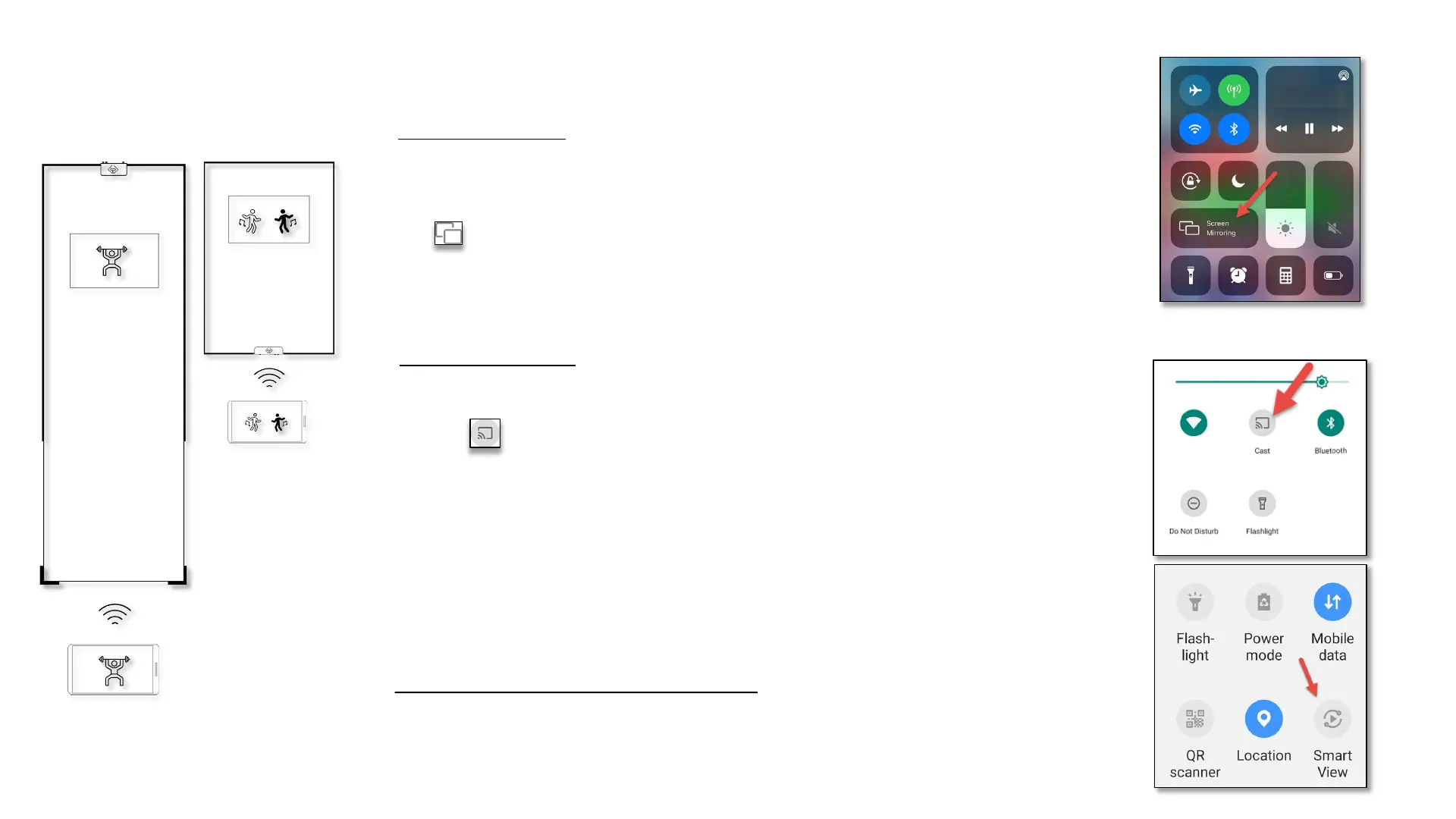iPhone Instructions:
Make sure your iPhone is on the same Wi-Fi network as the Smart Mirror.
On iPhone X or later swipe down from the top-right corner of the screen.
On earlier iPhone models swipe up from the bottom edge of the screen.
Tap Screen Mirroring and select ‘CapstoneThinCast’.
Adjust the mirror or phone’s volume to your liking.
Tap Screen Mirroring again to disconnect.
Android Instructions:
Make sure your Android phone is on the same Wi-Fi network as the Smart Mirror.
Swipe down from the top edge of your phone to reveal the Quick Settings Menu.
Tap the Cast Icon* and select ‘CapstoneThinCast’.
Adjust the mirror or phone’s volume to your liking.
Tap the Cast Icon again to disconnect.
iOS (iPhone):
Android Smartphone:
Smart 2 - Cast your Smartphone’s screen and audio directly to the mirror.
Use the included stand to hold your phone in landscape orientation.
*Some Android phone manufactures have a different term for casting
(i.e. SmartView).
If your Android phone does not support casting, install our free app
from our website on your phone at:
www.capstoneconnected.com/help/casting
Wardrobe/Fitness
Standard