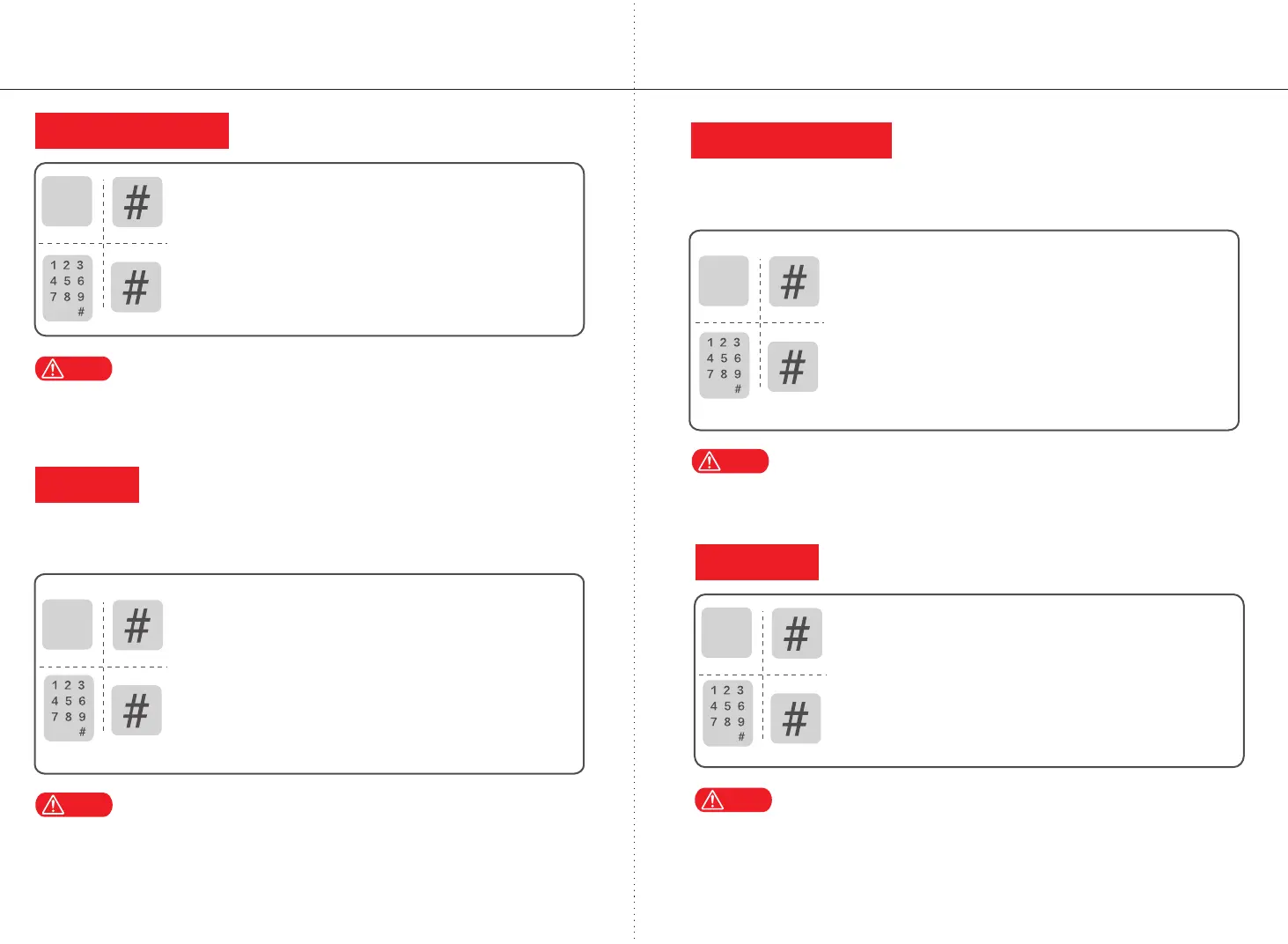User Manual User Manual
3
4
Note
0
1、Touch the button area, the keyboard light on.
2、Press [0+#],voice prompt: System setting please authorize" to
enter the Administrator fingerprint/password or card, press "#" to
confirm.
3、Select User Management and press "#", select "Add User" and
press "#" to confirm; enter the new fingerprint/password or card to
be added.
Enter a password of at least 6 digits. Do not enter a consecutive password,
such as: 123456.
Add user
Add a user fingerprint/password or card
Note
1、Touch the button area, the keyboard light on.
2、Press [0+#], voice prompt "system setting please authorize"
to enter the management fingerprint/password or card, press "#"
to confirm.
0
0
*
3、Select " User Manage" and press"# ", press "8" to select "User01"
(Admin) "" to "Key management "and press "# ",select "Add " and
press "# "to enter the fingerprint/password or card.
Must keep one administrator fingerprint/password or card.
Add administrator
4、All fingerprints/passwords or cards in the "User001(Admin)" menu
are all administrators.
3、Select User Manage and press "#", press "8" to select "User"
and press "#" to confirm; select "Key Management" and press"#" .
Then press "8" to select the "change key"/"delete key"and press "#"
to confirm.
Note
0
1、Touch the button area and the keyboard light on.
2、Press [0+#], voice prompt "System setting authorize" to enter the
administrator fingerprint/ password or card, press "#" to confirm.
User 001 as the administrator, fingerprint/password or card must keep one,
can not delete all.
Modify/delete user
Modify/delete user fingerprint/password or card
Note
1、Touch the button area and the keyboard light on.
2、Press [0+#], voice prompt "system setting please authorized"
Enter the administrator fingerprint/password or card, press"#" to
confirm.
0
3、Press "8" to select "Time Setting" and press "#"use "2. 4.6. 8" to
set the time. After the setting is completed, press "#"to confirm.
Please keep the same time with the mobile phone when setting the time.
Please open the door with the administrator password after the setting is
completed.
设置时间
0
Time set
(default password "0123456789")
0
*
0
*
0
*