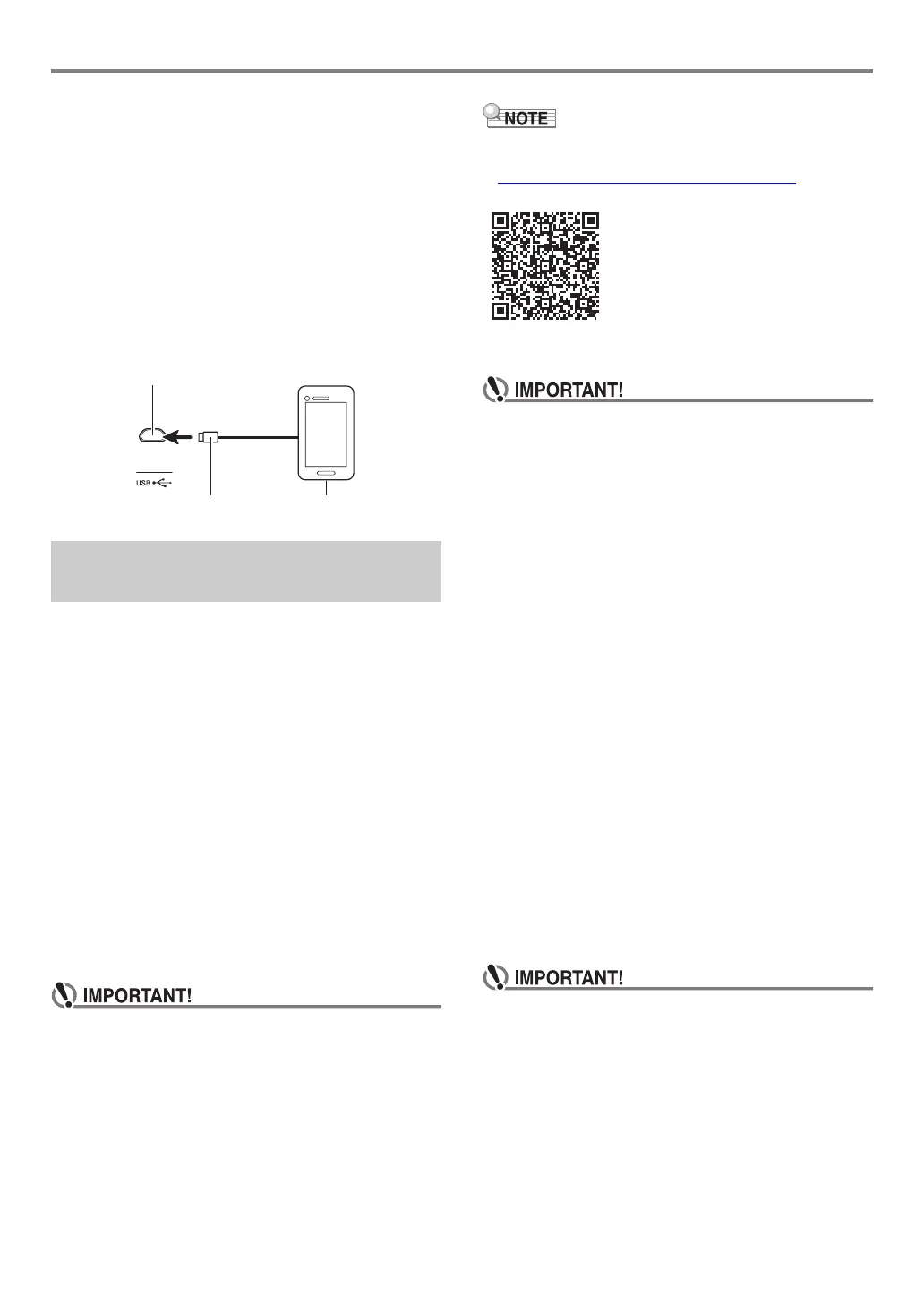Connecting with External Devices
EN-30
■ Linking the Digital Keyboard with a Smart Device
1.
Referring to “Downloading the Smart Device
App” (page EN-29), install the app on the smart
device.
2.
Use a commercially available USB cable to
connect the smart device USB port to the
Digital Keyboard USB port.
• After connecting the smart device to the Digital
Keyboard, use the smart device app to perform
operations. For details about operations, refer to the
user documentation of the app.
You can connect the Digital Keyboard to a computer and
exchange MIDI data between them. You can record Digital
Keyboard play using computer music software, and use the
Digital Keyboard to play data sent to it from the computer.
■ Minimum Computer System Requirements
The following shows the minimum computer system
requirements for sending and receiving MIDI data. Check to
make sure that your computer complies with these
requirements before connecting the Digital Keyboard to it.
● Supported Operating Systems
Windows 8.1*
1
Windows 10*
2
macOS (OS X / Mac OS X) 10.7, 10.8, 10.9, 10.10, 10.11,
10.12, 10.13, 10.14, 10.15, 11.0
*1 Windows 8.1 (32-bit, 64-bit)
*2 Windows 10 (32-bit, 64-bit)
● USB Port
• Never connect the Digital Keyboard to a computer
running an operating system that is not one of those
above. Doing so can cause malfunction of the
computer.
• For the latest news about supported operating systems,
visit the website at the URL below.
https://support.casio.com/global/en/emi/manual/CT-S190/
■ Connecting to a Computer
• Incorrect connections can make data exchange
impossible. Be sure to follow the steps of the
procedure below.
1.
Turn off the Digital Keyboard and then start up
your computer.
• Do not start up the music software on your computer
yet!
2.
Use a commercially available USB cable to
connect the Digital Keyboard to your
computer.
• Use a USB 2.0 or 1.1 A-MicroB connector type USB
cable that supports data communication.
3.
Turn on the Digital Keyboard.
• If this is the first time you are connecting, the driver
required to transfer data will automatically be installed
on your computer.
4.
Start up commercially available music software
on your computer.
5.
Use the settings of your computer’s
commercially available music software to
select “CASIO USB-MIDI” as the MIDI device.
• For information about how to select the MIDI device,
refer to the user documentation that comes with the
music software you are using.
• Be sure to turn on the Digital Keyboard before starting
up your computer’s music software.
• Data send/receive cannot be performed while a song is
playing (page EN-15).
Connecting to a computer and
Using MIDI
Micro-B connector
Digital Keyboard USB port (Micro-B)
Smart Device
