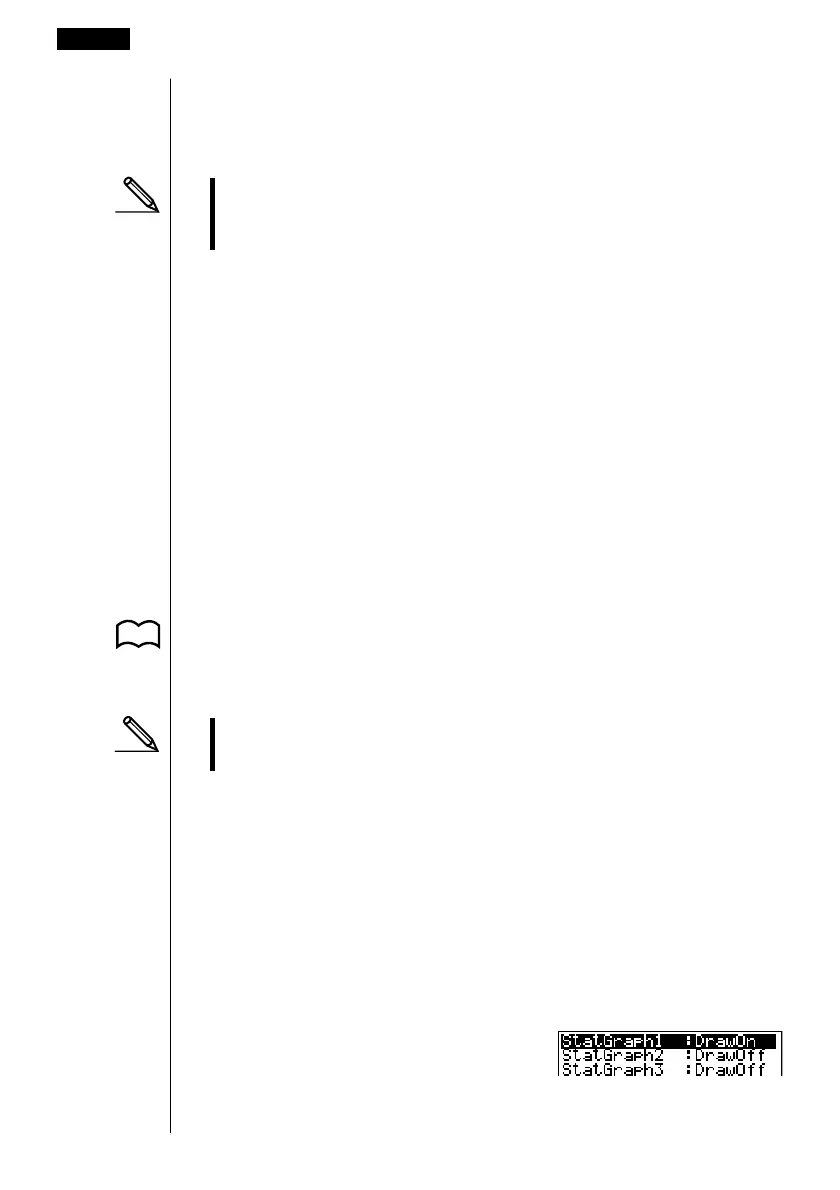252
While the statistical data list is on the display, perform the following procedure.
!Z2(Man)
J(Returns to previous menu.)
• It is often difficult to spot the relationship between two sets of data (such as
height and shoe size) by simply looking at the numbers. Such relationship
become clear, however, when we plot the data on a graph, using one set of
values as x-data and the other set as y-data.
The default setting automatically uses List 1 data as x-axis (horizontal) values and
List 2 data as y-axis (vertical) values. Each set of x/y data is a point on the scatter
diagram.
kk
kk
k Changing Graph Parameters
Use the following procedures to specify the graph draw/non-draw status, the
graph type, and other general settings for each of the graphs in the graph menu
(GPH1, GPH2, GPH3).
While the statistical data list is on the display, press 1 (GRPH) to display the
graph menu, which contains the following items.
•{GPH1}/{GPH2}/{GPH3} ... only one graph {1}/{2}/{3} drawing
• The initial default graph type setting for all the graphs (Graph 1 through Graph
3) is scatter diagram, but you can change to one of a number of other graph
types.
P. 252 •{SEL} ... {simultaneous graph (GPH1, GPH2, GPH3) selection}
P. 254 •{SET} ... {graph settings (graph type, list assignments)}
•You can specify the graph draw/non-draw status, the graph type, and other
general settings for each of the graphs in the graph menu (GPH1, GPH2,
GPH3).
•You can press any function key (1,2,3) to draw a graph regardless of
the current location of the highlighting in the statistical data list.
1. Graph draw/non-draw status [GRPH]-[SEL]
The following procedure can be used to specify the draw (On)/non-draw (Off)
status of each of the graphs in the graph menu.
uu
uu
uTo specify the draw/non-draw status of a graph
1. Pressing 4 (SEL) displays the graph On/Off screen.
18 - 2 Paired-Variable Statistical Calculation Examples
