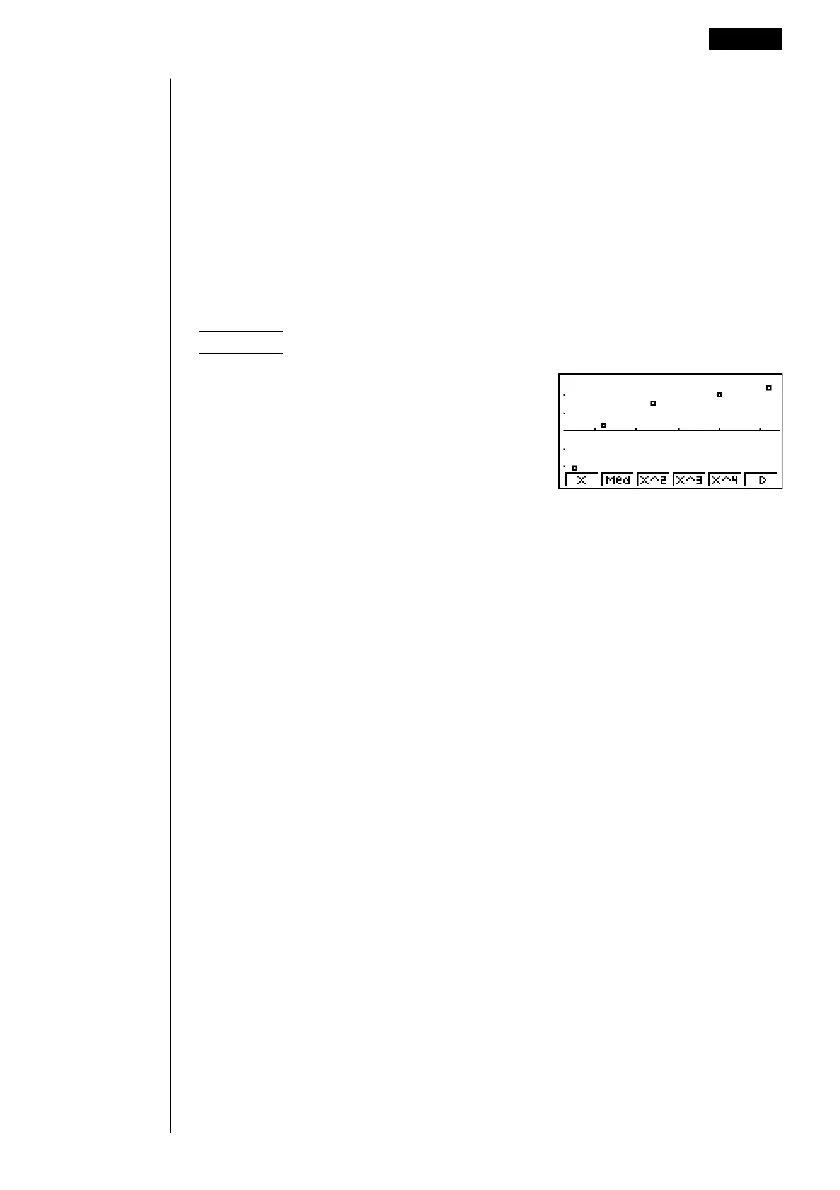253
•Note that the StatGraph1 setting is for Graph 1 (GPH1 of the graph menu),
StatGraph2 is for Graph 2, and StatGraph3 is for Graph 3.
2. Use the cursor keys to move the highlighting to the graph whose status you
want to change, and press the applicable function key to change the status.
•{On}/{Off} ... setting {On (draw)}/{Off (non-draw)}
• {DRAW} ... {draws all On graphs}
3. To return to the graph menu, press J.
uu
uu
uTo draw a graph
Example To draw a scatter diagram of Graph 3 only
1(GRPH)4(SEL) 2(Off)
cc1(On)
6(DRAW)
2. General graph settings [GRPH]-[SET]
This section describes how to use the general graph settings screen to make the
following settings for each graph (GPH1, GPH2, GPH3).
• Graph Type
The initial default graph type setting for all the graphs is scatter graph. You can
select one of a variety of other statistical graph types for each graph.
• List
The initial default statistical data is List 1 for single-variable data, and List 1 and
List 2 for paired-variable data. You can specify which statistical data list you want
to use for x-data and y-data.
• Frequency
Normally, each data item or data pair in the statistical data list is represented on a
graph as a point. When you are working with a large number of data items
however, this can cause problems because of the number of plot points on the
graph. When this happens, you can specify a frequency list that contains values
indicating the number of instances (the frequency) of the data items in the
corresponding cells of the lists you are using for x-data and y-data. Once you do
this, only one point is plotted for the multiple data items, which makes the graph
easier to read.
• Mark Type
This setting lets you specify the shape of the plot points on the graph.
Paired-Variable Statistical Calculation Examples 18 - 2
