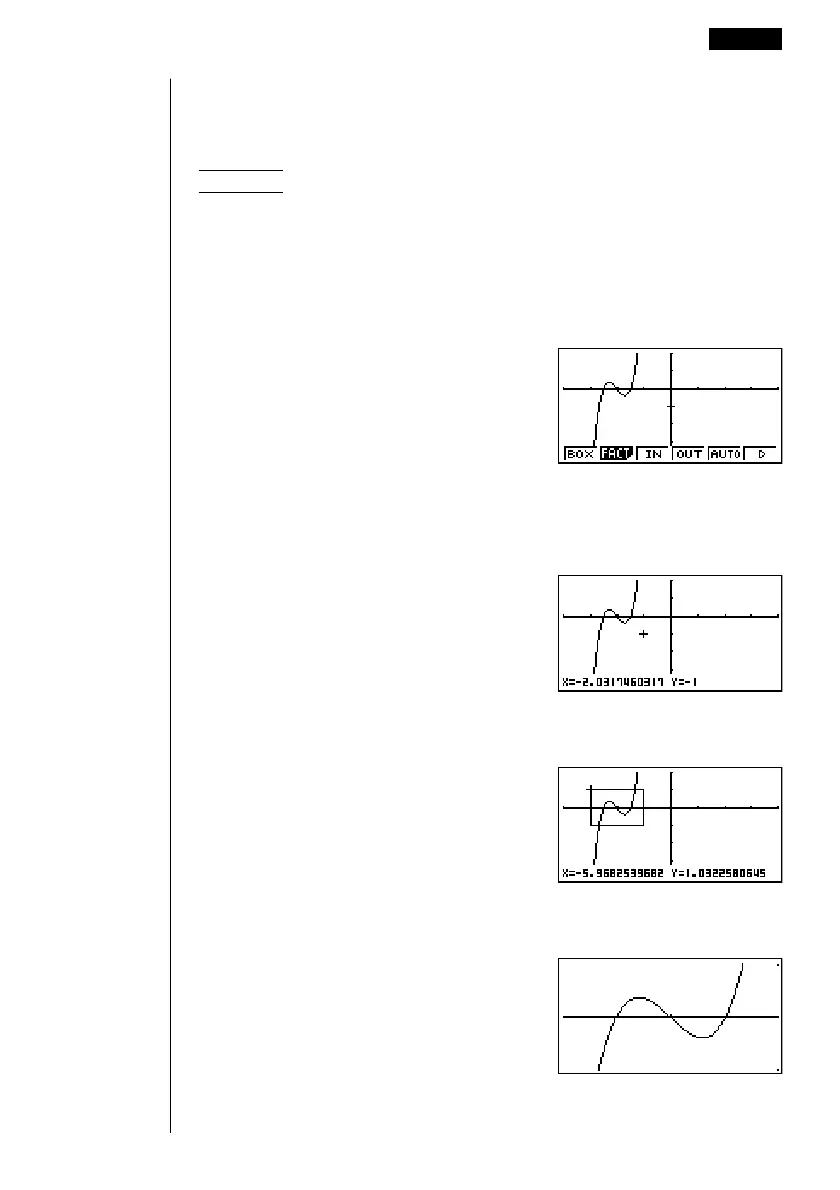133
uu
uu
uTo use box zoom
[Zoom]-[BOX]
With box zoom, you draw a box on the display to specify a portion of the graph,
and then enlarge the contents of the box.
Example To use box zoom to enlarge a portion of the graph y = (x + 5)
(x + 4) (x + 3)
Use the following View Window parameters.
Xmin = –8 Ymin = –4
Xmax = 8 Ymax = 2
Xscale = 2 Yscale = 1
1. After graphing the function, press 2 (Zoom).
2. Press 1 (BOX), and then use the cursor keys to move the pointer to the
location of one of the corners of the box you want to draw on the screen. Press
w to specify the location of the corner.
3. Use the cursor keys to move the pointer to the location of the corner that is
diagonally across from the first corner.
4. Press w to specify the location of the second corner. When you do, the part
of the graph inside the box is immediately enlarged so it fills the entire screen.
Other Graphing Functions 8 - 6
1 23456
