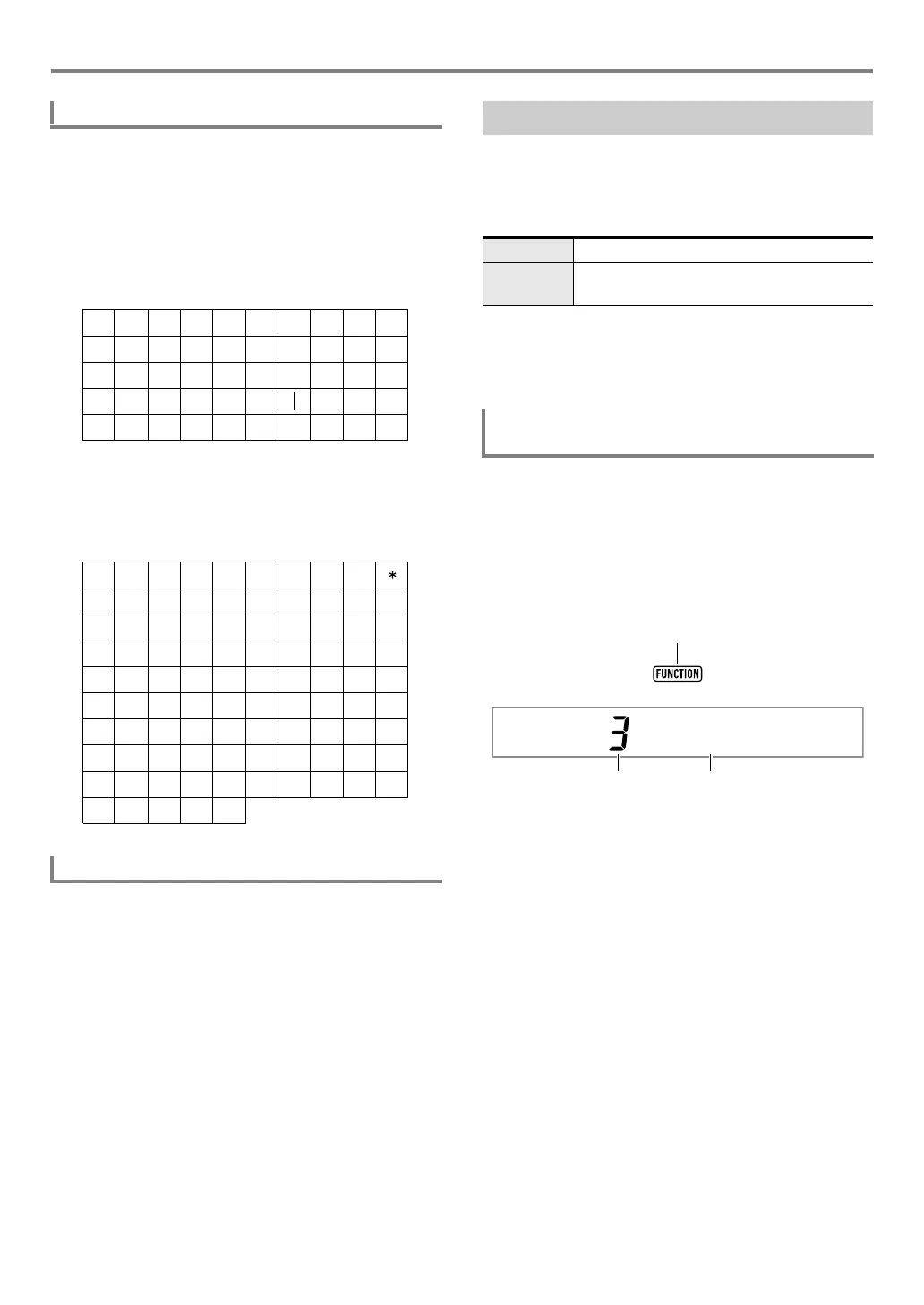Operations Common to All Modes
EN-16
1.
Use the [1] (V) and [3] (W) bm number keys
to move the cursor to the position of the
character you want to change.
2.
Use bn [–] and [+] to change the character.
• Repeat steps 1 and 2 as required.
• Input of the characters shown in the table below is
supported when saving a file to a USB flash drive.
• If you input a similarity symbol ( ), it will be displayed
as a right arrow (
3
).
• Input of the characters shown in the table below is
supported when saving a file to Digital Keyboard
memory.
1.
Use the [1] (V) and [3] (W) bm number keys
to move the cursor to the position of the
character you want to delete.
2.
Press the [9] (DELETE) bm number key.
The [FUNCTION] indicator is displayed or flashes when you
perform a Digital Keyboard function setting (page EN-112) or
other special setting operation. The meanings of the text that
appears along with a displayed or flashing [FUNCTION]
indicator are described below.
* Only while a setting item that is a function setting is
displayed.
The example below shows how the [FUNCTION] indicator is
displayed.
1.
Press bk FUNCTION.
2.
Press the [3] (W) bm number key a number of
times until “Touch” (Touch Response) is
displayed.
“Touch” is a setting item name, so the [FUNCTION]
indicator appears.
To modify characters
To delete characters
~
FUNCTION Indicator
Displayed Setting item name displayed.*
Flashing Setting of the currently displayed setting item
displayed.
Example: To configure the Touch Response
setting
Touch
Setting value number Setting item name
CTX5000_3000_EN.book 16 ページ 2018年2月26日 月曜日 午後3時56分