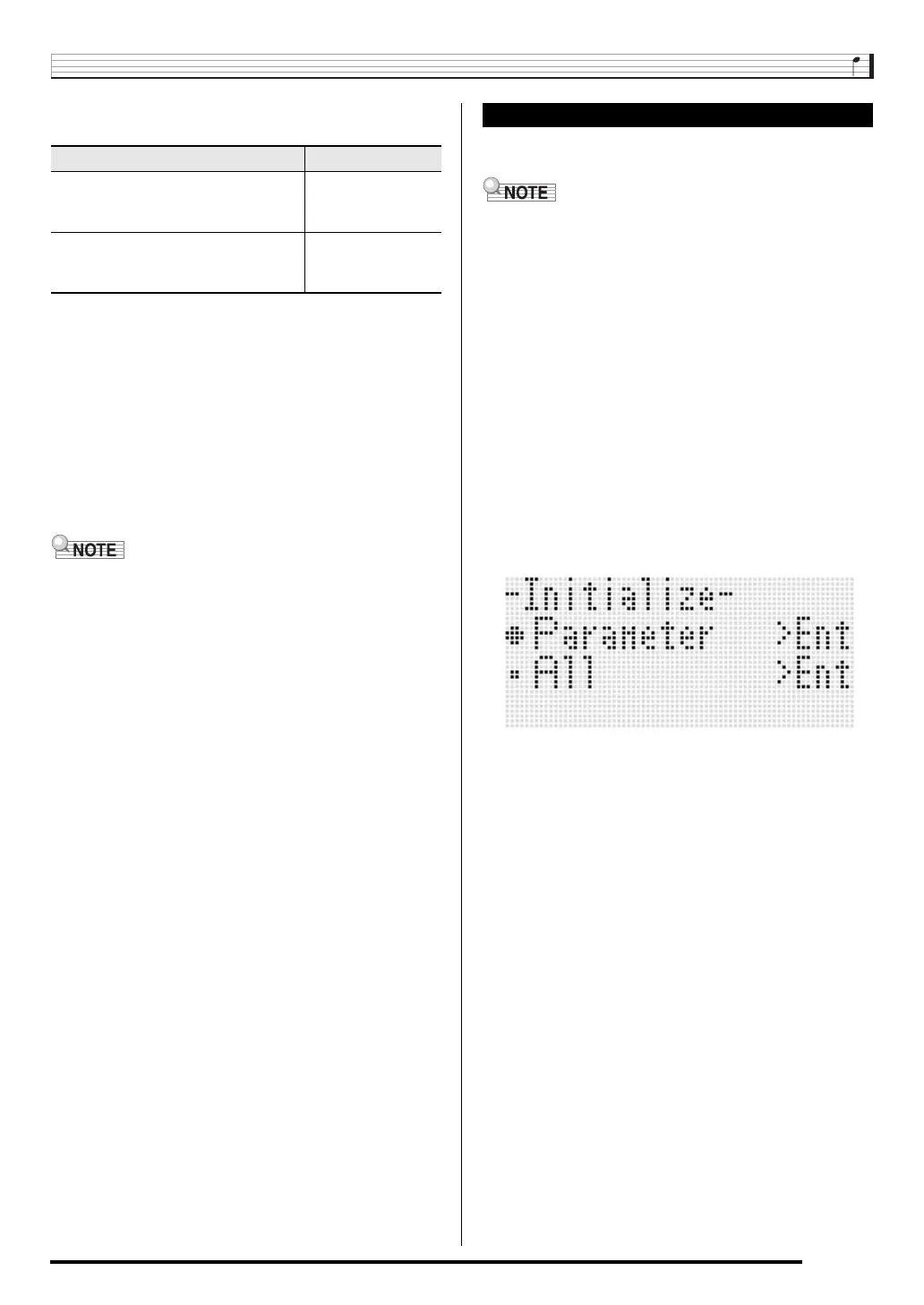Using the Function Menu
E-135
4.
Use the R-17 (t, y) buttons to select the
operation you want.
• For information about the setting items that are
registered as default settings, see “Parameter List”
(page E-162).
5.
After everything is the way you want, press the
R-16 (ENTER) button.
• The message “Complete” appears and the display
returns to the screen before you pressed the R-16
(ENTER) button in step 3.
6.
To exit the function menu, press the R-13
(FUNCTION) button.
• If you want the default settings to be restored whenever
power is turned on, select “oFF” for the “AutoResume”
setting (page E-134).
This item can be used to initialize all data and settings, or
parameter settings only.
• For information about what settings are initialized when
“Parameter” is selected for initialization in step 4 of the
procedure below, see “Parameter List” (page E-162).
■ To initialize all data and settings (or parameter
settings only)
1.
Press the R-13 (FUNCTION) button to display
the function menu.
2.
Use the R-17 (i, y) buttons to move the 0 to
“General” and then press the R-16 (ENTER)
button.
3.
Use the R-17 (i, y) buttons to move the 0 to
“Initialize” and then press the R-16 (ENTER)
button.
• This displays the initialize screen like the one shown
below.
4.
Use the R-17 (t, y) buttons to select either
“All” (all settings) or “Parameter” (parameter
settings only).
5.
To execute initialization, press the R-16
(ENTER) button.
To do this: Move the 0 here:
Return the power on default settings
to the factory default settings (clearing
default settings).
Clear
Rewrite the power on default settings
with the Digital Keyboard’s current
setup (registering default settings).
Store
Initialize (Initialize)
CTK7300IN_e.book 135 ページ 2013年7月19日 金曜日 午後12時1分
