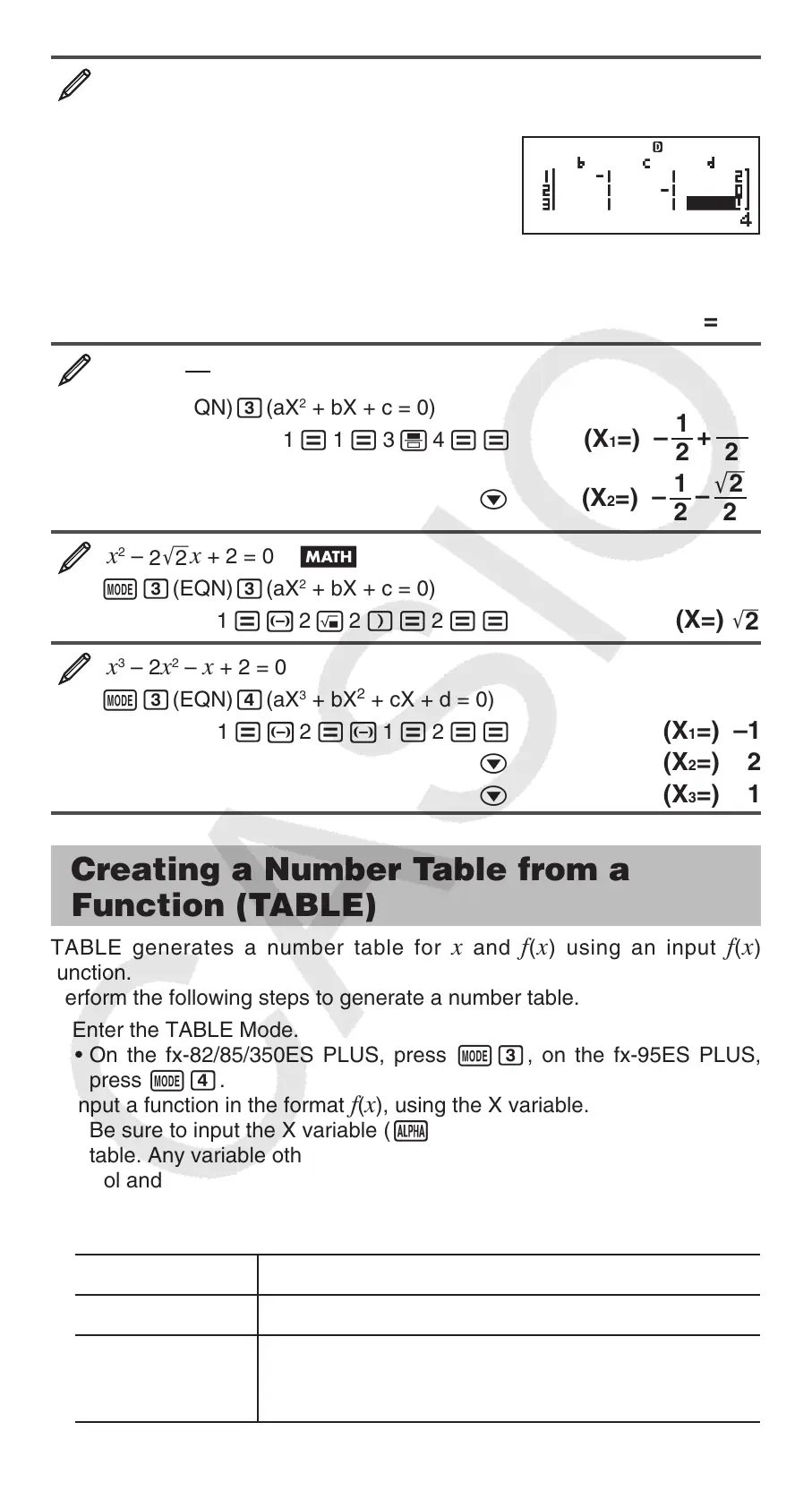E-21
x – y + z = 2, x + y – z = 0, –x + y + z = 4
(EQN)(a
n
X + b
n
Y + c
n
Z = d
n
)
1 1 1 2
1 1 1 0
1 1 1 4
(X=) 1
A (Y=) 2
A (Z=) 3
x
2
+ x +
4
3
= 0
(EQN)(aX
2
+ bX + c = 0)
1 1 3 4
(X
1
=)
1
2
+
–
'
2
2
i
A (X
2
=)
1
2
–
–
'
2
2
i
x
2
–
2
'
2
x + 2 = 0
(EQN)(aX
2
+ bX + c = 0)
1 2 2 2
(X=)
'
2
x
3
– 2x
2
– x + 2 = 0
(EQN)(aX
3
+ bX
2
+ cX + d = 0)
1 2 1 2
(X
1
=) –1
A (X
2
=) 2
A (X
3
=) 1
Creating a Number Table from a
Function (TABLE)
TABLE generates a number table for x and f(x) using an input f(x)
function.
Perform the following steps to generate a number table.
1. Enter the TABLE Mode.
• On the fx-82/85/350ES PLUS, press , on the fx-95ES PLUS,
press .
2. Input a function in the format
f(x), using the X variable.
• Be sure to input the X variable (#(X)) when generating a number
table. Any variable other than X is handled as a constant.
• Pol and Rec cannot be input in the function.
3. In response to the prompts that appear, input the values you want to use,
pressing after each one.
For this prompt: Input this:
Start? Input the lower limit of X (Default = 1).
End?
Input the upper limit of X (Default = 5).
Note: Make sure that the End value is always
greater than the Start value.
MathMath
