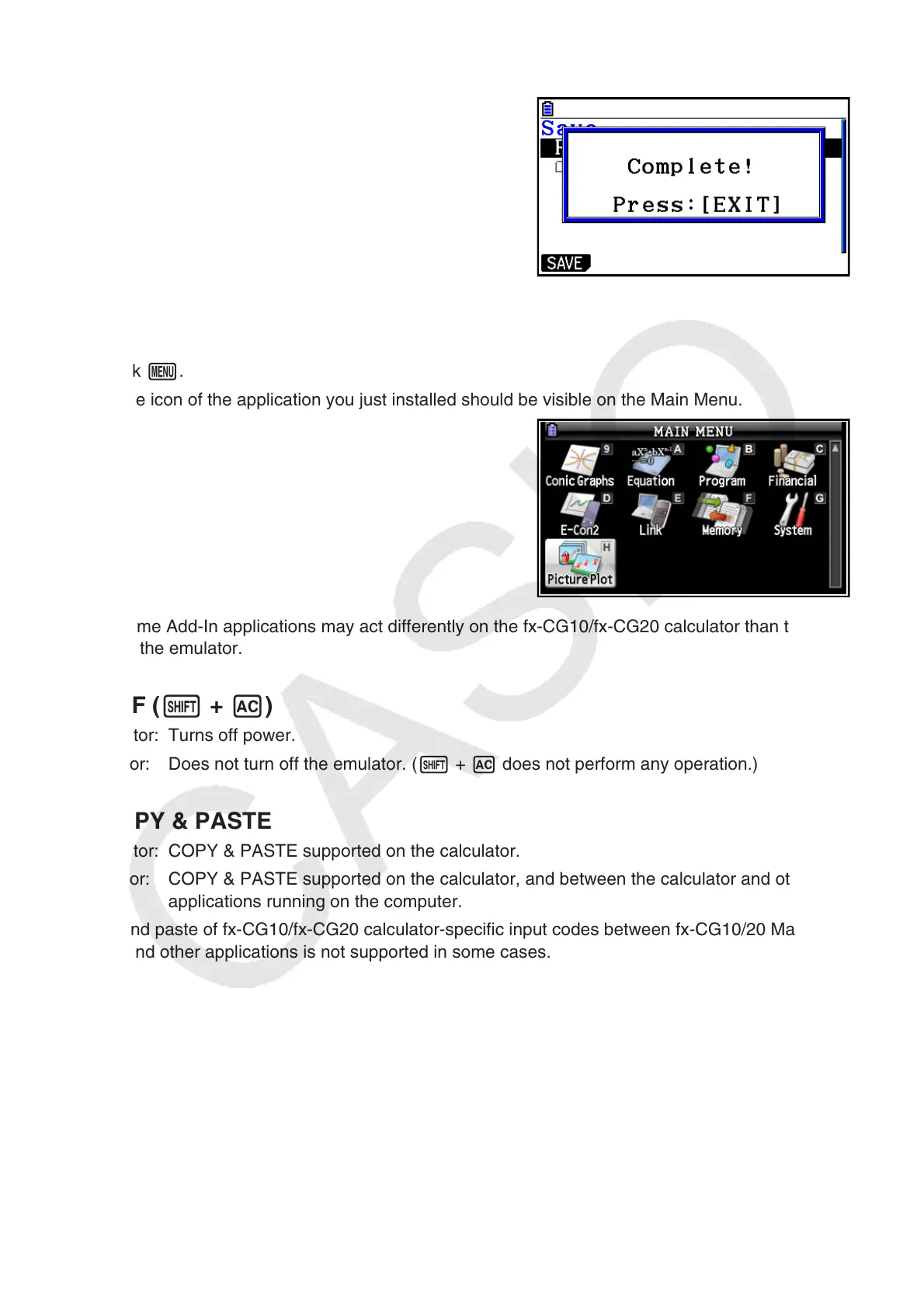E-40
4. Select the folder where you want to save the Add-In file and then click (SAVE).
5. Click ).
6. Click K.
• The icon of the application you just installed should be visible on the Main Menu.
• Some Add-In applications may act differently on the fx-CG10/fx-CG20 calculator than they do
on the emulator.
I OFF ( + )
Calculator: Turns off power.
Emulator: Does not turn off the emulator. ( + does not perform any operation.)
I COPY & PASTE
Calculator: COPY & PASTE supported on the calculator.
Emulator: COPY & PASTE supported on the calculator, and between the calculator and other
applications running on the computer.
Copy and paste of fx-CG10/fx-CG20 calculator-specific input codes between fx-CG10/20 Manager
PLUS and other applications is not supported in some cases.
Supports copy and paste between an emulator spreadsheet and an Excel
®
spreadsheet running on
your computer.
• Copy and paste of the following formulas is supported between an emulator spreadsheet and an
Excel
®
spreadsheet running on your computer.
+, –, >, /, ^, =, <>, >, <, >=, <=, $, :
IF, MIN, MAX, AVERAGE, MEDIAN, SUM, PRODUCT
LOG, FACT, POWER, SQRT, LOG10, LN, PI
SIN, COS, TAN, ASIN, ACOS, ATAN, SINH, COSH, TANH, ASINH, ACOSH, ATANH
ABS, GCD, LCM, MOD, TRUNC, INT, ROUND, PERMUT, COMBIN, RAND, NOT, AND, OR
