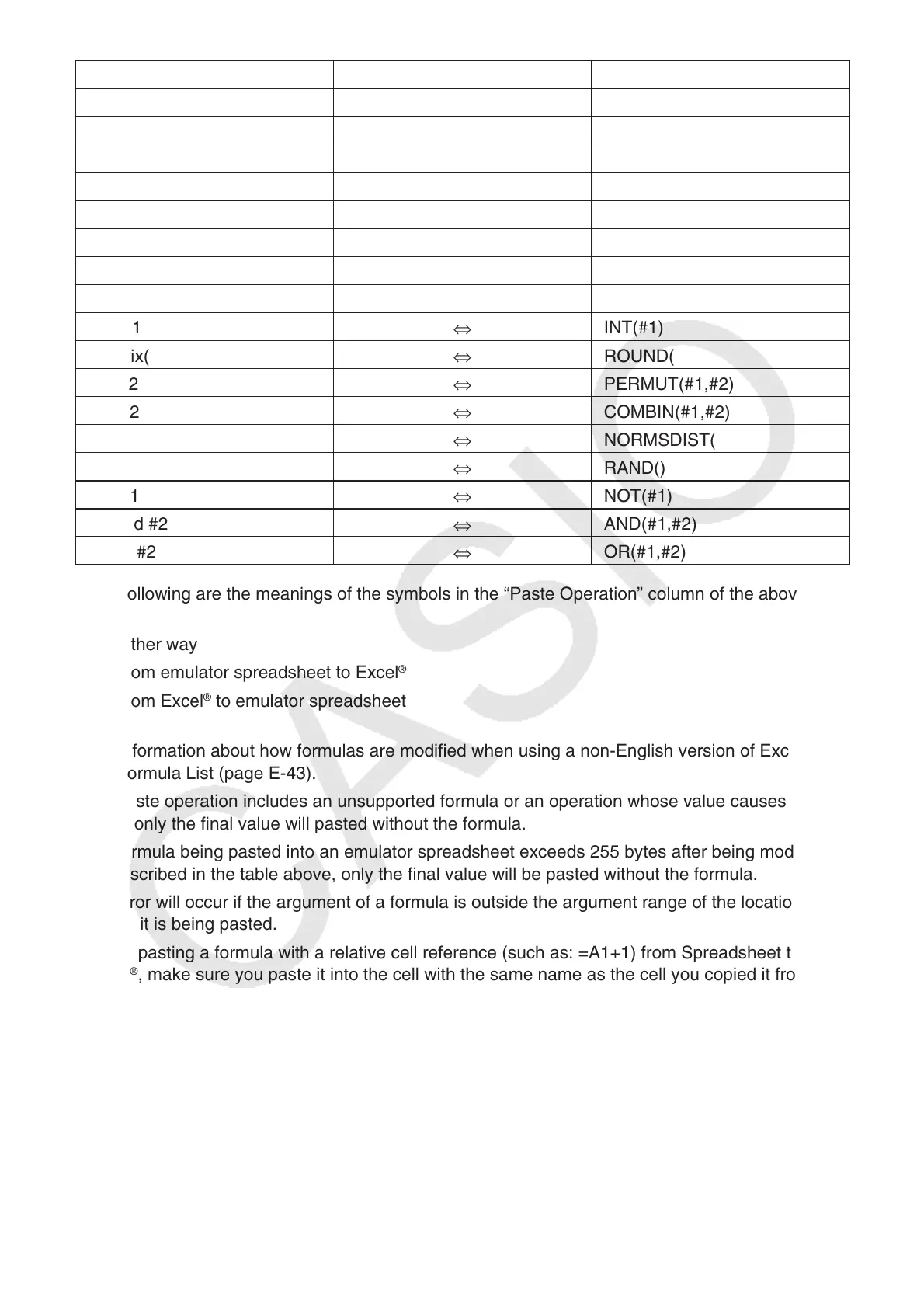E-42
Spreadsheet Paste Operation* Excel
®
sinh
–1
#1
ASINH(#1)
cosh
–1
#1
ACOSH(#1)
tanh
–1
#1
ATANH(#1)
Abs #1
ABS(#1)
GCD(
GCD(
LCM(
LCM(
MOD(
MOD(
Int #1
TRUNC(#1)
Intg #1
INT(#1)
RndFix(
ROUND(
#1P#2
PERMUT(#1,#2)
#1C#2
COMBIN(#1,#2)
P(
NORMSDIST(
Ran#
RAND()
Not #1
NOT(#1)
#1 And #2
AND(#1,#2)
#1 Or #2
OR(#1,#2)
* The following are the meanings of the symbols in the “Paste Operation” column of the above
table.
: Either way
m: From emulator spreadsheet to Excel
®
k: From Excel
®
to emulator spreadsheet
• For information about how formulas are modified when using a non-English version of Excel
®
, see
the Formula List (page E-43).
• If a paste operation includes an unsupported formula or an operation whose value causes an
error, only the final value will pasted without the formula.
• If a formula being pasted into an emulator spreadsheet exceeds 255 bytes after being modified
as described in the table above, only the final value will be pasted without the formula.
• An error will occur if the argument of a formula is outside the argument range of the location
where it is being pasted.
• When pasting a formula with a relative cell reference (such as: =A1+1) from Spreadsheet to
Excel
®
, make sure you paste it into the cell with the same name as the cell you copied it from.
Copying it into a different cell will cause an incorrect cell reference.
