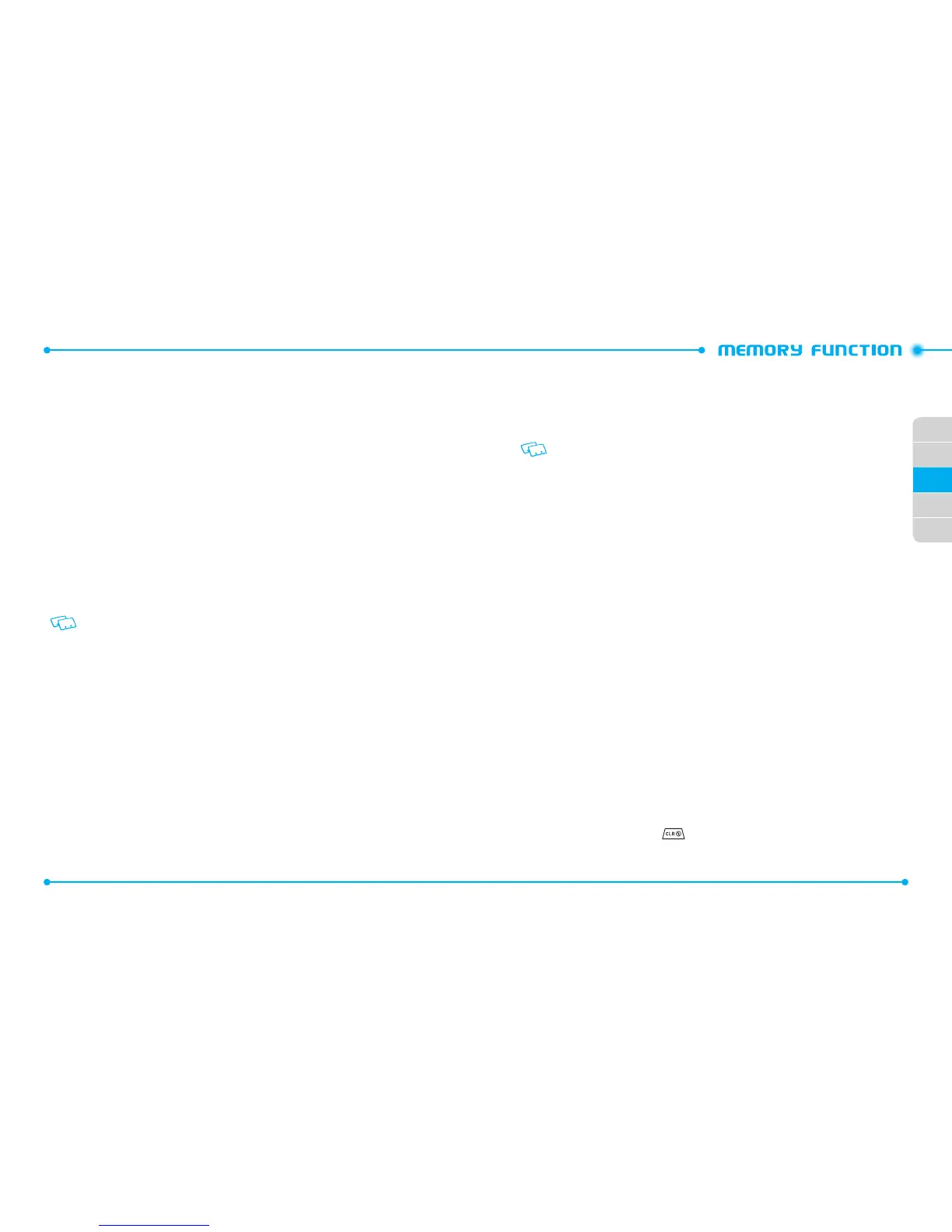58
02
01
04
05
02
03
59
ADDING OR CHANGING AN IM SCREEN NAME
To add or change a IM screen name:
1. Press the
Right Soft Key
D
[
Contacts
], then select the contact you want to
edit.
2. Press the
Left Soft Key
C
[
Edit
].
3. Select
IM Screen Name
, then press the
Left Soft Key
C
[
Set
].
4. Select either AIM, Yahoo! or WL Messenger and press the Center Select Key [OK].
5. Enter the user’s Screen Name and press the
Center Select Key [OK]
to save.
6. Press the
Center Select Key
[
SAVE
] to update the contact entry.
EDITING CONTACT ENTRIES
ADDING A PHONE NUMBER FROM IDLE MODE
1. Enter the phone number you want to save (up to 32 digits).
2. Press the
Left Soft Key
C
[
Save
].
If PTT Mode is set to on, you must access by pressing the
Right Soft Key
D
select Save
To Contacts and press the
Center Select Key
[OK] as the Left Soft Key will show as Alert.
3. Select
Update Existing
and press the
Center Select Key [OK]
.
4. Select the contact to update and press the
Center Select Key [OK]
.
5. Select
Mobile 1
,
Mobile 2
,
Home
,
Business
or
Fax
and press the
Center
Select Key [OK]
.
6. If a phone number is already assigned to the category you selected, select
Yes
to update and then press the
Center Select Key [OK]
.
7. Press the
Center Select Key
[
SAVE
] to update the contact entry.
ADDING A PHONE NUMBER FROM THE CONTACT LIST SCREEN
1. Press the
Right Soft Key
D
[
Contacts
]. Your
Contacts
display alphabetically.
2. Select the contact to update and press the
Left Soft Key
C
[
Edit
].
3. Enter the phone number in the appropriate field.
4. Press the
Center Select Key
[
SAVE
] to update the contact entry.
DEFAULT NUMBERS
The phone number saved when a Contact is created is the Default Number. If more
than one number is saved in a Contact entry, another number can be set as the Default
Number.
The Default Number can not be deleted. The entire Contact entry can be deleted or
another number can be assigned as the Default Number allowing you to delete the
original number and keep the Contact entry.
CHANGING THE DEFAULT NUMBER
1. Press the
Right Soft Key
D
[
Contacts
]. Your
Contacts
display alphabetically.
2. Select the contact to update and press the
Left Soft Key
C
[
Edit
].
3. Select the number to assign as the default number and press the
Right Soft
Key
D
[
Options
].
4. Select
Set As Default
and press the
Center Select Key [OK]
.
5. Select
Yes
then press the
Center Select Key [OK]
to set as the default number.
6. Press the
Center Select Key
[
SAVE
] to update the contact entry.
EDITING STORED PHONE NUMBERS
1. Press the
Right Soft Key
D
[
Contacts
]. Your
Contacts
display alphabetically.
2. Select the contact entry you want to edit and press the Left Soft Key C [Edit].
3. Select and edit the phone number as necessary and press the
Center Select
Key
[
SAVE
] to update the contact entry.
DELETING
DELETING A PHONE NUMBER FROM A CONTACT
1. Press the
Right Soft Key
D
[
Contacts
]. Your
Contacts
display alphabetically.
2. Select the contact to update and press the
Left Soft Key
C
[
Edit
].
3. Select the number to delete.
4. Press and hold the
CLR Key
to delete.
5. Press the
Center Select Key
[
SAVE
] to update the contact entry.