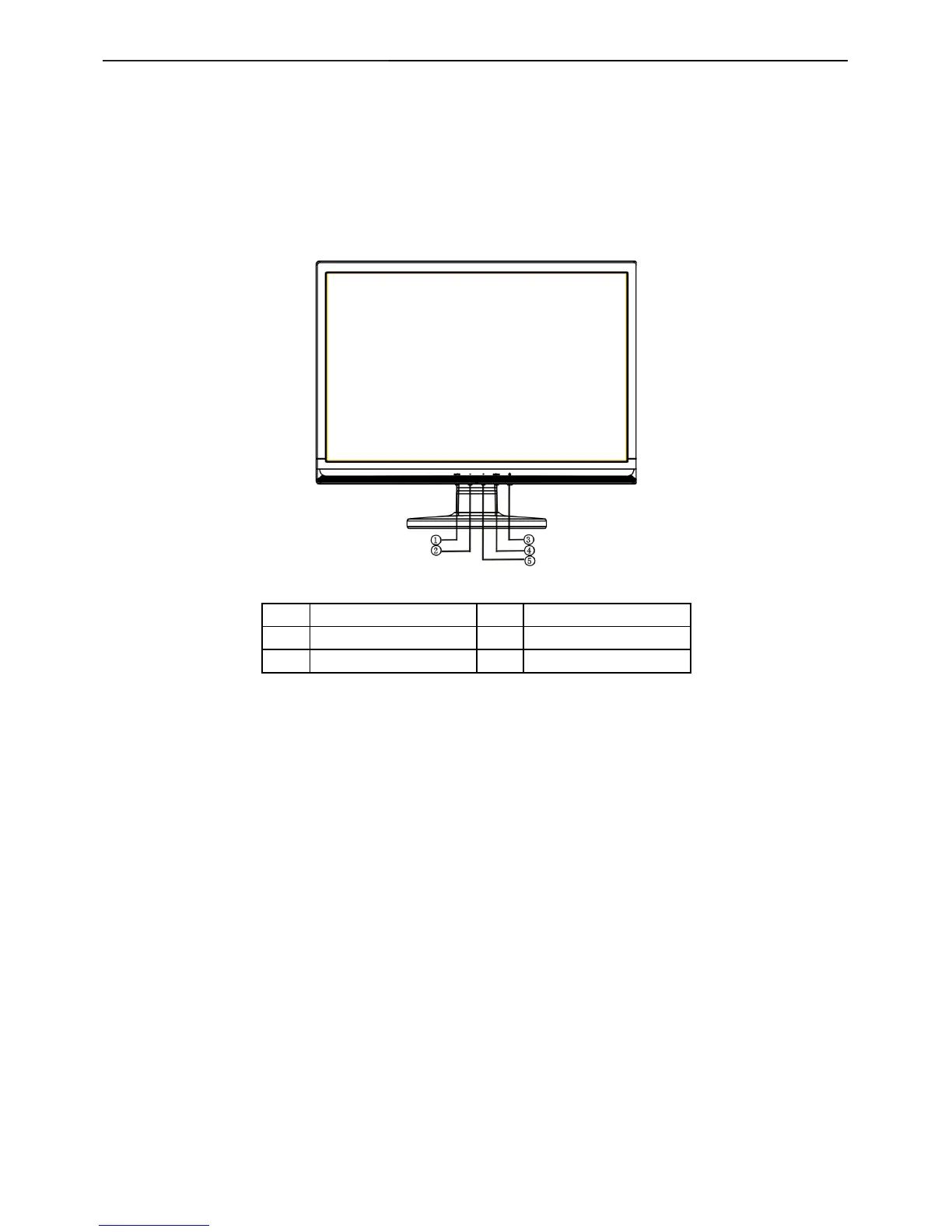19″ LCD Color Monitor Casper 19CSPR
6
3. Operating Instructions
General Instructions
Press the power button to turn the monitor on or off. The other control buttons are located at front panel of the
monitor. By changing these settings, the picture can be adjusted to your personal preferences.
• The power cord should be connected.
• Connect the video cable from the monitor to the video card.
• Press the power button to turn on the monitor position. The power indicator will light up.
3.1 Control Buttons
External Control Button
1. Auto 2. - (left)
3. Power Key 4. MENU
5. +(right)
Front Panel Control
• Power Button:
Press this button to switch ON/OFF of monitor’s power.
• MENU / ENTER:
Activate OSD menu when OSD is OFF or activate/de-activate adjustment function when OSD is ON or Exit OSD
menu when in Brightness/ Contrast Adjust OSD status.
• - /Volume:
Activates the volume control when the OSD is OFF or navigate through adjustment icons when OSD is ON or adjust
a function when function is activated.
• + /Volume:
Activates the volume control when the OSD is OFF or navigate through adjustment icons when OSD is ON or adjust
a function when function is activated.
• Auto Adjust button / Exit:
1. When OSD menu is in active status, this button will act as EXIT-KEY (EXIT OSD menu).
2. When OSD menu is in off status, press this button over 2 seconds to activate the Auto Adjustment function.
The Auto Adjustment function is used to set the HPos, VPos, Clock and Focus.
• Power Indicator:
Green — Power On mode.