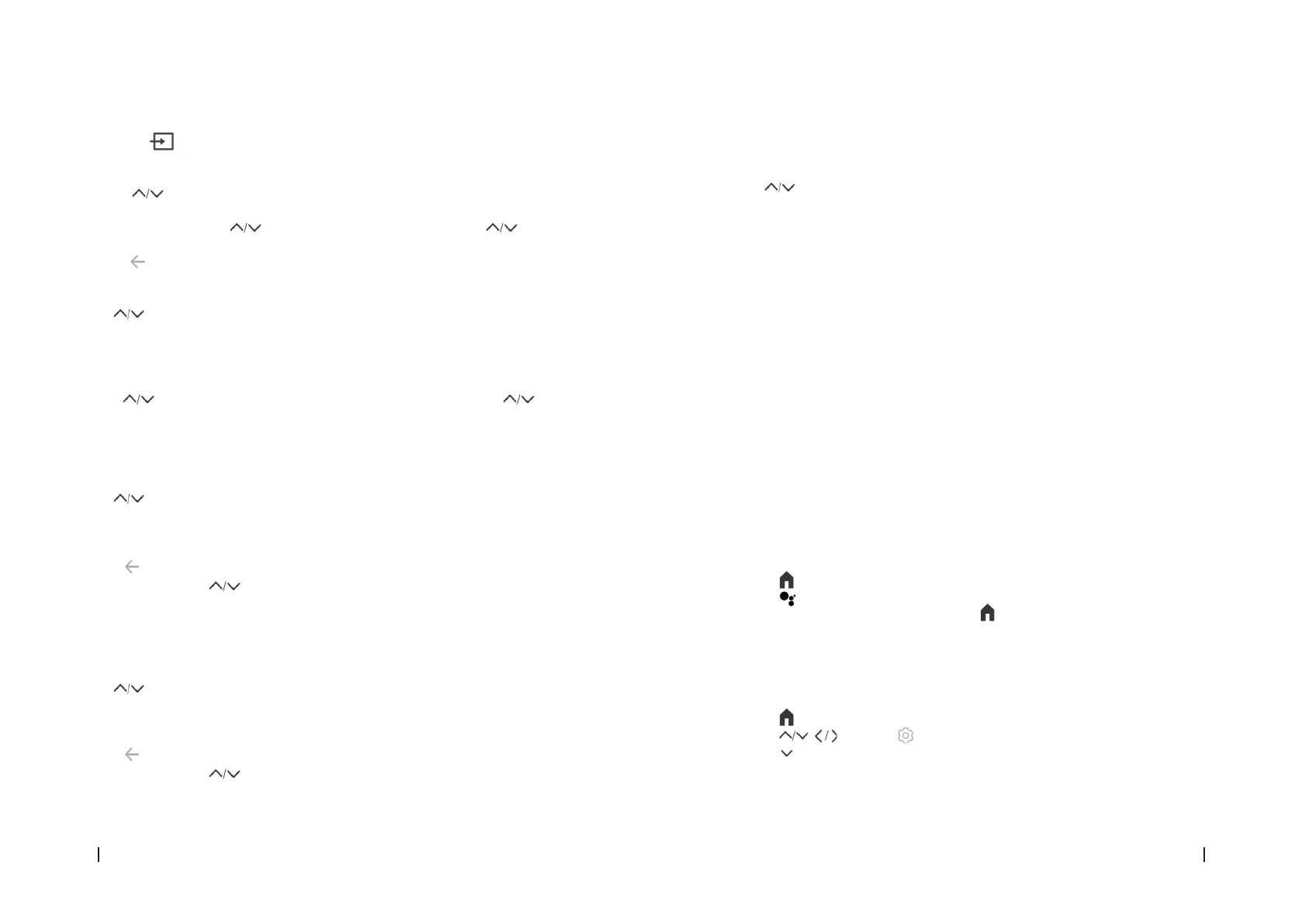TV LED A3/ QLED V3+/ QLED V2TV LED A3/ QLED V3+/ QLED V2
115114
ENGLISH ENGLISH
- LCN: Select On or O.
- Automatic service update: Select On or O.
- Tuning update: Select On or O.
Satellite adjustment
- Use to select the SATELLITE, then press OK to enter.
Fig. 24
- Satellite tuning: select satellite and search for channel.
- Automatic service update: select on or o.
- LCN: Select On or O.
Fig. 25
- Press Scan to enter the channel scan settings and select the desired item.
Fig. 26
- Network: Use the network ID to search for channels.
- Default: Use the default transponder to search the channels.
- Blind scan: Search of all frequencies.
4. REMOTE CONTROL
Fig. 27
- Make sure that there are no obstacles between the remote control and the infrared sensor
and that sunlight or other light sources are not reected on them.
- PAIR THE BLUETOOTH* REMOTE CONTROL WITH THE TV
- The Bluetooth* remote control, which is mainly used to control the TV using the Google
voice assistant, needs to be paired with the TV at rst power on or later by following the
steps below:
1. Press to go to the home page.
2. Press to access “RC Pairing”.
3. Follow the “setup tips page”, press OK and at the same time.
4. The screen will show “Pairing...”, when it is in the process of pairing, when it is nished, the
screen will show “Success!”.
- NOTE: If you wait more than 2 minutes and it cannot be paired, please repeat the above
steps to pair again.
- If you want to unpair your Bluetooth remote, follow these steps:
1. Press to go to the home page.
2. Press to choose and then press OK to access.
3. Press to select “Remotes & Accessories” and then choose the name of the Bluetooth
remote to access the next steps.
4. Press Unpair, and then select the OK button.
Note: Some features may not be available from certain sources. And on some models, some
options are not available.
1. Press the menu, and select the input of the connected equipment.
Example: ANTENNA. Fig. 20
2. Press the OK button to enter the Channels setting.
3. Press to select the desired option, then press OK to open the corresponding
submenu.
4. In the submenu, use the and OK buttons to make settings, or use to select an
item, use OK to enter and operate according to the on-screen display or guide.
5. Press to return to the previous menu.
ATV Setting
- Use to select the ATV, then press OK to enter.
Fig. 21
- Analogue automatic tuning: Press OK to start the automatic search process. The search
may take a few minutes.
- Analogue manual tuning: Press OK to access the interface.
- Press to set the programme, TV system or colour system, then press to select
the frequency and press OK to search the channel.
- Teletext setting: Western EUR, Eastern EUR, Russian, Arabic, Farsi, Hebrew, Greek and
Turkish.
Cable adjustment
- Use to select the CABLE, then press OK to enter.
Fig. 22
- Automatic tuning: Press OK to start the automatic search process. The search may take
a few minutes.
- Press and select YES to exit the search.
- Manual Tuning: Use to select and set the Channel Number and Frequency (KHz),
then select START Scan to scan the channel.
- LCN: Select On or O.
- Automatic service update: Select On or O.
Antenna adjustment
- Use to select the ANTENNA, then press OK to enter.
Fig. 23
- Automatic tuning: Press OK to start the automatic search process. The search may take
a few minutes.
- Press and select YES to exit the search.
- Manual Tuning: Use to select and set the Channel Number and Frequency (KHz),
then select Start Scan to scan the channel.