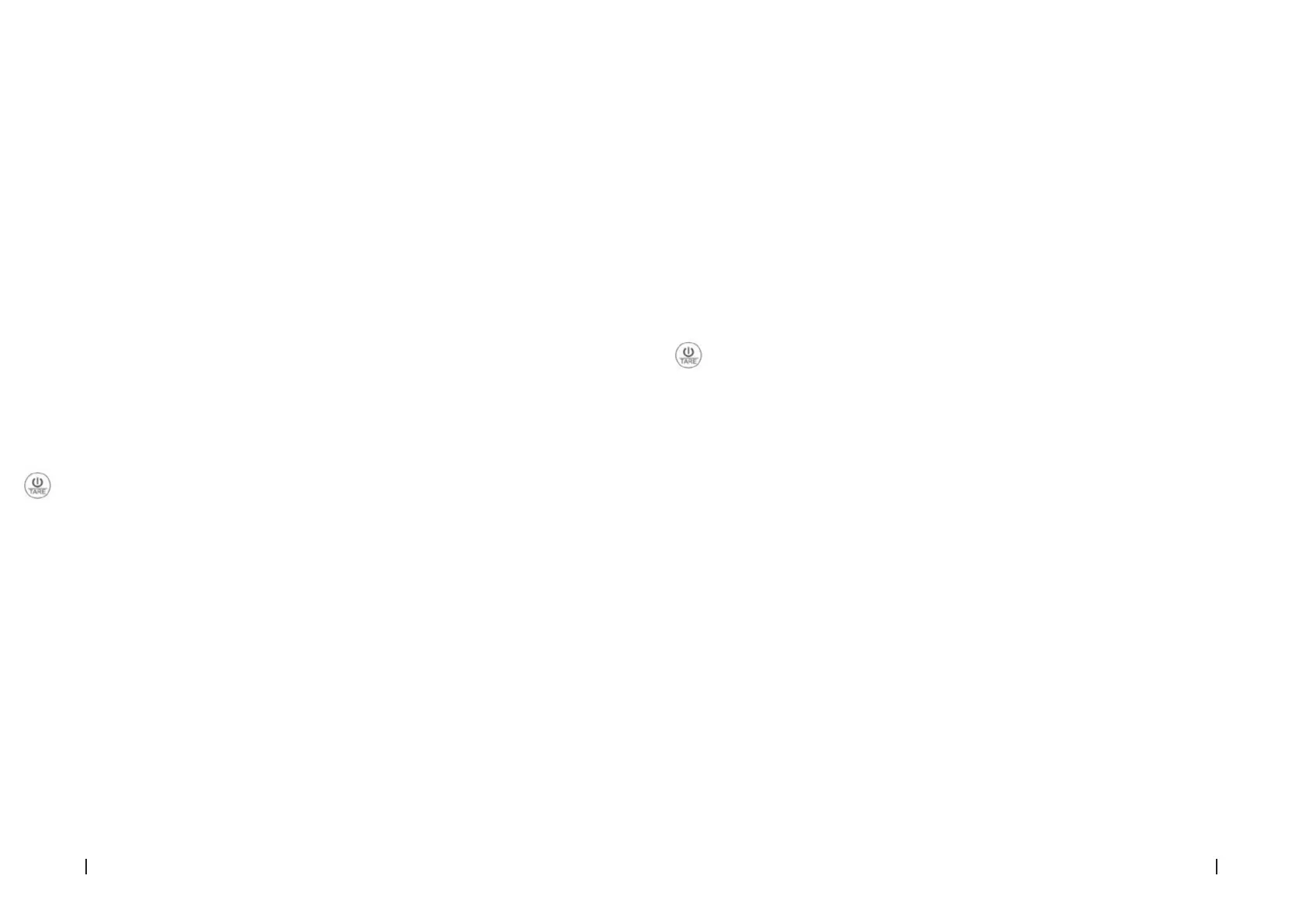48 49COOKCONTROL 10000 CONNECTED COOKCONTROL 10000 CONNECTED
ENGLISH ENGLISH
1. Download the Smartphone App via:
• QR code:
Scan the following QR code.
Fig. 16
• Google Play:
Search and download AiFresh.
• iOS:
Search and download AiFresh.
2. Your Smartphone will require permission to turn the Bluetooth on. Click yes.
Fig. 17
3. The rst time the App is used, it will require you to enter your personal data: Name, gender,
birth date, height, weight, labor and medical history. It is important to provide accurate
information in order for the scale to set accurate targets.
Note: If all the elds are not completed at rst, there is the option of completing or editing data
from the prole.
Fig. 18
4. Press the scale button to turn the scale on. The green bar around the circle will start
loading.
Fig. 19
Once the green bar nishes loading and the Bluetooth icon appears in the LCD display, the App
will be successfully connected to the scale.
Fig. 20
5. When the scale is connected, start weighing foods. The App will display results.
Fig. 21
Other functions
• Food codes
Tap “PLEASE CHOOSE FOOD”, you will enter the food code list.
Fig. 22
By adding foods to your favourites list, you can access to these ingredients faster when used
further times.
Fig. 23
Fig. 24
• Adding new food to the list
You can add new foods by tapping “ADD CUSTOM FOOD”.
Fig. 25
Fig. 26
• Nutritional composition data
After food has been weighed and the food code has been selected, the App will display the
nutritional composition data. This data includes calories, protein, fat, carbohydrates, dietary
bre, vitamin A, carotene, etc. It will display up to 24 dierent nutritional parameters.
Fig. 27
• Tare function
To activate the tare function, press the scale button on the scale or tap the Zero icon on the
App.
Fig. 28
• Operating without Bluetooth connection
In case the scale is not connected to the Smartphone App, manually enter the food’s weight
and select the code in order to obtain the nutritional composition data.
Fig. 29
Coee function
Fig. 30
Fig. 31
It includes coee function with dierent coee recipes. Follow the below steps when using
this function:
1. Use the scale to weigh the coee bean rst. In case the scale is not connected to the App,
enter the weight of coee beans manually. Then, press the Coee button, the weight will
be displayed.
Fig. 32
Fig. 33
2. Add water to the coee beans. The App will show the ratio between coee beans and
water.
