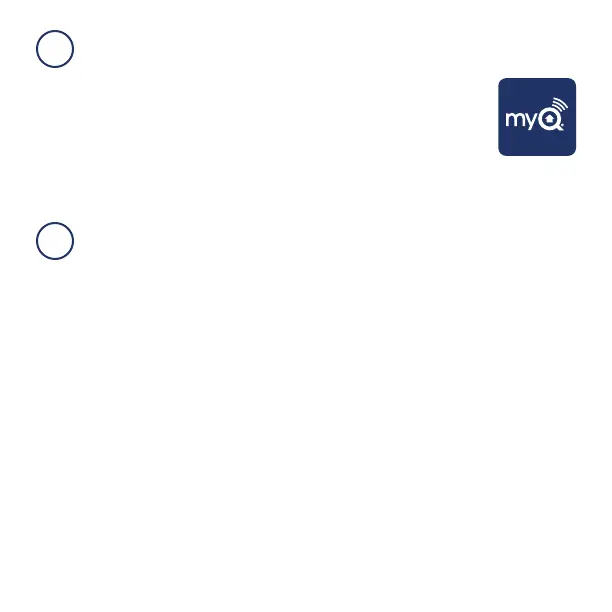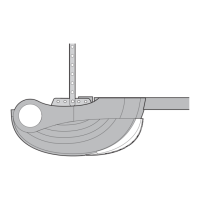Need Help?
Go to: www.chamberlain.com/MyQSupport
1. Check the Wi-Fi signal in the garage, where the MyQ Home Bridge will be mounted.
2. Make sure you have two or more Wi-Fi bars.
NOTE: If there are signal strength issues, please visit
https://www.chamberlain.com/wifi supportvideos for instructional videos.
3. Install the MyQ Home Bridge on the ceiling near the garage door opener, or in a
convenient location in the garage within Wi-Fi range.
TIP: Wrap excess power adapter cable around the mounting bracket.
4. Plug it in and make sure the green LED turns on solid.
5. Attach the warning label to the wall next to the door control.
CHAMBERLAIN MyQ
®
APP
INSTALL
1. Power the MyQ Home Bridge by plugging it in. The blue LED will
start blinking.
2. Download the Chamberlain MyQ
®
app or open the app if it is
already installed.
3. Create an account or sign-in.
4. Press “+” or “” icon and select MyQ-nnn under Discovered
Accessories/Devices.
Communication between iPhone, iPad, or iPod touch and the HomeKit-enabled MyQ
®
device is
secured by HomeKit technology and Security+ 2.0
®
.
Controlling this HomeKit-enabled accessory automatically and away from home requires anApple
TV with tvOS 10.0 or later or an iPad with iOS 10.0 or laterset up as a home hub.