
Do you have a question about the Chamberlain MyQ and is the answer not in the manual?
| Brand | Chamberlain |
|---|---|
| Model | MyQ |
| Type | Garage Door Opener |
| Connectivity | Wi-Fi |
| Installation | DIY |
| Alerts | Real-time notifications |
| Remote Access | Yes |
| Compatibility | Most Garage Door Openers manufactured after 1993 |
| Control | Smartphone, Tablet |
| Voice Control | Amazon Alexa, Google Assistant |
| Security | Encryption |
| Mobile App | MyQ App |
Details the process of setting up a 4-digit passcode for app security.
Instructions on how to operate connected devices like garage doors and lights via the app.
Explains how to configure security options within the app for accessing devices.
Guide to establishing a 4-digit passcode for enhanced app security.
Steps for managing connected devices, including adding, removing, or renaming them.
Instructions for managing the Internet Gateway itself within the app.
How to properly log out of the application and its security implications.
Instructions on operating connected devices like garage doors and lights via the Android app.
Explains how to configure security options within the Android app for accessing devices.
Guide to establishing a 4-digit passcode for enhanced Android app security.
Steps for managing connected devices on Android, including adding, removing, or renaming them.
Instructions for managing the Internet Gateway on Android within the app.
How to properly log out of the Android app and its security implications.
Instructions on operating connected devices like garage doors and lights via the BlackBerry app.
Explains how to configure security options within the BlackBerry app for accessing devices.
Guide to establishing a 4-digit passcode for enhanced BlackBerry app security.
Steps for managing connected devices on BlackBerry, including adding, removing, or renaming them.
Instructions for managing the Internet Gateway on BlackBerry within the app.
How to properly log out of the BlackBerry app and its security implications.
Accessing help resources within the BlackBerry application.











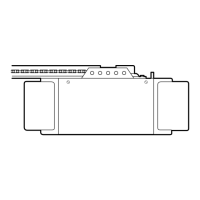
