LiftMaster® Quick Install Guide
7
Conrm
Connection
to Gateway
1
3
4
Disconnect Power to the Garage Door
Reconnect Power to the Garage Door Opener
Connect the LiftMaster Internet Gateway
powered by
6
Follow Website
Instructions to
Learn-in the
Garage Door Opener
2
Install MyQ®Control Panel
Complete installation guide can be found at:
Alarm.com Dealer Site > Support & Sales >
Support Documents > Garage > LiftMaster MyQ Devices.
5
Visit Alarm.com
Customer Site or
Dealer Site
Enable LiftMaster Garage Door Control
add-on for the customer.
Register the Internet Gateway using the
serial number on the back of the unit.
Press the learn button two times.
Yellow light will be replaced by a blue light
to conrm that the opener is connected.Green Light indicates the gateway is plugged-in and connected to the Internet.












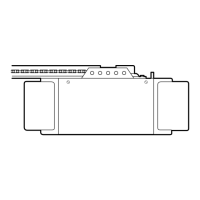
