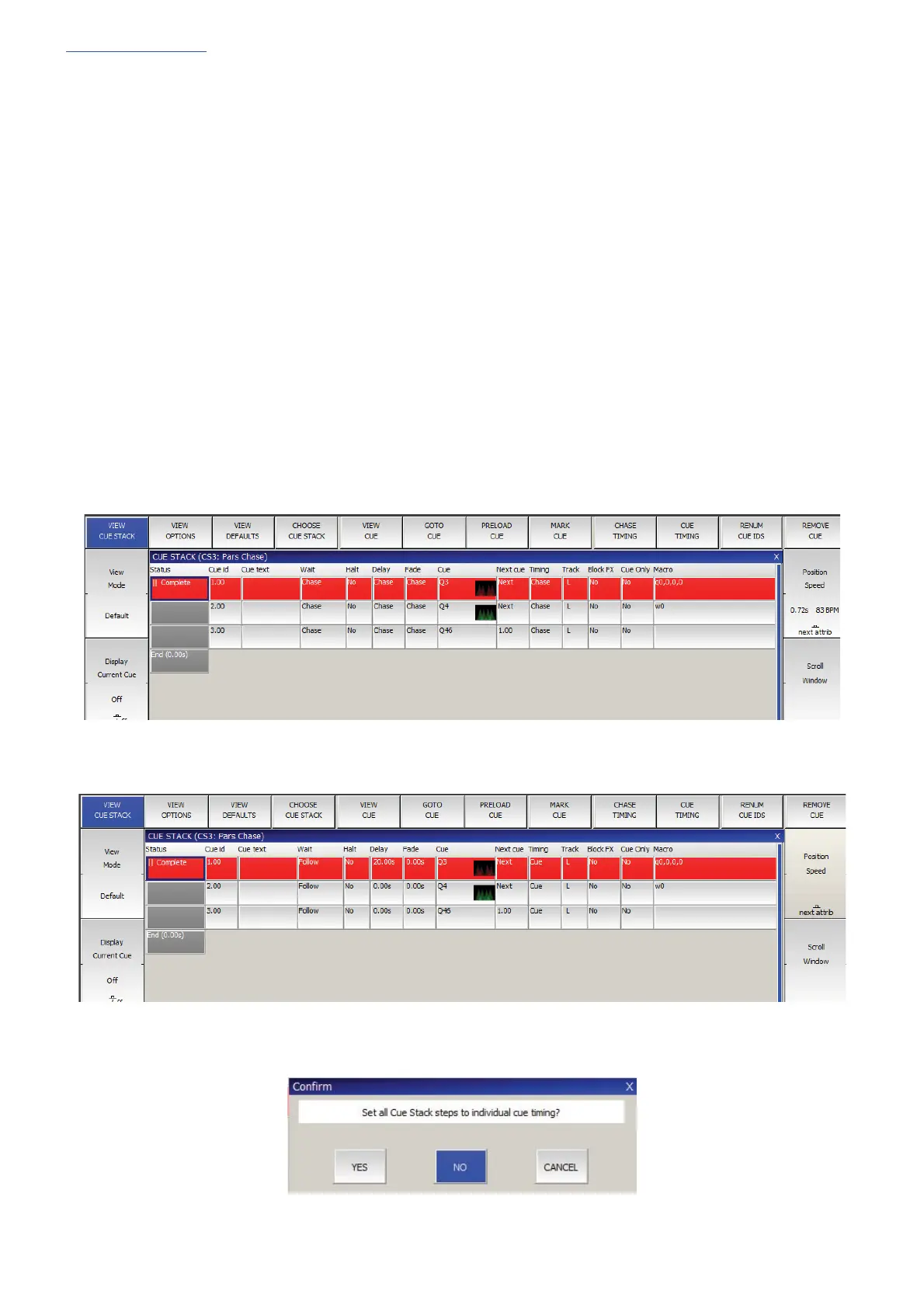www.chamsys.co.uk MagicQ Console Quick Start Manual
Page 27 of 40
Recording a Cue Stack (Chase or Theatre Stack)
Recording a Cue Stack is the same as recording a Cue - you simply record multiple Cues onto a Playback and you end up
with a Cue Stack.
So, for example to record a stack of two looks, the first yellow dots, the second blue triangles:
x Generate the yellow dots look.
x Press RECORD and press the SELECT button of the playback.
x Generate the blue triangles look.
x Press RECORD and press the SELECT button of the playback.
To test the Cue, clear the programmer by pressing CLEAR then raise the Playback fader or press the Playback flash
button.
View the Cue Stack by selecting the Playback and pressing CUE STACK to open the Cue Stack Window.
When you record more than one Cue onto a Playback the Cue Stack controls the transition from one Cue to another. In
Normal mode by default the Cue Stack operates like a chase - i.e. each Cue is executed in turn, with timing being
handled by a Chase Speed for the whole Cue Stack.
In Theatre Modes the default timing is Cue Timing – individual Fade times on each step with GO stepping from one step
to the next.
The timing mode can be changed, so that the Cues play back in a theatre style using the GO / STOP buttons. Select the
VIEW OPTIONS view and press the CUE TIMING and CHASE TIMING soft buttons to modify the timing mode.
