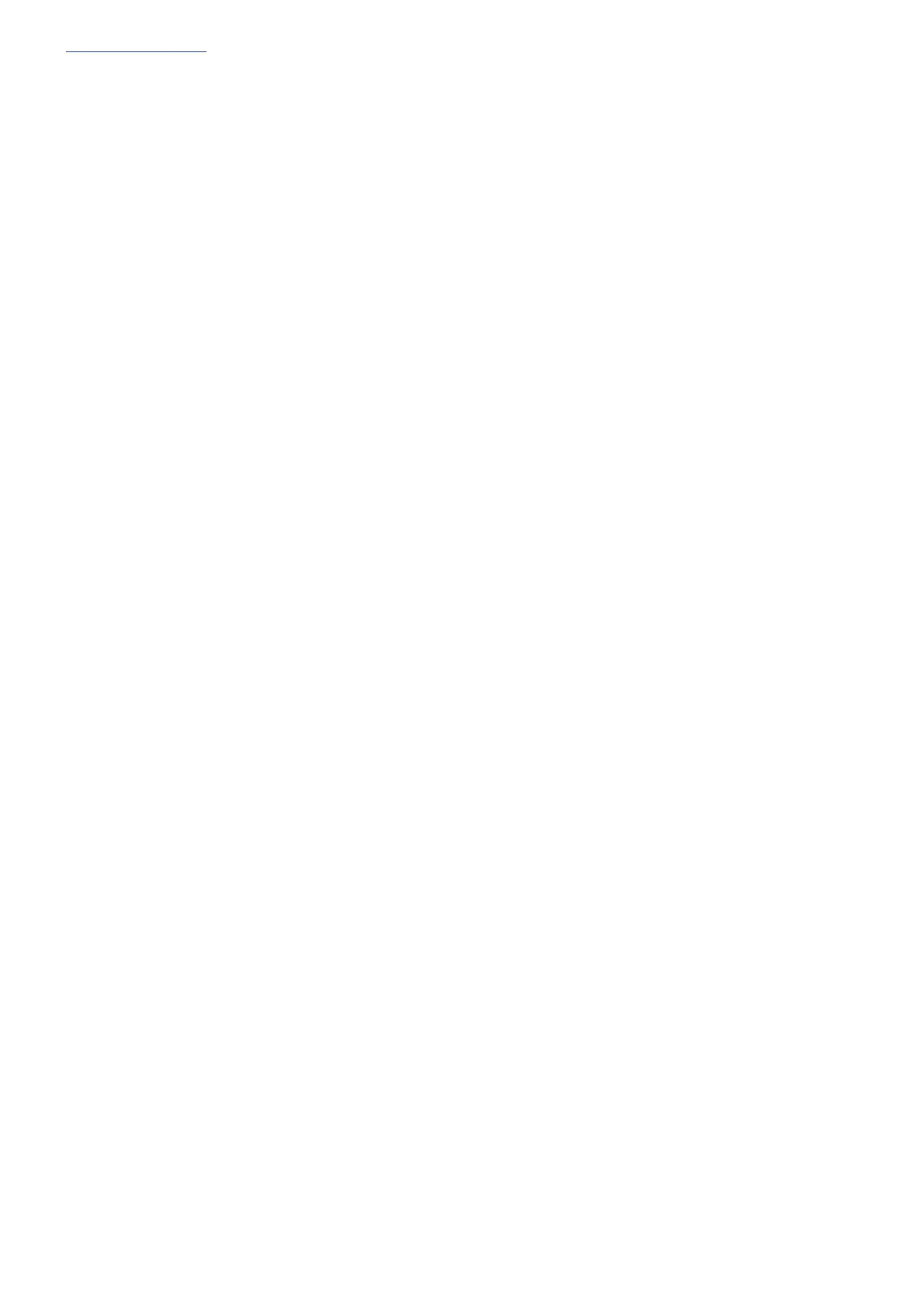www.chamsys.co.uk MagicQ Console Quick Start Manual
Page 35 of 40
Upgrading Console Software
New versions of MagicQ console software are made available on the downloads page of the ChamSys website –
www.chamsys.co.uk in the form of .cdc files.
Ensure you have saved your current show file to a USB memory stick or to an external computer via network
before you change software version. Also, ensure any personalities that you have customised have been saved to a
different file name of your choice – the new software will install the latest version of the standard personalities.
MagicQ includes a software management utility. This can be accessed from within the MagicQ software from
Setup, View Systen, View Status. It can also be accessed on powering off the console and then pressing a key
during boot up.
From a USB stick
x Insert the USB memory stick into the one of the USB sockets on the console (on the rear panel, or on the front
inside the arm-rest).
x Select the File Manager from the Setup Window.
x Select USB DRIVE.
x Select the file for you console system. Compact consoles use the .cdc file. You will be prompted whether you
wish to continue. Select YES.
x The software will be copied from the USB stick (takes 10 seconds or more) and then MagicQ will
automatically restart with the new software running.
From network
x Connect the desk to the host system – typically a PC – either using a direct Ethernet crossover cable or via
Ethernet hubs.
x Configure the IP addresses of the host system and the desk so that they are on the same sub-net. For instance if
the desk is set to IP address 2.9.200.5, subnet mask 255.0.0.0 then set the host system to IP address 2.9.200.6
subnet mask 255.0.0.0.
x Connect to the file system. Under Windows this can be achieved by selecting Network Neighbourhood in
Windows Explorer. The desk should appear as a computer. Log in as user magicq with password magicq.
Note that you may need to configure a user magicq with password magicq on the host system.
x Copy the .cde file into the magicq folder.
x On MagicQ select the File Manager from the Setup Window.
x Select UP DIR to go to the root folder.
x Select the .cdc file. You will be prompted whether you wish to continue. Select YES.
x The software will be copied from the USB stick (takes 10 seconds or more) and then MagicQ will
automatically restart with the new software running.
