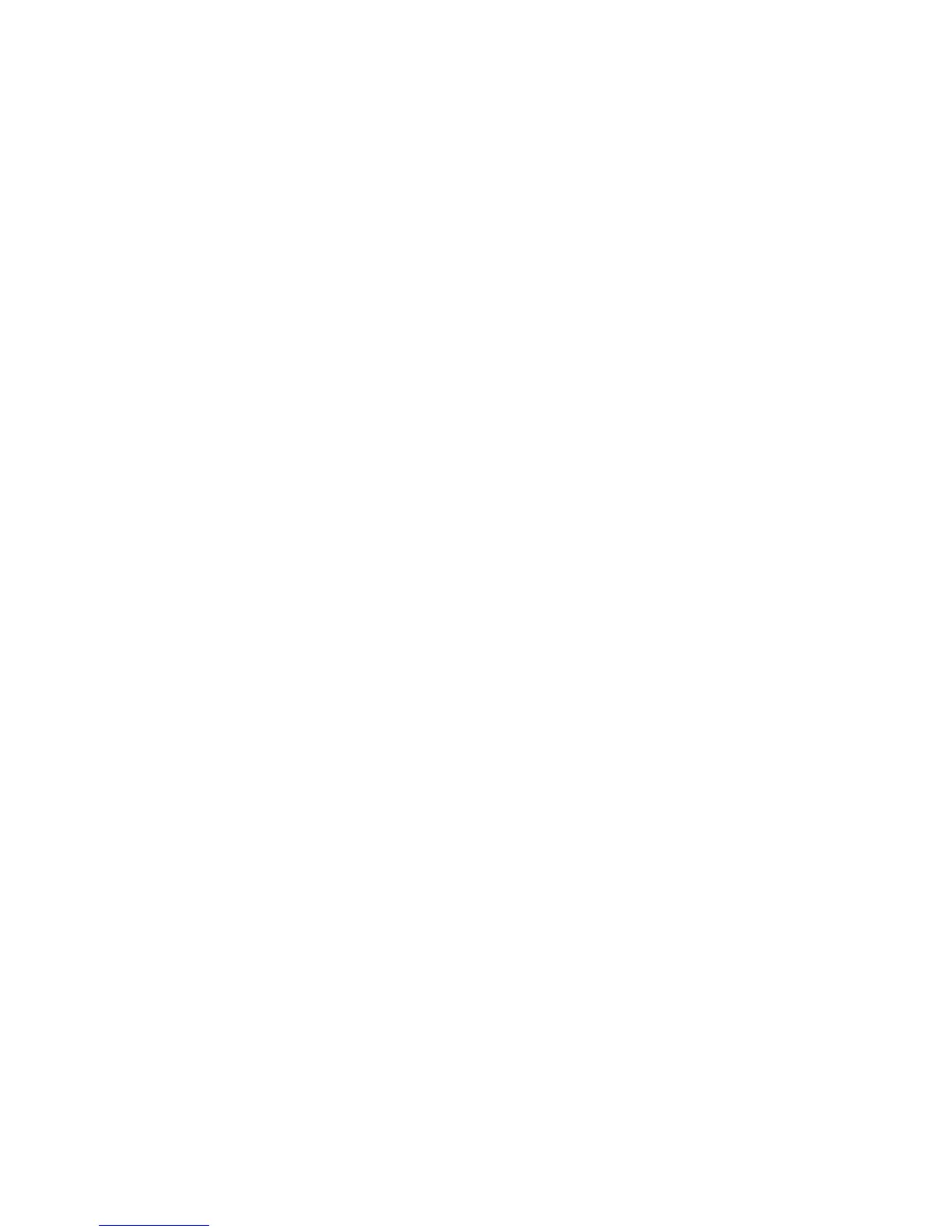ChamSys Ltd MagicQ
MagicQ PC install 2 of 4 www.chamsys.co.uk
Using MagicQ PC with a MagicQ Wing or MagicQ USB interface
To use a MagicQ Wing or MagicQ USB interface with a PC follow the instructions below. Exact
sequence of events may vary according to the version of Windows running on the PC.
• Power up and connect the MagicQ Wing - the blue LEDs should come on in turn and then flash.
• Windows should detect the Wing and ask for drivers. Select the drivers in C:\Program
Files\ChamSys Ltd\MagicQ\MagicQ Wing Drivers
• If Windows does not asks you for drivers but installs them itself then you will need to force it to
install the correct drivers - see below.
• Start up MagicQ PC software.
• In Setup, View Settings, Ports make sure the MagicQ USB Wings & Interfaces is set to “Yes”.
• The blue flashing LEDS on the MagicQ PC wing should stop flashing and the faders and
encoders should have control.
• To output DMX from the MagicQ Wing, configure the Universes in Setup, View DMX I/O to
MagicQ Wing and enable them (press ENTER to change options).
• For MiniWing configure Universe 1, for PC Wing Universes 1 & 2, and for MaxiWing
Universes 1,2,3 and 4.
• For USB Twin DMX Interface, configure Universe 1 and Universe 2 to Cham USB.
