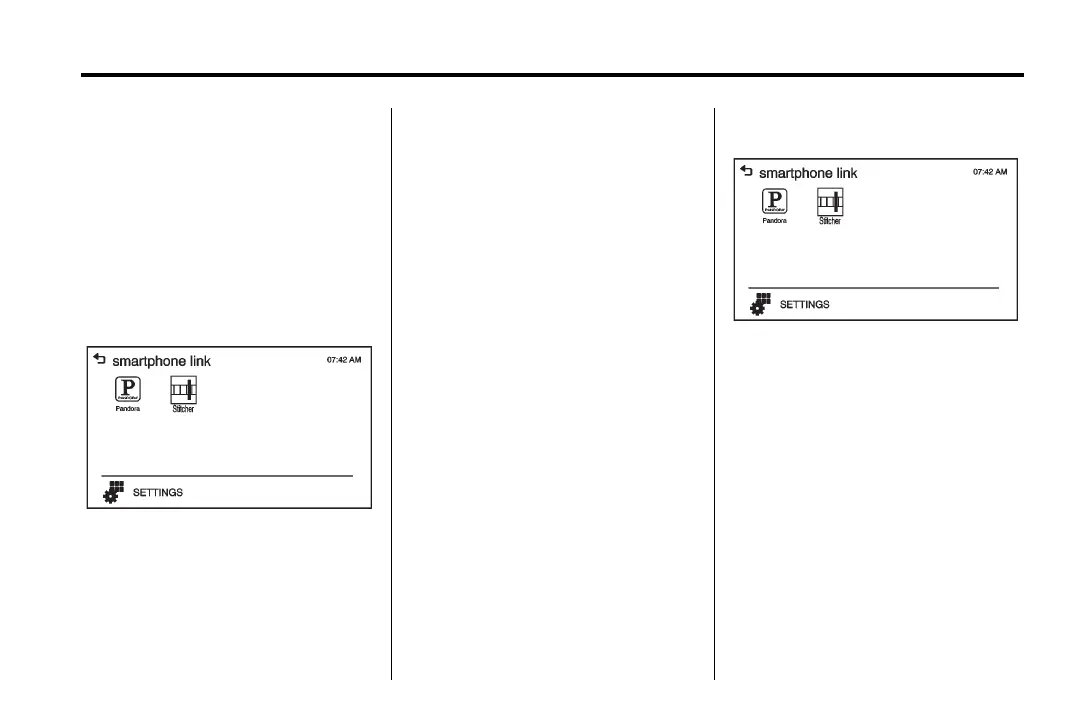Chevrolet Sonic Owner Manual - 2013 - 2nd PrintReady - 10/11/12
Infotainment System 7-47
.
Press iPhone or bluetooth phone
on the smartphone list menu to
switch to the desired device.
Displaying or Hiding Application
Icons
To display or hide application icons
on the smartphone link menu:
1. Press
D.
2. Press smartphone link.
3. Press SETTINGS.
4. Press the desired application
icon to hide or display it on the
smartphone link screen.
5. Press OK.
If the activated application is on the
smartphone link menu, the
^ is
activated in the upper position of the
HOME menu or playing screen.
Smartphone Link
(Pandora)
Some images and explanations may
vary by phone operating systems,
versions, and/or application (App)
versions.
Using Pandora
1. Install the Pandora application
on the smartphone.
2. Connect the smartphone to the
infotainment system through the
USB port or Bluetooth wireless
technology.
.
iPhone: USB connection.
.
Android phone/BlackBerry
phone: Bluetooth wireless
technology.
3. Activate the Pandora application.
4. Press
D.
5. Press
^ smartphone link.
6. Press Pandora.
If the smartphone is not connected
to the infotainment system or the
application is not installed on the
smartphone, the Pandora menu is
not activated.
Thumbs Up and Thumbs Down
Rate tracks by using
- (thumbs up)
or
, (thumbs down).
Pause
.
Press j to pause.
.
Press r to resume.
