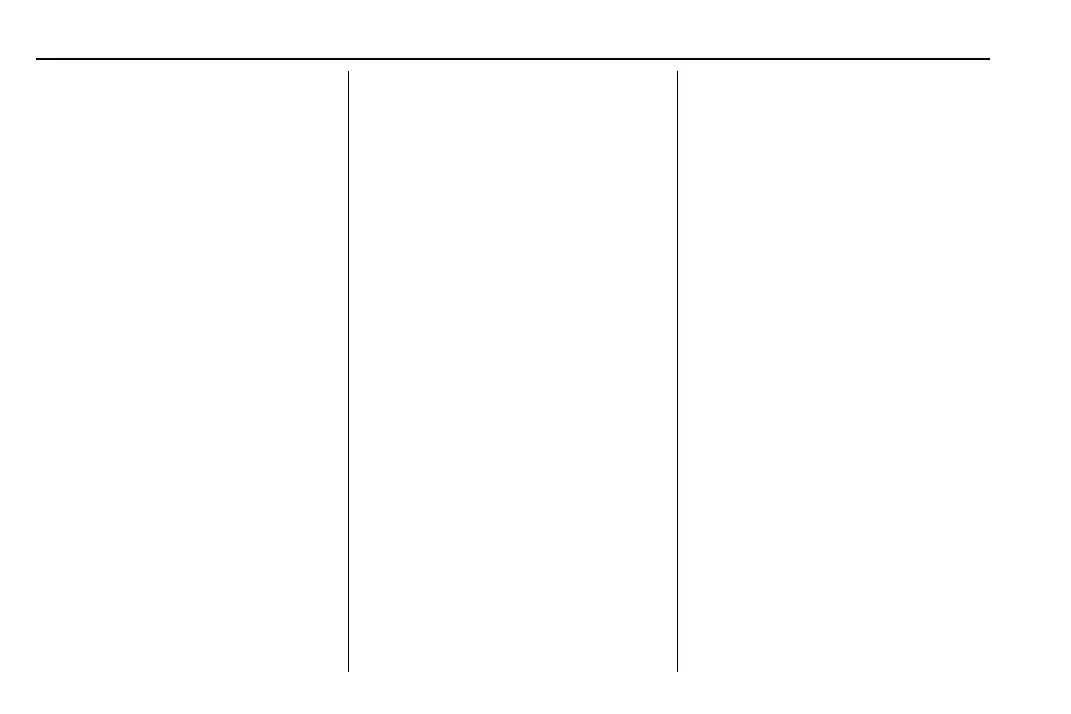Chevrolet Blazer Owner Manual (GMNA-Localizing-U.S./Canada/Mexico-
15165663) - 2022 - CRC - 6/2/21
90 Instruments and Controls
viewed. See Driver Information Center
(DIC) (Base and Midlevel) 0 103 or
Driver Information Center (DIC) (Uplevel)
0 106.
.
Audio
.
Phone
.
Navigation
.
Options
Audio
Press the thumbwheel to select the Audio
app, then press
T to enter the Audio menu.
In the Audio menu browse for music, select
from the favorites, or change the audio
source. Use
y or z to change the station
or go to the next or previous track.
Phone
Press the thumbwheel to select the Phone
app, then press
T to enter the Phone
menu. In the Phone menu, if there is no
active phone call, view recent calls, or scroll
through contacts. If there is an active call,
mute the phone or switch to handset
operation.
Navigation
Press the thumbwheel to select the
Navigation app, then press
T to enter the
Navigation menu. If there is no active route,
you can resume the last route and turn the
voice prompts on/off. If there is an active
route, press the thumbwheel to cancel or
resume route guidance or turn the voice
prompts on or off.
Options
Press the thumbwheel to select the Options
app, then press
T to enter the Options
menu. Use
y or z to scroll through items
in the Options menu.
Units : Press
T while Units is displayed to
enter the Units menu. Choose English or
Metric units by pressing the thumbwheel
while the desired item is highlighted.
Display Themes : There are two instrument
cluster display configurations to choose
from: Sport and Touring.
Info Pages : Press
T while Info Pages is
displayed to enter the Info Pages menu and
select the items to be displayed in the Info
app. See Driver Information Center (DIC)
(Base and Midlevel) 0 103 or
Driver Information Center (DIC) (Uplevel)
0 106.
Speed Warning : The Speed Warning display
allows you to set a speed not to be
exceeded. To set, press
T when Speed
Warning is displayed.
Scroll to set speed and press
T. Scroll y
or z to adjust the value and press the
thumbwheel to set the speed. Once the
speed is set, this feature can be turned off
by pressing the thumbwheel while viewing
this page. If the selected speed limit is
exceeded, a pop-up warning is displayed
with a chime.
Software Information : Displays open source
software information.
Speedometer
The speedometer shows the vehicle's speed
in either kilometers per hour (km/h) or
miles per hour (mph).
Odometer
The odometer shows how far the vehicle has
been driven, in either kilometers or miles.
