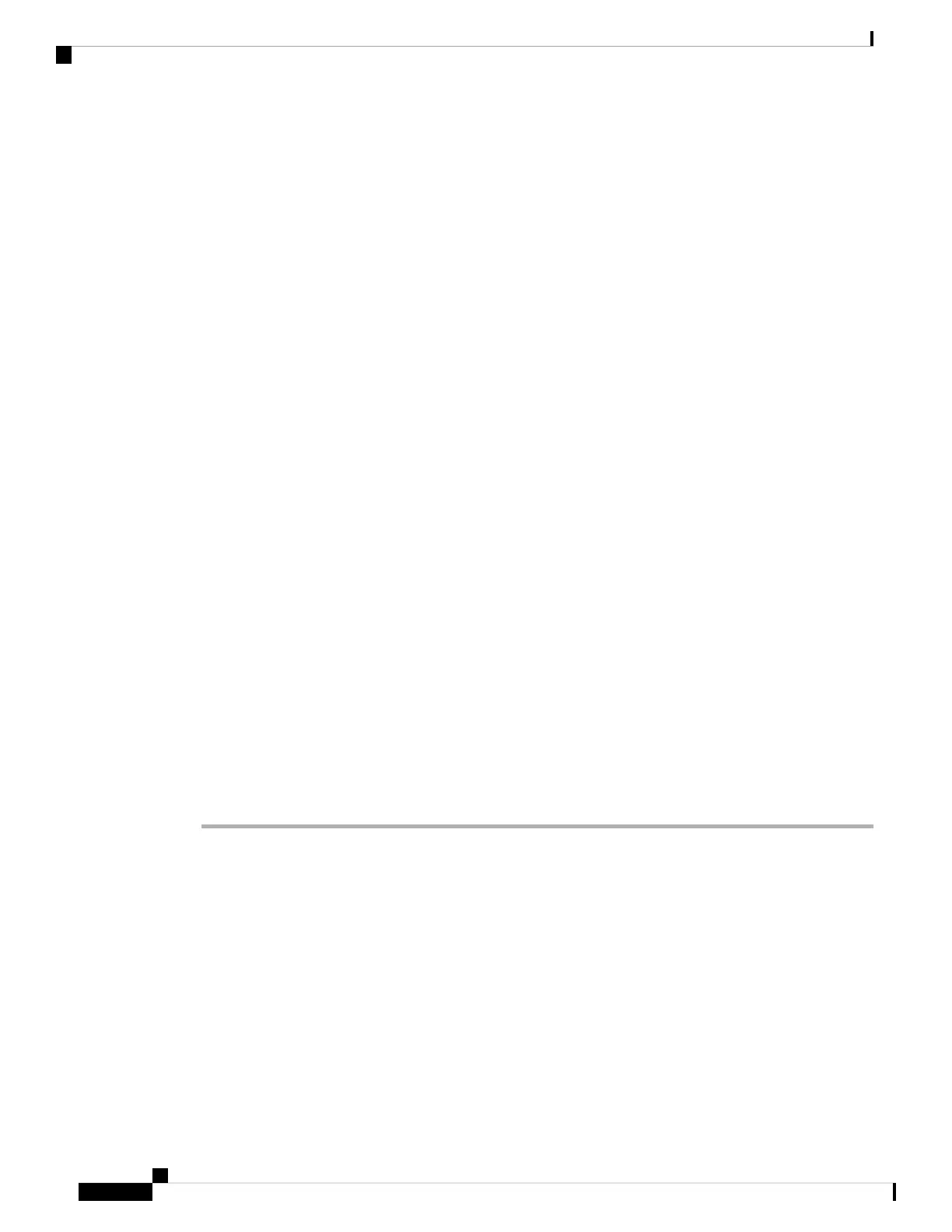If your system is running Version 6.5+: You must add licenses for managed Classic devices to the
management center after completing the management center Initial Configuration Wizard, as described in
Generate a Classic License and Add it to the Management Center, on page 34 or in the Cisco Secure Firewall
Management Center Administration Guide for your version.
If your system is running 6.3 - 6.4: We recommend that you purchase Classic Licenses before beginning
the management center initial setup process and add the licenses to the management center as described in
(Optional) Add Classic Licenses During Initial Setup (Versions 6.3 - 6.4), on page 28. If you choose to add
licenses after completing the initial setup, follow the instructions in Generate a Classic License and Add it to
the Management Center, on page 34 or in the Cisco Secure Firewall Management Center Administration
Guide for your version.
If you do not add Classic Licenses during management center initial setup, you must add licenses for managed
Classic devices after completing the management center initial setup. Whether you add licenses during or
after the management center initial setup process, you can assign licenses to managed Classic Devices when
you register those devices to the management center, or after you have registered them to the management
center by editing the device’s general properties. For more information, see the Cisco Secure Firewall
Management Center Administration Guide for your version.
To add classic licenses after completing initial setup, for each license:
• Generate the license and add it to the management center.
• Assign the license to a managed classic device.
Generate a Classic License and Add it to the Management Center
Before you begin
• Confirm you have access to the Cisco Product License Registration Portal at https://cisco.com/go/license.
• Review the information about types of Classic licenses in the Cisco Secure Firewall Management Center
Administration Guide for your version to determine what type of Classic license you need and whether
you also need to purchase service subscriptions for the features you plan to use.
• Purchase a product authorization key (PAK) for each license, and service subscriptions if any are needed.
Procedure
Step 1 Choose System > Licenses > Classic Licenses > Add New License.
Step 2 Note the value in the License Key field at the top of the Add Feature License dialog.
Step 3 Click Get License to open the Cisco License Registration Portal.
Step 4 Generate a license from the PAK in the License Registration Portal. For more information see
https://slexui.cloudapps.cisco.com/SWIFT/LicensingUI/Home. This step required the PAK you received when
you purchased the license, as well as the license key from the management center.
Step 5 Copy the license text from either the License Registration Portal display, or the email the License Registration
Portal sends you.
The licensing text block in the portal or email message may include more than one license. Each
license in bounded by a BEGIN LICENSE line and and END LICENSE line. Make sure that you
copy and paste only one license at a time.
Important
Cisco Firepower Management Center 1600, 2600, and 4600 Getting Started Guide
34
Firepower Management Center 1600, 2600, and 4600 Getting Started Guide
Generate a Classic License and Add it to the Management Center
