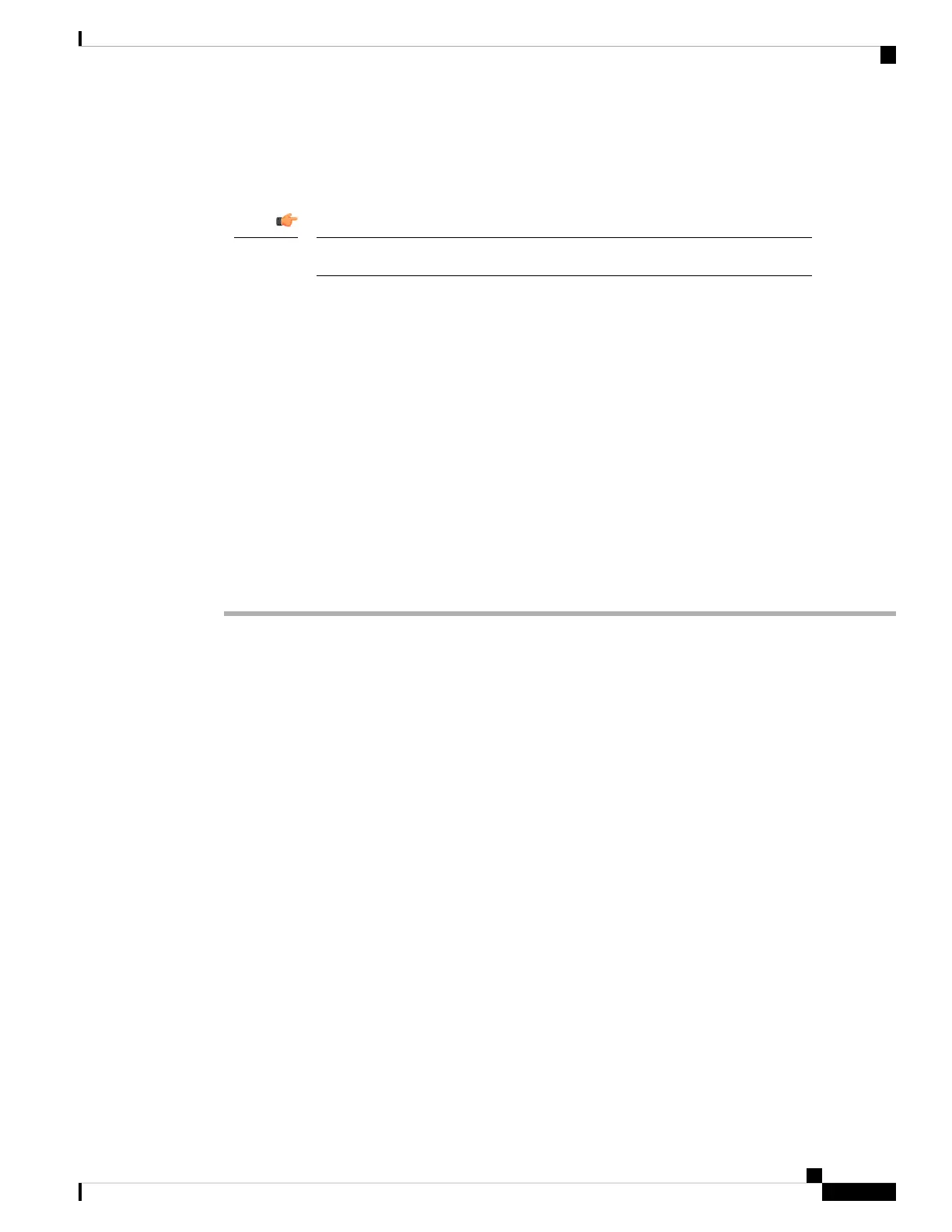Before you begin
• Perform the device-specific setup activities and configure the device for remote management as described
in the Getting Started Guide for that device.
Be sure to note the registration key you use for the device.
Important
• If your environment uses NAT, make note of the NAT ID used during device setup.
• If your environment uses DNS, note the hostname that resolves to a valid IP address for the device. If
your environment uses DHCP to assign IP addresses, use a host name to identify the device rather than
an IP address.
• If your environment does not use DNS, you need the IP address for the device.
• Determine what license(s) are needed for the managed device and add them to the management center;
you will add the license(s) to the managed device during the process of adding it to the management
center. See Configure Smart Licensing, on page 31 and Configure Classic Licensing, on page 33.
• You must assign an access control policy to the managed device in the course of adding it to the
management center. The instructions below include a procedure to establish a basic access control policy
for this purpose.
Procedure
Step 1 Choose Devices > Device Management > Add > Add Device.
Step 2 In the Host field, enter the IP address or the hostname of the device to add.
The hostname of the device is the fully qualified name or the name that resolves through the local DNS to a
valid IP address. Use a hostname rather than an IP address if your network uses DHCP to assign IP addresses.
In a NAT environment, you may not need to spedify the IP address or hostname of the device, if you already
specified the IP address or hostname of the management center when you configured the device to be managed
by the management center.
Step 3 In the Display Name field, enter a name for the device as you want it to appear in the management center
web interface.
Step 4 In the Registration Key field, enter the same regstration key that you used when you configured the device
to be managed by the management center. (This registration key is a one-time-use shared secret that you made
up when you originally identified this management center on the device.)
Step 5 Choose an initial Access Control Policy. Unless you already have a customized policy you know you need
to use, choose Create new policy, and choose Block all traffic. You can change this later to allow traffic;
see the Cisco Secure Firewall Management Center Device Configuration Guide for your version for more
information.
If the device is incompatible with the policy you choose, deploying will fail. This incompatibility could occur
for multiple reasons, including licensing mismatches, model restrictions, passive vs inline issues, and other
misconfigurations. See the Cisco Secure Firewall Management Center Device Configuration Guide for your
version for more information. After you resolve the issue that caused the failure, manually deploy configurations
to the device.
Cisco Firepower Management Center 1600, 2600, and 4600 Getting Started Guide
39
Firepower Management Center 1600, 2600, and 4600 Getting Started Guide
Add Managed Devices to the Management Center
