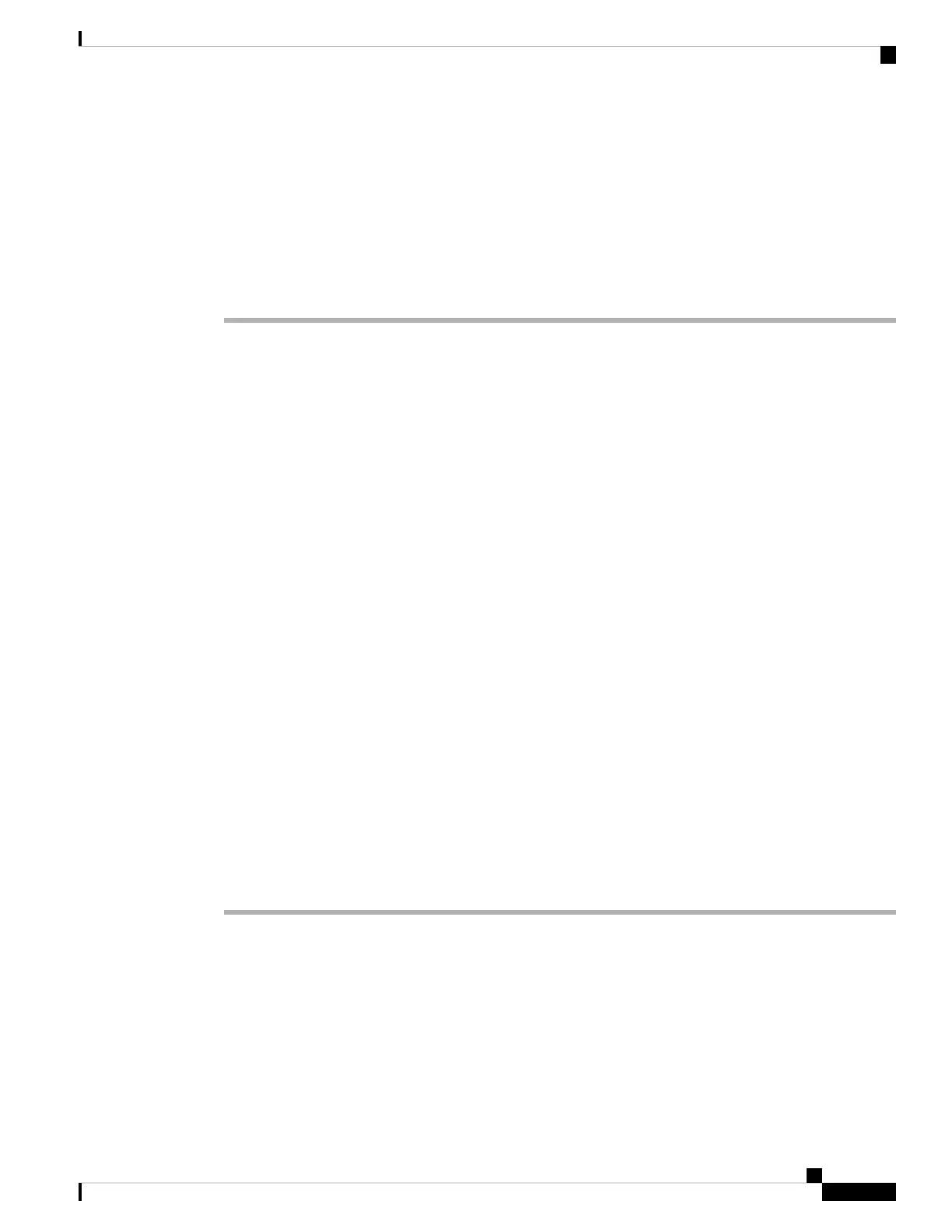Before you begin
• Be sure you have have completed the appropriate previous steps in the restore process as described in
Restore a Management Center to its Factory Defaults, on page 51.
• You must enable the LOM feature and you must grant LOM permission to the admin user. For more
information, see Set Up Lights-Out Management, on page 41 .
Procedure
Step 1 At your computer’s command prompt, enter the IPMI command to start the SOL session:
• For IPMItool, enter: sudo ipmitool -I lanplus -H IP_address -U admin sol activate
• For ipmiutil, enter: sudo ipmiutil sol -a -V4 -J3 -N IP_address -U admin -P password
The IP_address is the IP address of the management interface on the appliance and password is the password
for the admin account. Note that IPMItool prompts you for the password after you issue the sol activate
command.
Step 2 Reboot the appliance as root user; enter sudo reboot. Provide the admin password when prompted.
Step 3 Monitor the reboot status. When the boot menu appears, quickly select Option 3 to restore the system.
The boot menu gives you only a few seconds to make your selection before timing out. If you miss
your window of opportunity, the appliance proceeds with the reboot process. Wait for the reboot
to complete and try again.
Note
Step 4 The system prompts for the display mode for the restore utility’s interactive menu. Enter 2 and press Enter
to load the interactive restore menu using the appliance’s serial connection.
If you do not select a display mode, the restore utility defaults to the option marked with an asterisk (*).
The display mode menu gives you only a few seconds to make your selection before timing out. If
you miss your window of opportunity and accidentally reboot the appliance into system restore
mode with Option 1 (for a keyboard and monitor connection), you must obtain physical access to
the appliance, wait until the reboot is complete, then the power down the appliance. (You must use
the power button to shut down the appliance at this time because the management center software
is not running.) Then power on the management center and start over with this task.
Important
Unless this is the first time you have restored the appliance to this major version, the utility automatically
loads the last restore configuration you used. To continue, confirm the settings in a series of pages.
Step 5 Press Enter to confirm the copyright notice.
Identify the Appliance's Management Interface
The first step in running the restore utility is to identify the management interface on the appliance you want
to restore, so that the appliance can communicate with the server where you copied the ISO and any update
files.
Cisco Firepower Management Center 1600, 2600, and 4600 Getting Started Guide
55
Firepower Management Center 1600, 2600, and 4600 Getting Started Guide
Identify the Appliance's Management Interface
