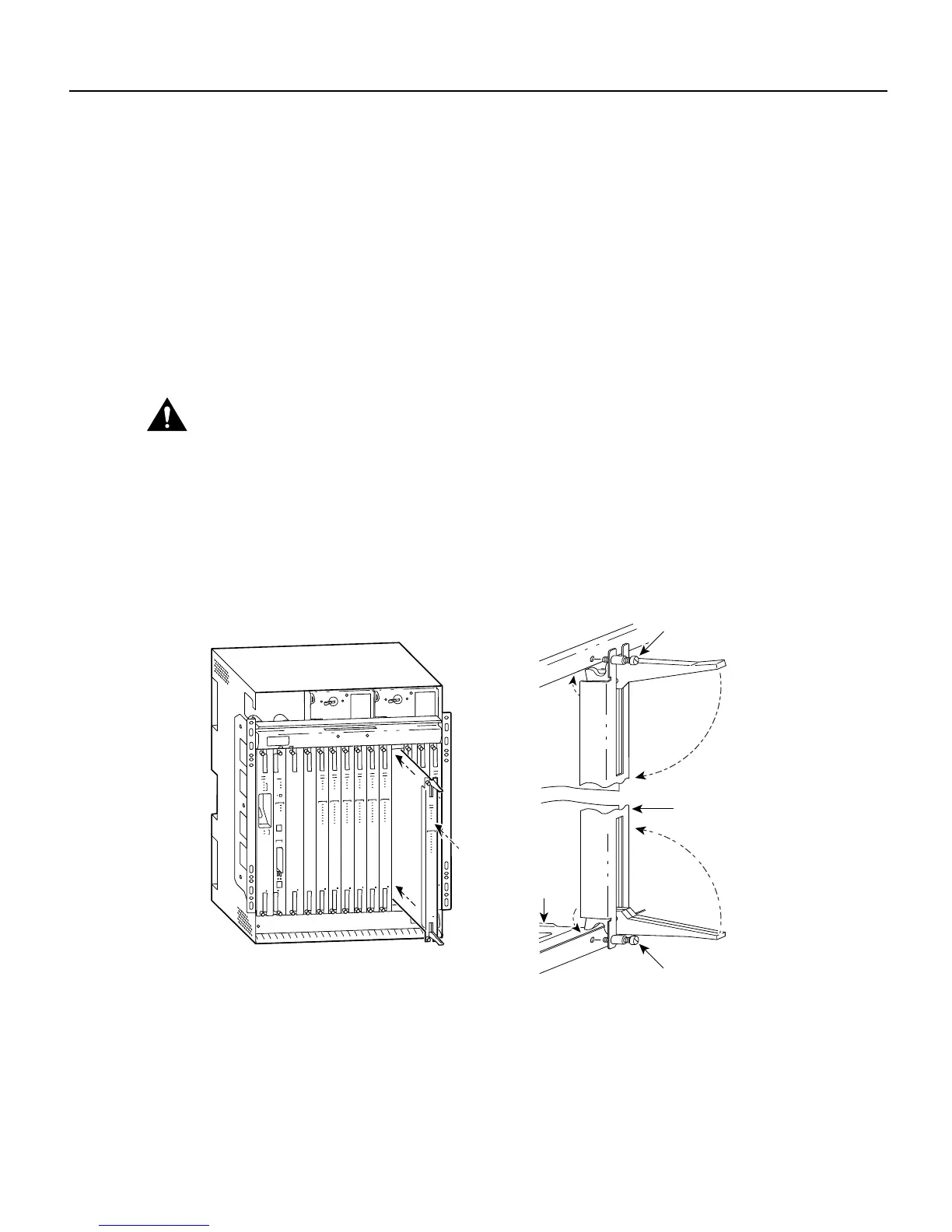78-5294-02 10/02/98 Installing and Removing Cards
Cisco 6200 FRU Installation and Replacement 3
1.1.1 Card Installation
To insert a card into the Cisco 6200 shelf, follow these steps:
Step 1 If you are installing a replacement MPC, remove the PCMCIA Flash card from the old
MPC and place it in the left PCMCIA slot in the new MPC.
Step 2 Select a slot compatible with the type of card you are inserting. An NTC must go in slot 1;
an MPC must go in slot 2; SLCs go in slots 5 through 14.
Step 3 Hold the card vertically, with the card’s faceplate toward you and connectors away from
you. Ensure that it is right side up by noting the lettering on the faceplate.
Step 4 Carefully align the upper and lower edges of the card with the upper and lower guides in
the shelf.
Caution To ensure that the card mates properly with connector pins on the backplane, the card length and
card slots have been designed with very close tolerances. To slide the card into the slot requires gentle
pressure with each hand, at the top and bottom of the faceplate.
Step 5 Gently insert the card into the slot. Stop when contact is first made between the card and
the backplane.
Step 6 Ensure that the card’s upper and lower insertion/extraction levers engage the upper and
lower front rails of the enclosure. See Figure 1.
Figure 1 Card Insertion
Step 7
Press the upper lever down and the lower lever up at the same time. (This action
electrically connects the card to the backplane.)
Step 8 Secure the card to the enclosure by tightening the upper and lower retaining screws.
Step 9 Repeat Step 2 through Step 8 to install additional cards.
12700
Top lever
Bottom lever
Retaining screw
Top rail
Faceplate
Card
Guide
Bottom rail
Retaining screw
Front view of Cisco 6200 chassis
