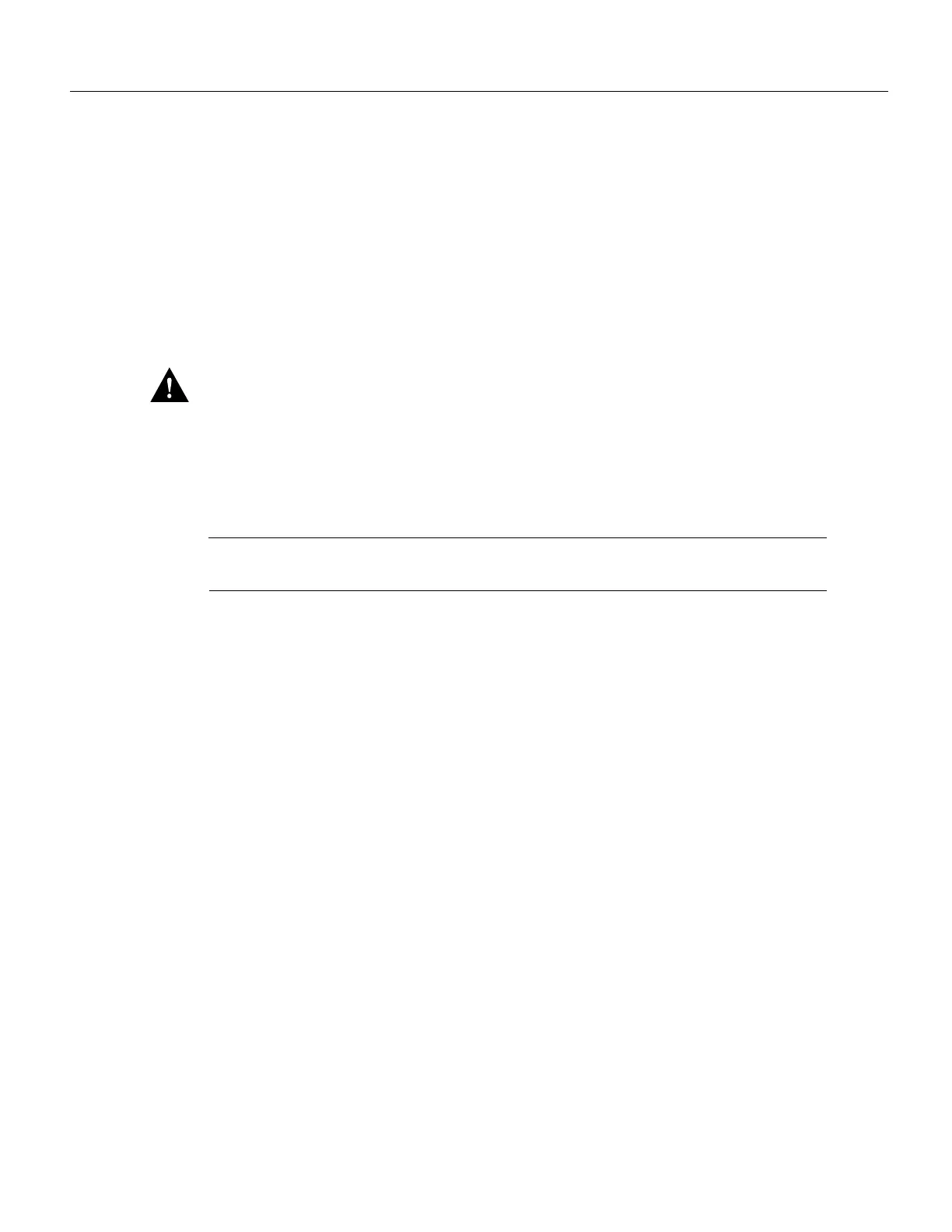16
Removing and Replacing an AC-Input Power Supply
Installing the AC-Input Power Supply and Connecting AC-Input Power
To install an AC-input power supply in a Cisco 7200 series router, complete the following steps:
Step 1 Make sure the power switch on the power supply is in the OFF (0) position.
Step 2 Grasp the power supply handle with one hand and place your other hand underneath the
power supply for support (refer to Figure 8).
Step 3 Align the power supply to the power supply bay.
Step 4 Slide the power supply completely in to the power supply bay until its faceplate is flush
with the router’s rear panel.
Caution When inserting a power supply into the router, do not use unnecessary force; slamming
the power supply into the bay can damage the connectors on the rear of the supply and on the
midplane.
Step 5 Seat the power supply in the router by tightening its captive screws with a number 2
Phillips screwdriver.
Note The power supply is not fully seated in the router midplane until you tighten its captive
installation screws (use a number 2 Phillips screwdriver).
Step 6 If you pushed the router forward in the rack, slowly guide the router back into the rack.
Step 7 Use a 3/16-inch flat-blade screwdriver to tighten the screws that secure the router to front
mounting strips of the rack.
This completes the procedures for replacing a power supply in the router. Proceed to the following
section “Reconnecting Input Power and Turning On the Power Supply.”
Reconnecting Input Power and Turning On the Power Supply
The following procedures explain how to reconnect AC-input power to a Cisco 7200 series router,
turn on power supply, and verify the power supply is operating properly.
To connect AC-input power to a Cisco 7200 series router, complete the following steps:
Step 1 At the rear of the router, check that the power switch on the power supply is in the OFF
(0) position (refer to Figure 10).
Step 2 Slide the cable-retention clip down, away from the AC receptacle, and plug in the power
cable.
