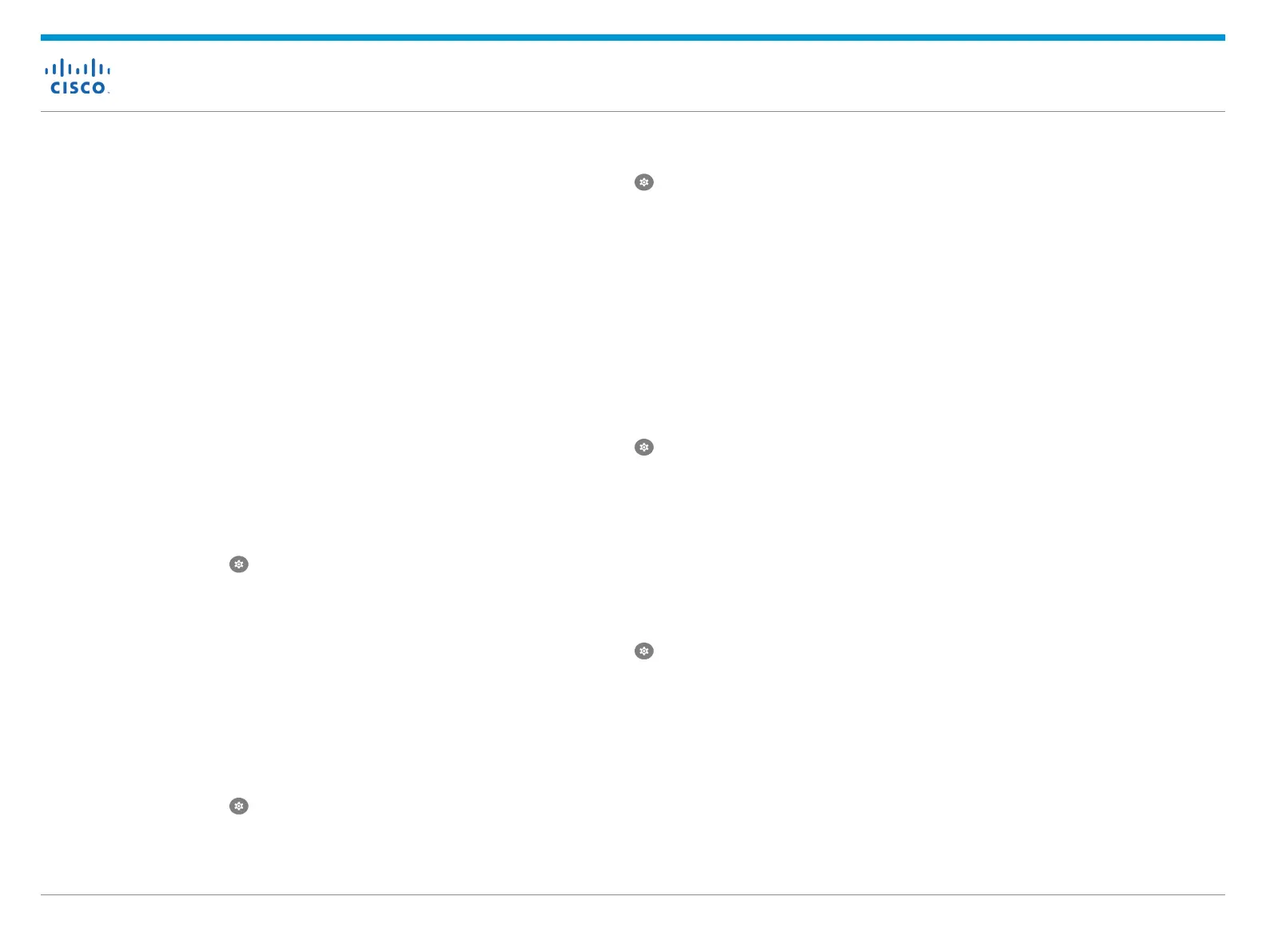Cisco Webex Wireless Phone 860 and 860S Quick Reference Guide
Jun 2021
Copyright © 2021 Cisco Systems, Inc. All rights reserved.
(For 860S Only) Scan a Barcode
1. If your phone is password protected, unlock
the phone.
2. Point the barcode reader 1 to 18 inches (2.5
to 46 centimeters) from the barcode that you
want to scan.
3. Press and hold the programmed Scanner
button with the red line shining across the
entire barcode symbol until the red light turns
off and you hear a beep.
Adjust the Volume During a Call
Press the programmed Volume up and Volume
down buttons to adjust the volume while you are
on a call.
Pair a Bluetooth Device
1. Access the Settings app.
2. Select Connected devices > Connection
Preferences > Bluetooth.
3. Tap Pair new device.
4. From the list of Available devices, select the
desired device and tap Pair.
5. If required, enter the device pin code.
(If Available) Adjust the Phone Ringer
Volume
1. Access the Settings app.
2. Tap Sound.
3. Slide to adjust the Ring volume.
(If Available) Adjust the Screen Brightness
1. Access the Settings app.
2. Tap Display.
3. Tap Brightness level.
4. Swipe the slider to adjust the screen
brightness.
5. If desired, turn on Adaptive brightness to
automatically adjust the screen brightness
based on the environment.
(If Available) Change the Screen Display
Timeout
1. Access the Settings app.
2. Tap Display.
3. Tap Advanced.
4. Tap Screen Timeout.
5. Select the desired amount of time.
(If Available) Change the Font Size and
Display Size
1. Access the Settings app.
2. Tap Display.
3. Tap Advanced.
4. Tap Font size or Display size.
5. Use the Font size or Display size sliders to
adjust the font size or display size.
Cisco and the Cisco logo are trademarks or registered trademarks of
Cisco and/or its affiliates in the U.S. and other countries. To view a list
of Cisco trademarks, go to this URL: www.cisco.com/go/trademarks.
Third-party trademarks mentioned are the property of their respective
owners. The use of the word partner does not imply a partnership
relationship between Cisco and any other company. (1110R)
User Guide
View the full User Guide at: https://www.cisco.
com/c/en/us/support/collaboration-endpoints/
webex-wireless-phone/products-user-guide-
list.html.
