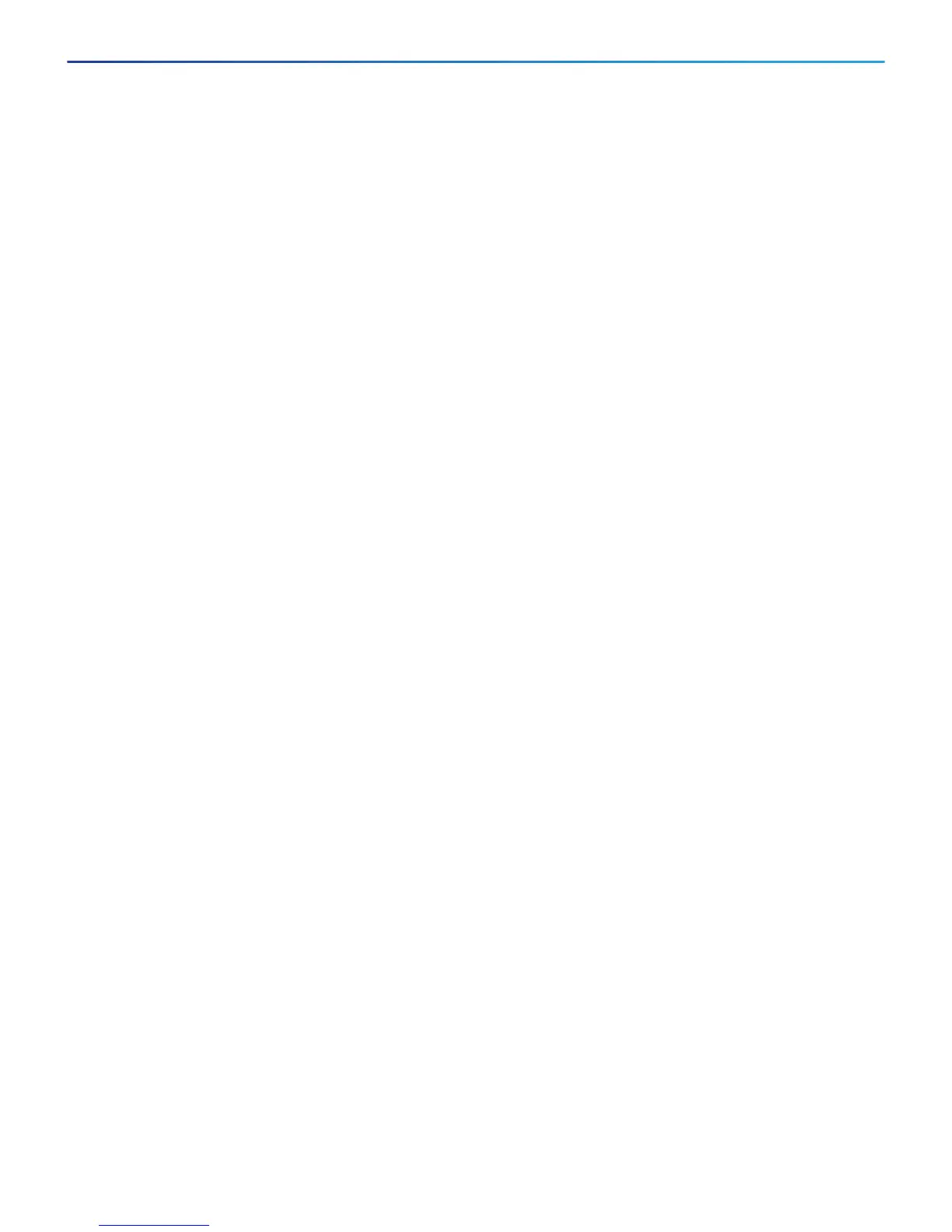Cisco Firepower Threat Defense for the ASA 5506-X Series Using Firepower Device Manager Quick Start Guide
7. Configure the Wireless Access Point (ASA 5506W-X)
11
Wait until the deployment finishes before you continue.
6. Configure the wireless access point.
The wireless access point obtains its address from the DHCP pool defined for the wireless interface. It should
get the first address in the pool. If you used the example addresses, this is 192.168.10.2. (Try the next address
in the pool if the first one does not work.)
a. Use a new browser window to go to the wireless access point IP address, for example,
http://192.168.10.2. The access point web interface should appear.
You must be on the inside network, or a network that can route to it, to open this address.
b. Log in with the username cisco and password Cisco.
c. On the left, click Easy Setup > Network Configuration.
d. In the Radio Configuration area, for each of the Radio 2.4GHz and Radio 5GHz sections, set at least the
following parameters and click Apply for each section.
● SSID—The Service Set Identifier. This is the name of the wireless network. Users will see this name when
selecting a wireless network for their Wi-Fi connection.
● Broadcast SSID in Beacon—Select this option.
● Universal Admin Mode: Disable.
● Security—Select whichever security option you want to use.
7. While in the wireless access point web interface, enable the radios.
a. On the left, click Summary, and then on the main page under Network Interfaces, click the link for the 2.4
GHz radio.
b. Click the Settings tab.
c. For the Enable Radio setting, click the Enable radio button, and then click Apply at the bottom of the page.
d. Repeat the process for the 5 GHz radio.
Restore the Wireless Access Point Configuration (ASA 5506W-X)
If you are unable to reach the access point, and the Firepower Threat Defense has the suggested configuration
and other networking issues are not found, then you may want to restore the access point default configuration.
You must access the Firepower Threat Defense CLI (connect to the console port, or configure Telnet or SSH
access).
Procedure
1. From the Firepower Threat Defense CLI, navigate to the system support CLI menu:
> system support diagnostic-cli
Example:
> system support diagnostic-cli
Attaching to ASA console ... Press 'Ctrl+a then d' to detach.
Type help or '?' for a list of available commands.
firepower>
2. Enter the enable command to turn on privileged commands:
firepower> enable
