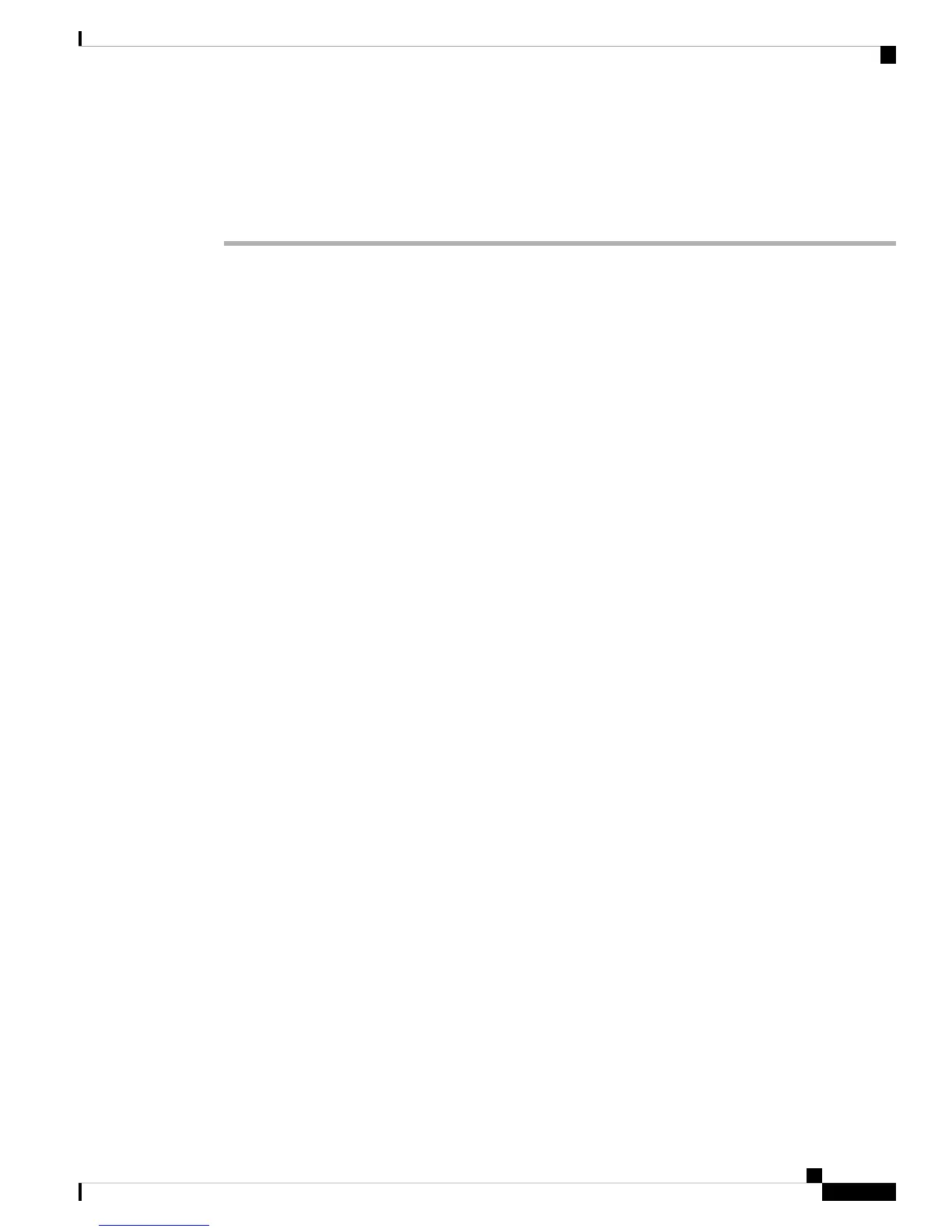3. For the ISA 3000, disable hardware bypass when using the Firepower Management Center; this feature
is only available using Firepower Device Manager in version 6.3 and later.
Procedure
Step 1 Download the FTD boot image (see Download Software, on page 2) to a TFTP server accessible by the
ASA on the Management interface.
For the ASA 5506-X, 5508-X, 5516-X, ISA 3000: You must use the Management 1/1 port to download the
image. For the other models, you can use any interface.
Step 2 Download the FTD system software install package (see Download Software, on page 2) to an HTTP or
FTP server accessible by the ASA on the Management interface.
Step 3 From the console port, reload the ASA:
reload
Example:
ciscoasa# reload
Step 4 Press Esc during the bootup when prompted to reach the ROMMON prompt.
Pay close attention to the monitor.
Example:
[...]
Booting from ROMMON
Cisco Systems ROMMON Version (2.1(9)8) #1: Wed Oct 26 17:14:40 PDT 2011
Platform ASA 5555-X with SW, 8 GE Data, 1 GE Mgmt
Use BREAK or ESC to interrupt boot.
Use SPACE to begin boot immediately.
Boot in 7 seconds.
Press Esc at this point.
If you see the following message, then you waited too long, and must reload the ASA again after it finishes
booting:
Launching BootLoader...
Boot configuration file contains 2 entries.
[...]
Step 5 Set the network settings, and load the boot image using the following ROMMON commands:
interface interface_id
address management_ip_address
netmask subnet_mask
server tftp_ip_address
Cisco ASA and Firepower Threat Defense Reimage Guide
7
Cisco ASA and Firepower Threat Defense Reimage Guide
Reimage from ASA to Firepower Threat Defense
