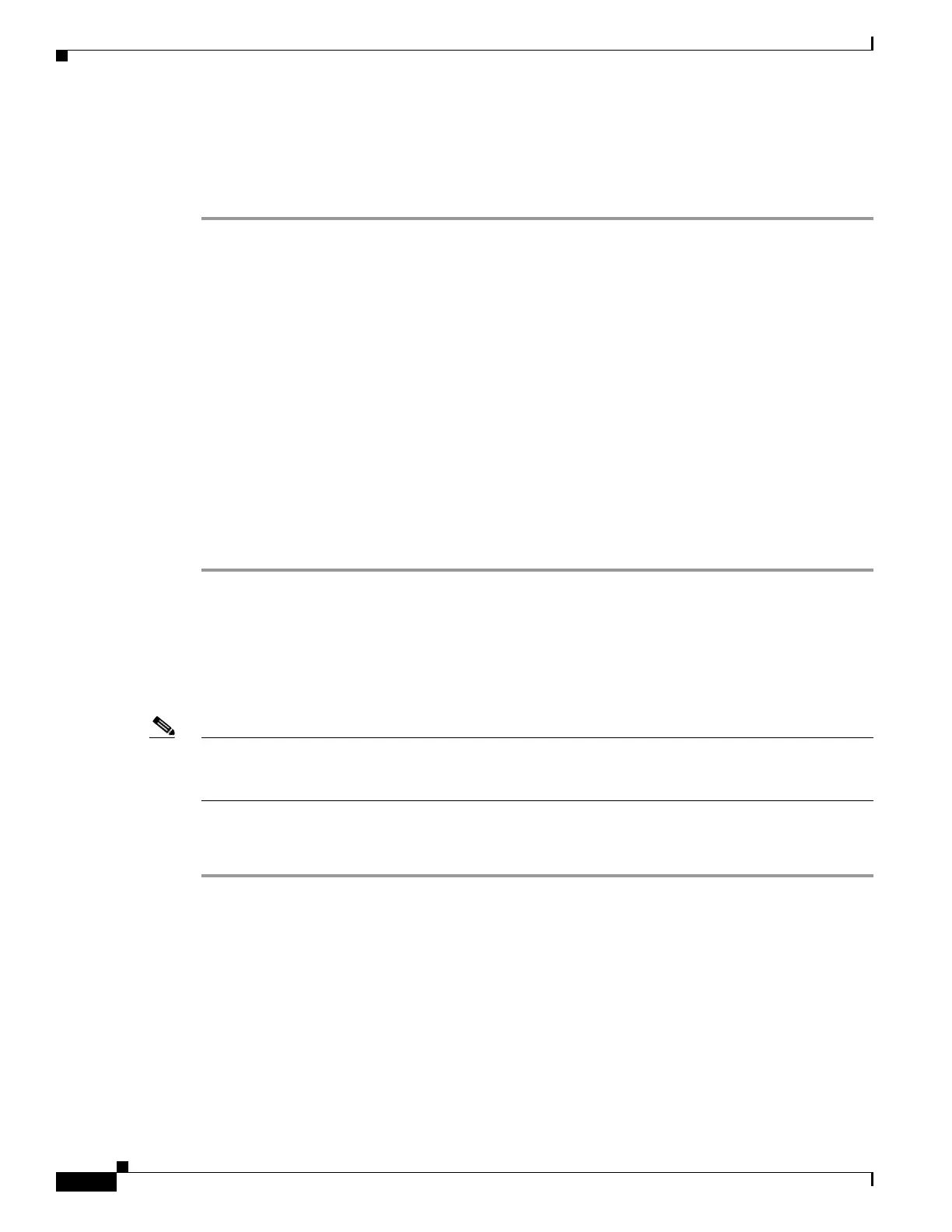22-10
Cisco ASA 5500 Series Configuration Guide using ASDM
OL-20339-01
Chapter 22 Configuring RIP
Customizing RIP
Adding or Editing a Filter Rule
After you have configured a filter rule (see the “Filtering Networks in RIP” section on page 22-9), you
can add or edit a network rule below the selected rule in the list.
Step 1 After you have selected the direction or Interface type from Step 5 or Step 8, click Add or Edit in the
Filtering Networks in RIP area.
The Network Rule dialog box appears.
Step 2 Choose the action from the Action drop-down list. The default is Permit.
• Choose Permit if the specified network is not filtered from incoming or outgoing RIP
advertisements.
• Choose Deny if the specified network is to be filtered from incoming or outgoing RIP
advertisements.
Step 3 Enter the IP Address for the network being filtered, if different than what is displayed, in the IP Address
field.
By default, the IP Address field displays the IP Address for the network being filtered.
Step 4 Enter the netmask if different than what is displayed, in the Netmask field.
By default, the Netmask field displays the network mask applied to the IP address.
Step 5 Click OK.
Redistributing Routes into the RIP Routing Process
You can redistribute routes from the OSPF, EIGRP, static, and connected routing processes into the RIP
routing process.
Note Before you begin this procedure, you must create a route-map to further define which routes from the
specified routing protocol are redistributed in to the RIP routing process. See Chapter 20, “Defining
Route Maps,” for more information about creating a route map.
In ASDM, you can display the routes that are being redistributed from other routing processes into the
RIP routing process by performing the following steps:
Step 1 In the main ASDM window, choose Configuration > Device Setup > Routing > RIP > Redistribution.
The Redistribution pane displays the routes that are being redistributed from other routing processes into
the RIP routing process.
Step 2 Click Add or Edit.
If you clicked Add, the Add Route Redistribution dialog box allows you to add a new redistribution rule.
If you clicked Edit, the Edit Route Redistribution dialog box allows you to change an existing rule.
Step 3 In the Protocol area, choose the routing protocol to redistribute into the RIP routing process:
• Static—Static routes.
• Connected—Directly connected networks.
