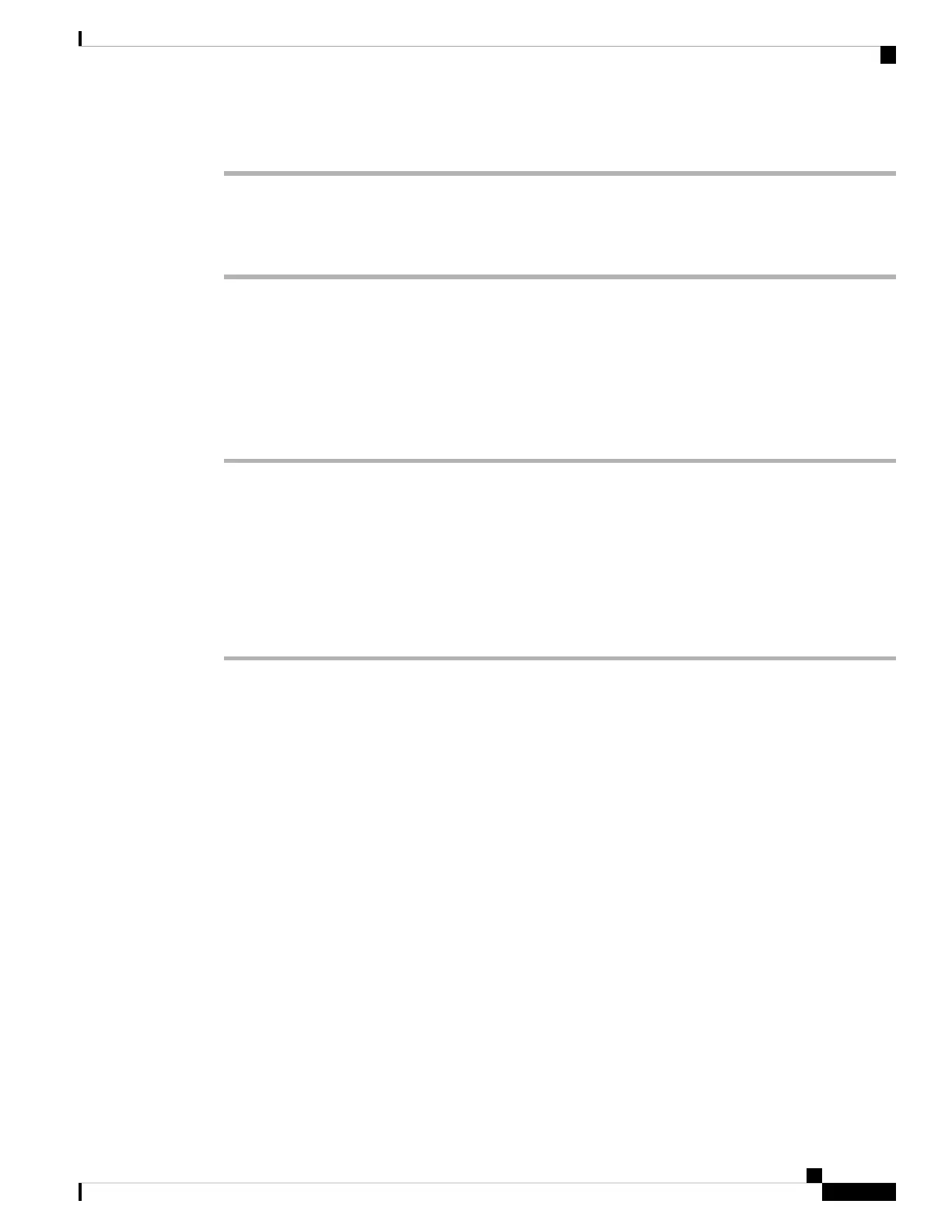Procedure
Step 1 Click Start > Control Panel > Add or Remove Programs.
Step 2 Scroll to Cisco Virtual Com and click Remove.
Step 3 When the Program Maintenance window appears, select the Remove radio button. Click Next.
Uninstalling the Cisco Microsoft Windows 7 USB Driver
Before you begin
Disconnect the switch console terminal before uninstalling the driver.
Procedure
Step 1 Run setup.exe for Windows 32-bit or setup(x64).exe for Windows-64bit. Click Next.
Step 2 The InstallShield Wizard for Cisco Virtual Com appears. Click Next.
Step 3 When the Program Maintenance window appears, select the Remove radio button. Click Next.
Step 4 When the Remove the Program window appears, click Remove.
If a User Account Control warning appears, click Allow - I trust this program to proceed.
Note
Step 5 When the InstallShield Wizard Completed window appears, click Finish.
Cisco Catalyst 1000 Series 8-Port and 16-Port Switch Hardware Installation Guide
63
Configuring the Switch
Uninstalling the Cisco Microsoft Windows 7 USB Driver
