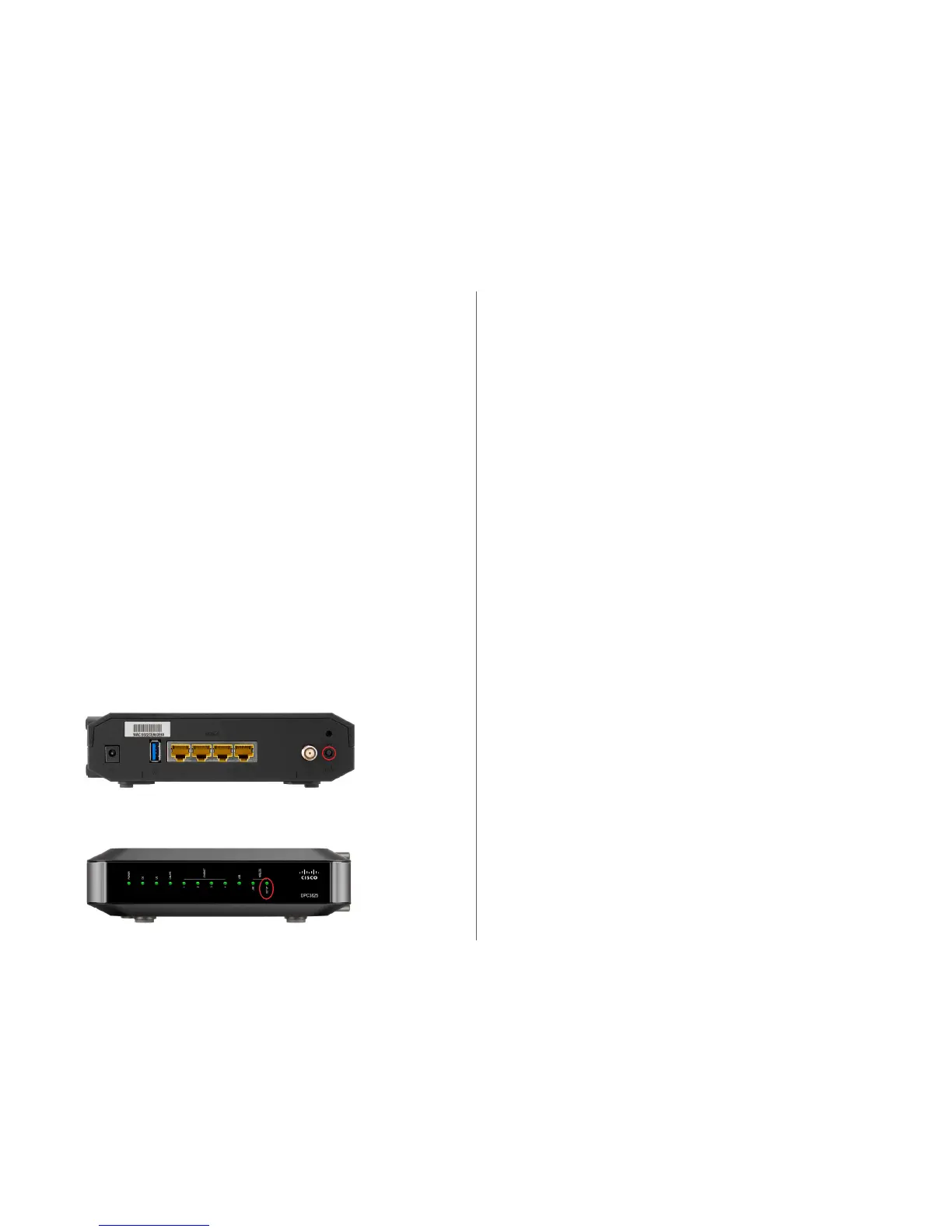4
i. You should record the SSID and key information from this screen.
The SSID is the name for your wireless network and the key is used
to prevent unauthorized access to your network.
ii. You can leave the SSID and/or the security key as they are or you can
change them to something of your choosing. If you do change either
of these please remember to click save at the top of your screen.
NOTE: Your default SSID security key is a machine-generated and has been made
available only to you. If you decide to change it, use a random generation of letters
and numbers for the best security against hackers.
8. Now log out of the Northwestel Control Panel.
9. Remove the Ethernet cable connection from your computer to the gateway.
10. On your computer, open up the appropriate Network Connection utility for your
operating system.
NOTE: For step-by-step instructions on how to do this please see the Northwestel
Cable User Guide found at http://nwtel.ca/smarterwifi
11. Select your Wireless Network, enter your key and click connect. Your wireless
connection should now be established.
For information on using the Northwestel Control Panel please follow the link for Control
Panel User Guide located at the bottom of the page at http://nwtel.ca/smarterwifi
METHOD B – Using WiFi Protected Setup (WPS)
1. Locate and push the WPS button on the back of your gateway.
2. The Wireless Setup light on the front panel of the gateway will flash.
WPS Button
Setup Light
Northwestel’s High Speed Internet Terms of Service document is the agreement
between High Speed Internet customers and Northwestel and outlines the terms
and conditions for access to our High Speed service.
Please make sure that you have carefully read this document.
3. Using the appropriate wireless network connection utility on your computer,
select your network and click connect.
NOTE: For step-by-step instructions on how to do this please see the Northwestel
Cable User Guide found at http://nwtel.ca/smarterwifi
4. Your wireless connection should now be established.
