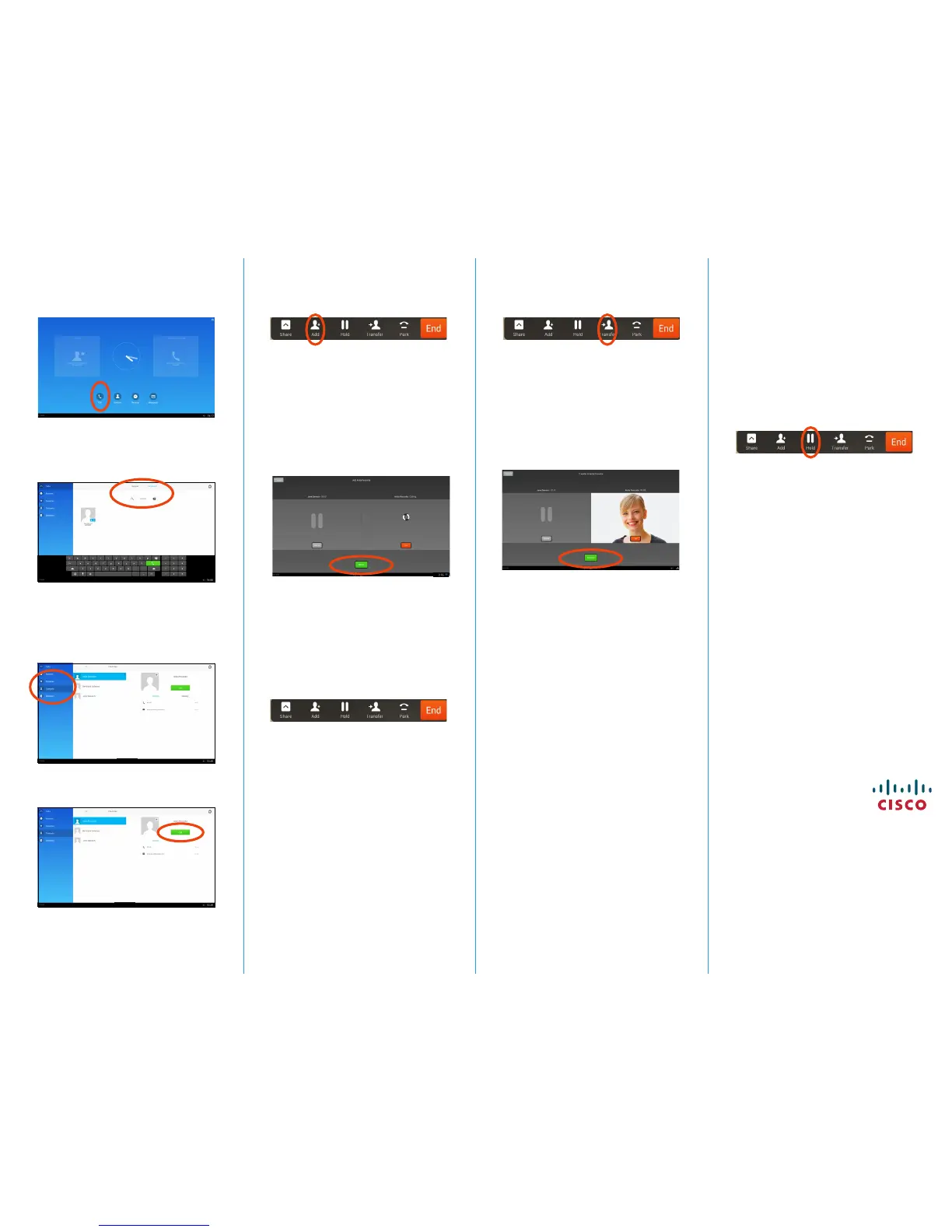Americas Headquarters
Cisco Systems, Inc.
170 West Tasman Drive
San Jose, CA 95134-1706, USA
http://www.cisco.com
Cisco and the Cisco logo are trademarks or registered trademarks
of Cisco and/or its aliates in the U.S. and other countries. To
view a list of Cisco trademarks, go to this URL:www.cisco.com/
go/trademarks.
Third-party trademarks mentioned are the property of their
respective owners. The use of the word partner does not imply a
partnership relationship between Cisco and any other company.
(1110R)
© 2014 Cisco Systems, Inc. All rights reserved.
Google, Google Play, Android and other marks are trademarks of
Google Inc.
The terms HDMI and HDMI High-Denition Multimedia Interface,
and the HDMI Logo are trademarks or registered trademarks of
HDMI Licensing LLC in the United States and other countries.
Place a Call Create a Conference
Tap Calls as shown.
Tap the Type to call eld at the top.
Select Keypad or Keyboard.
Type in name or number. Possible matches
will appear as you type. Alternatively, tap
Recents, Favorites, Contacts or Directory
in the left column to select whom to call from
any of those lists (just tap the one to call).
Tap the green Call button to place the call.
From a call, tap Add.
Tap the Search or call to add eld. This
will invoke the virtual keyboard unless you
have an external keyboard connected.
Tap the Search or call to add eld. This
will invoke the virtual keyboard unless you
have an external keyboard connected.
From a call, tap Transfer.
Key in the name or number. Possible
matches will occur as you type. Tap Call.
Key in the name or number. Possible
matches will occur as you type. Tap Call.
Current call will be put on hold. Tap Merge
to combine the calls into a conference.
Current call will be put on hold. Tap
Transfer to complete the task.
Repeat 1–4 to include more participants.
Leave a Conference
Transfer a Call
Any conference participant may leave the
conference any time by tapping End. This
will not aect the conference as such.
Place a Call on Hold
An active call goes on hold whenever you pick
up an incoming or held call, start a new call,
initiate a transfer or a conference.
You may also deliberately put a call on hold:
Make sure that the call you want to put
on hold is highlighted.
Tap Hold.
Tap the green Resume button to get the
call back.
Call History
To view your call history, tap Recents in the left
column.
Add Recents to Contacts
You may add any entry from Recents to your list
of Contacts.
1. Select an entry in Recents.
2. Tap the Details icon.
3. Tap Add to Contacts and conrm
4. Create new contact, if needed, or assign the
entry to an existing.
1.
1.
3. 3.
3.
2.
2.
1.
1.
2.
4. 4.
5.
2.
3.3.
4.