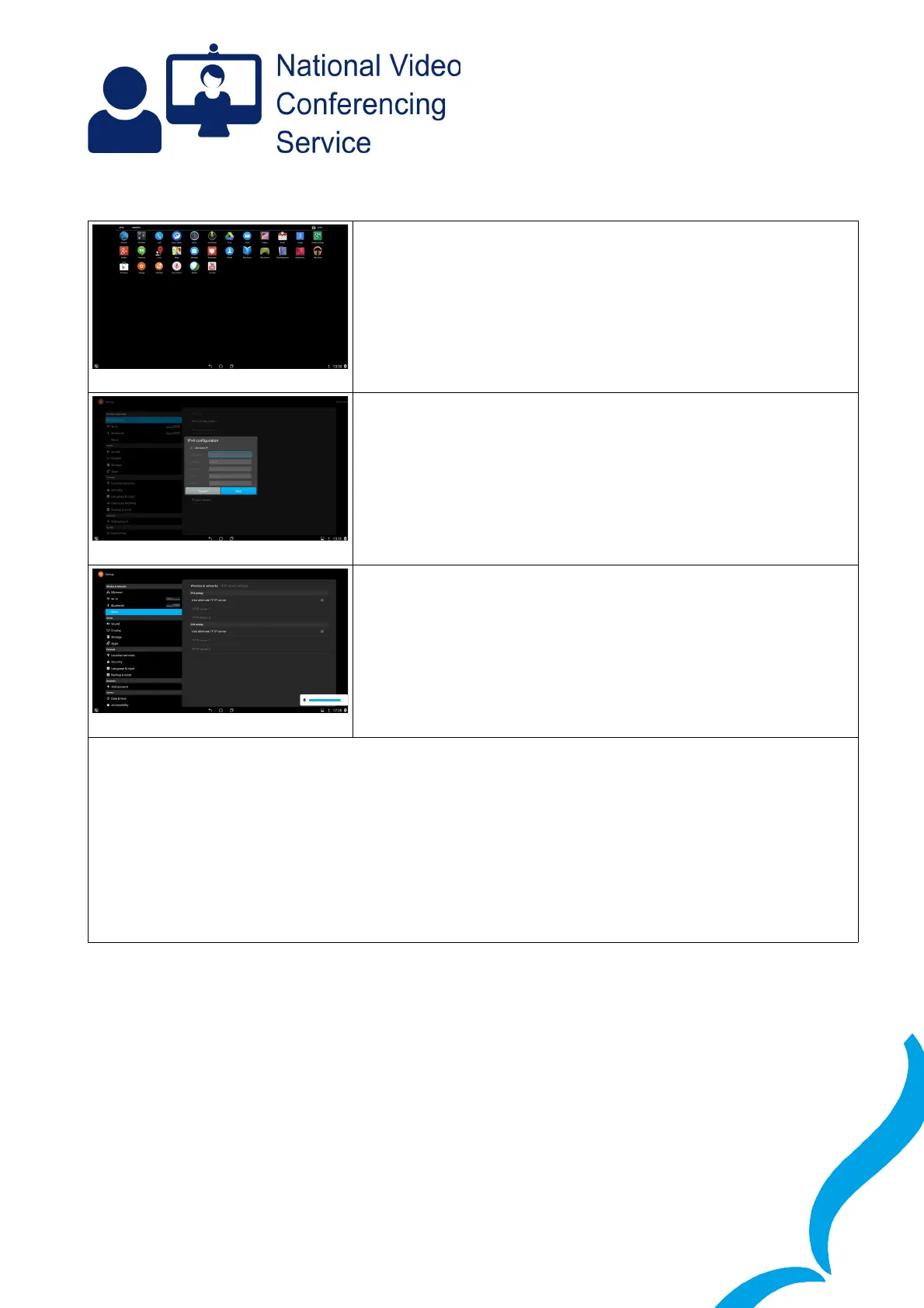Tap the dots (and OK again if you’re asked on the next screen)
then tap Settings (round orange icon).
Tap IPv4 configuration. Tick Use static IP (unless your board
uses DHCP and NAT addressing). Enter your network details and
tap Save
On the left hand menu, still within Settings → Wireless &
Networks tap More... then TFTP server settings. Tap the box to
insert a tick for use alternative TFP server. Tap Continue when
asked about a Trust list and enter 10.247.96.242 for TFTP server
1 and again for server 2.
Tap the home button (a small house shaped icon at the bottom of the screen) and wait. Assuming
your system and the addresses entered are not caught by your firewall rules your system will
automatically register with our infrastructure and you will see a 6-digit number appear at the bottom
left hand side of your screen after a few minutes. During this process your device may restart and
you may be asked to enter an unlock PIN. Please used the one supplied in your email from
vc.support. Once you see your device with a 6-digit number please contact VC Support to be
assigned your full 9-digit number after which you will be able to make and receive calls to our other
systems.