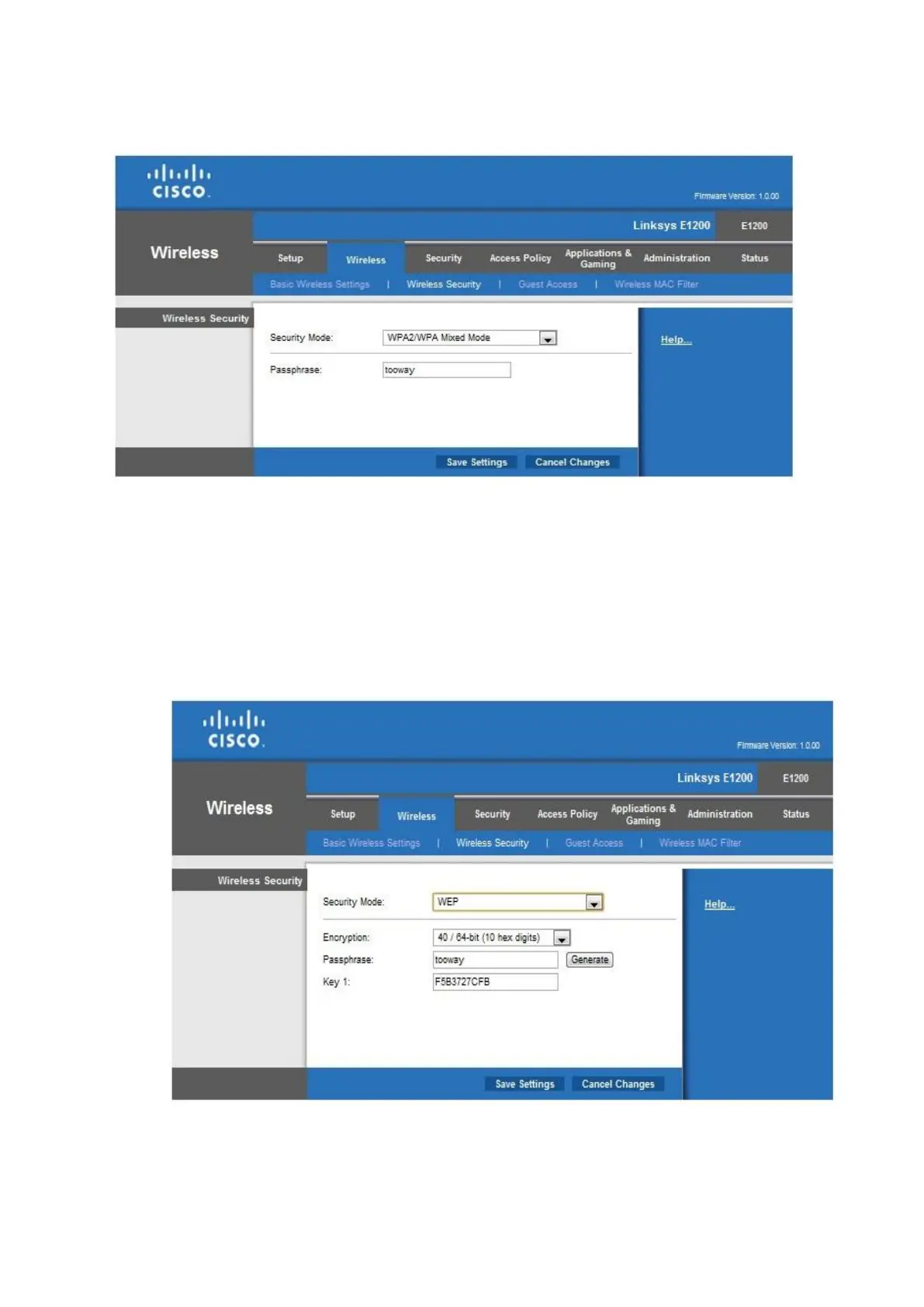© Satellite Solutions Worldwide Ltd 2013
8.1 In the Security Mode drop down menu select “WPA2/WPA Mixed Mode”. A “passphrase” option
will appear, this will be the password for the wireless network. Once this is done, click on the
save settings button.
8.2 Once the above settings have been completed the E1200 should be setup up for your
wireless network.
9. For Windows Vista users please follow these steps:
9.1 In the Security Mode drop down menu select “WEP”. Leave the Encryption on default. Then a
passphrase will need to be entered. Once the passphrase is entered click the generate button
and a Key will be generated. Make a note of this key and passphrase for later.
9.2 Once the above settings have been completed the E1200 should be setup up for your wireless
network.
10. Please restart the E1200 and wait for approx 2 min.
