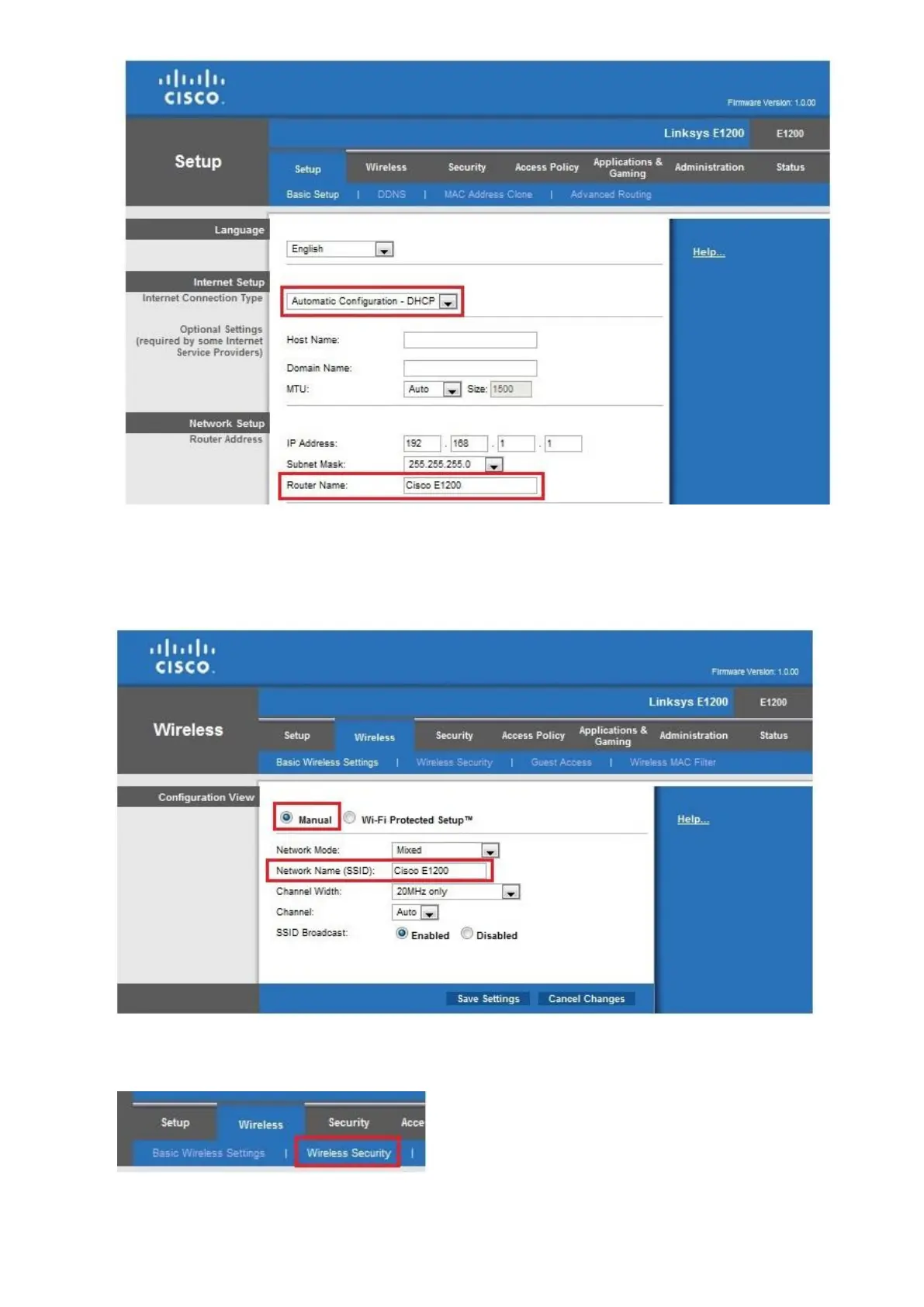© Satellite Solutions Worldwide Ltd 2013
6. Once the previous steps have been performed click on the Wireless Tab on the top of the page. Under
Basic Wireless Settings select the Manual option. Select all options as shown in attached illustration.
Network Name (SSID), will be the name of the wireless network. Once this step has been performed click
on the save settings button on the bottom of the page.
7. Now please select the “Wireless Security” option in the top of the page.
8. For Windows XP & Windows 7 users please follow these steps:
