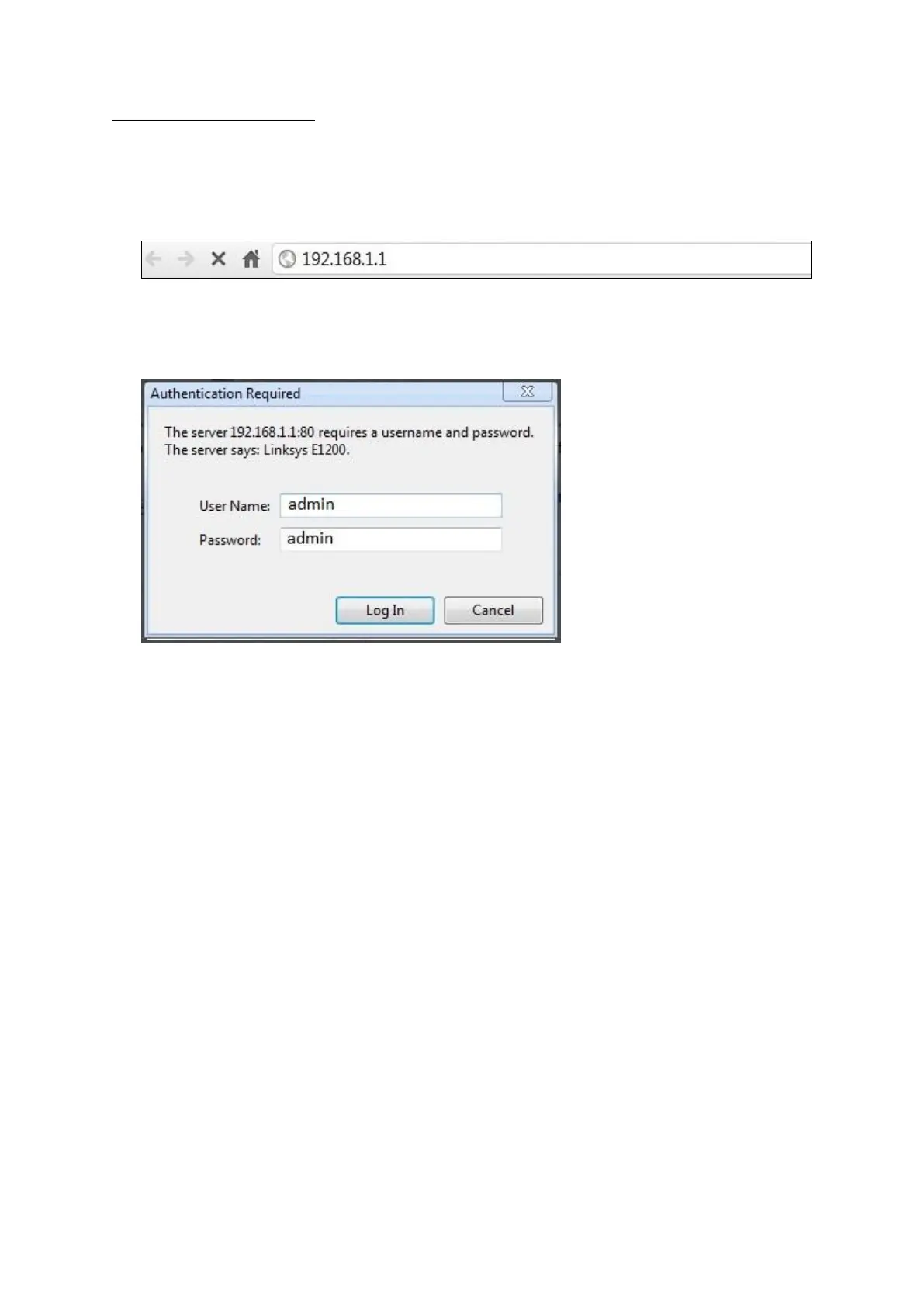© Satellite Solutions Worldwide Ltd 2013
This picture indicates the reset button on the E1200.
Configuration of E1200
1. Open any web browser (Internet Explorer, Google Chrome, Firefox etc)
2. Once open enter the following IP address in the URL bar; 192.168.1.1 and press enter.
3. Before connection to the setup pages can be established the E1200 will request a username and
password. Both of these will be “admin” and click on the Log in Button.
4. The web browser will now be directed to the Cisco setup page.
5. Under the internet setup option make sure “Automatic Configuration – DHCP” is selected.
Under the network setup option type in the Router name box, you can type in a name you would like to
call your router. Once this is done, please scroll to the bottom of the page and select the save settings
button.
