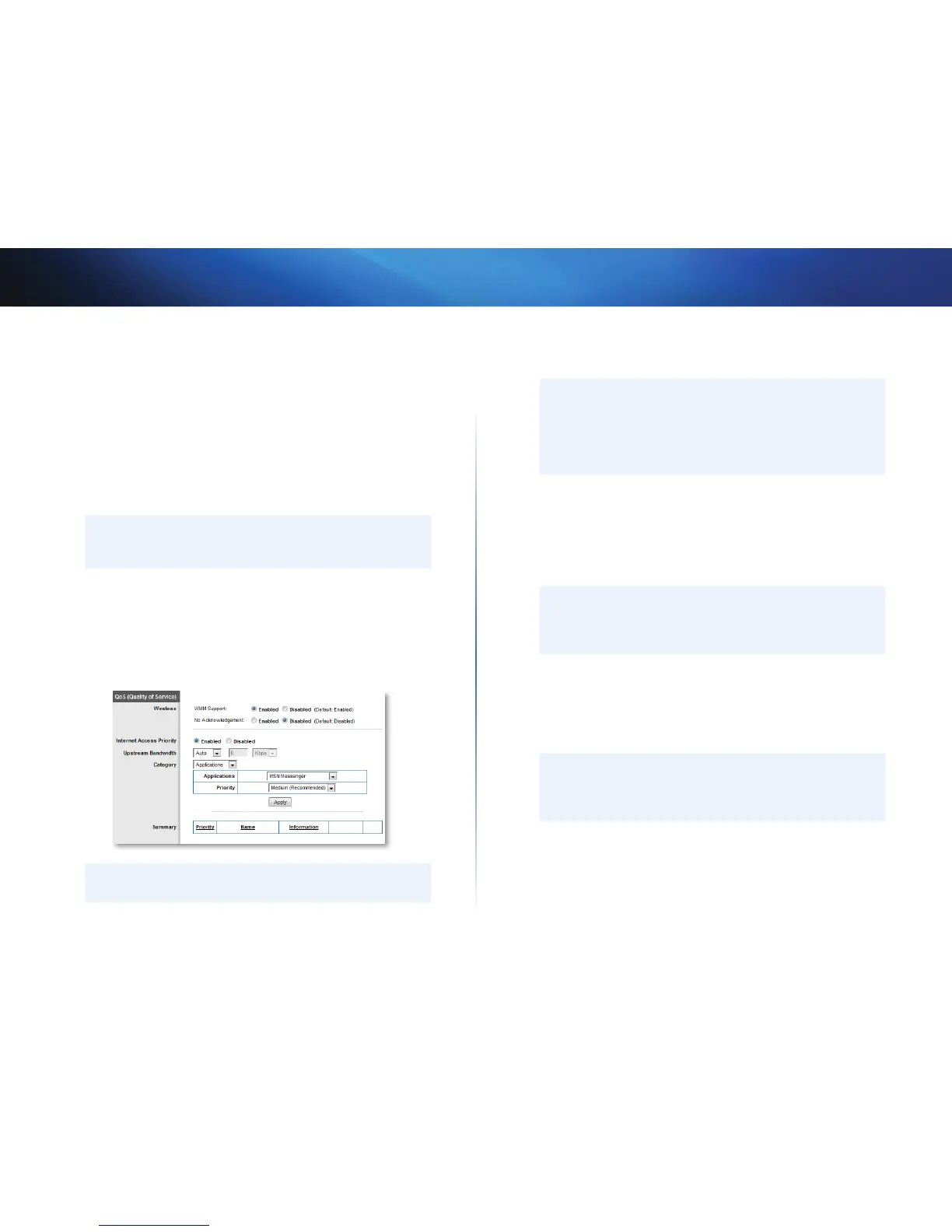19
Setting Up: Advanced
Linksys E1550
How to optimize your router for gaming
and voice
How does my router prioritize traffic to the Internet? Your router has QoS
(Quality of Service) settings that can prioritize traffic from your network out to
the Internet. Performance for demanding, real-time applications, such as online
gaming, VoIP calls, video streaming, and videoconferencing, can be improved
by configuring Internet access priorities.
QoS is applied only to traffic that is uploaded to the Internet. The router cannot
control the quality of the traffic after it reaches the Internet.
TIP
For more information on optimizing your router for online gaming,
see “Port Forwarding and Port Triggering” on page 39.
To configure QOS:
Applications & Gaming > QoS
1.
Log into the browser-based utility (see “How to open the browser-based
utility” on page 14).
2.
Click the Applications & Gaming tab, then click the QoS page.
TIP
For field descriptions, click Help on the right side of the screen.
3.
To help manage traffic priority with devices that support WMM, select
Enabled under WMM Support. Otherwise, select Disabled.
TIP
WMM (Wi-Fi MultiMedia) Support is a wireless QoS feature based
on the IEEE 802.11e standard. WMM improves quality for audio,
video, and voice applications by prioritizing wireless traffic. This
feature requires that the wireless client devices in your network
also support WMM.
4.
To have the router re-send data if an error occurs, select Disabled under
No Acknowledgement. Otherwise, select Enabled.
5.
To set access priorities for a specific device or application, select Enabled
next to Internet Access Priority.
6.
In the Category drop-down list, select the type of item you want to set a
priority for. A list of installed items fitting that description appears.
TIP
Do not set all priorities to High, because all items will have the
same priority, and it would be easier to disable Internet Access
Priority for the same result.
• Applications and Online Games—Let you assign a priority for an
application or online game.
a)
Select the application or online game that you want to add from
the drop-down list, then select the priority.
b)
Click Apply, then click Save Settings.
TIP
If you want to add a new application or game, you need to know
its port and protocol information (see the application or game’s
documentation for help).
