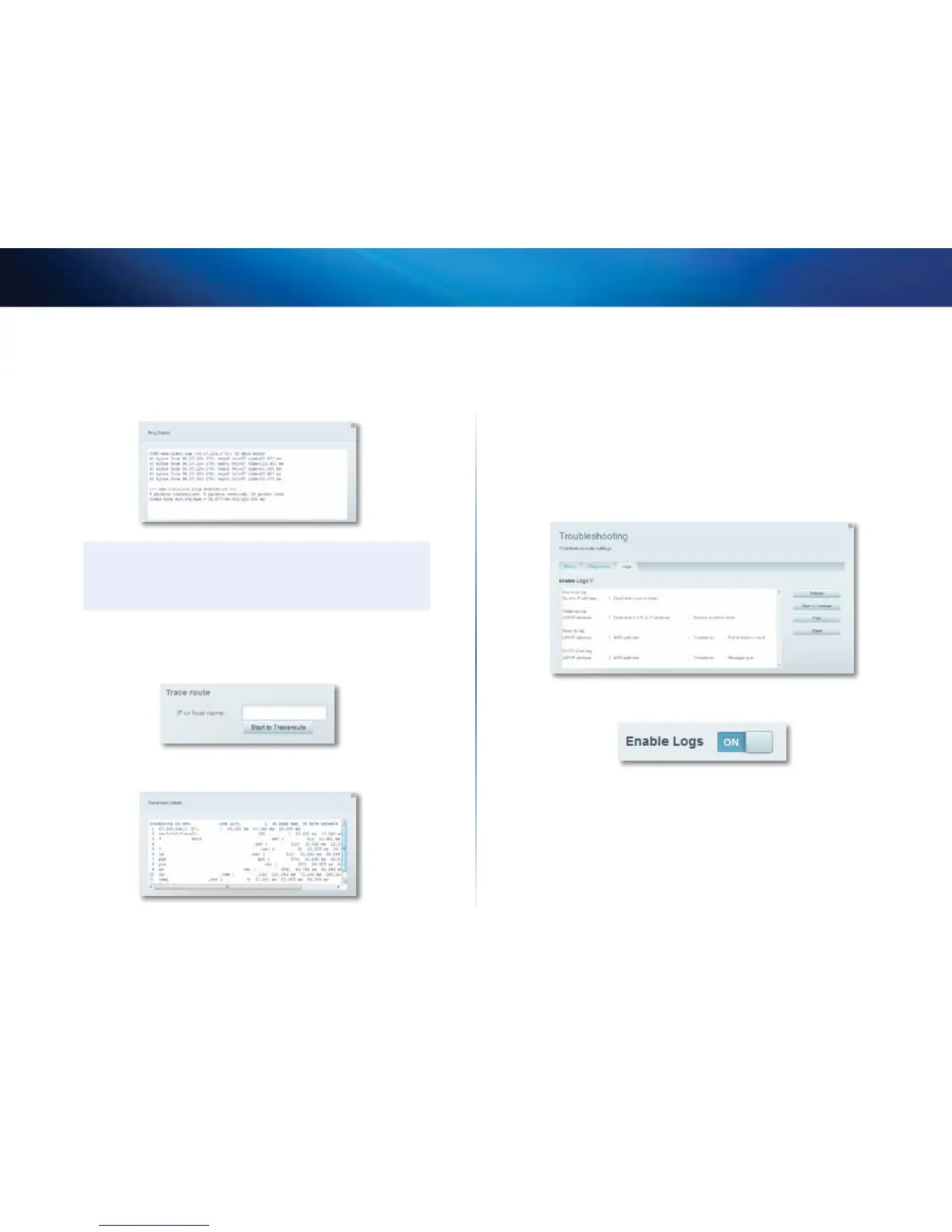59
Maintaining and Monitoring
Linksys EA-Series
b.
Select a number of times to ping from the Number to ping drop-
down list.
c.
Click Start to Ping. A window opens showing the ping test results.
You will see a response for each successful ping.
NOTE
If an Internet URL fails to respond to ping, it doesn’t necessarily
mean that the site is down. For security reasons, some sites are
configured to not respond to ping requests.
5.
To trace the route that packets take between your router and a specific
address:
a.
Under Trace route, enter an address in the IP or host name field.
b.
Click Start to Traceroute. A window opens with the test results.
How to configure and use logs
What kind of logging capabilities does my router have? Your router can
track all traffic for your Internet connection and record that information in alog.
To enable and view logs:
1.
Log into Linksys Smart Wi-Fi. (See “How to configure your router” on page
14.
2.
Under Router Settings, click Troubleshooting.
3.
Click the Logs tab.
4.
To enable logs, click the Enable Logs button so that ON is displayed.
You can:
• View the logs directly in the list
• Open the logs in a separate browser window
• Print the logs
