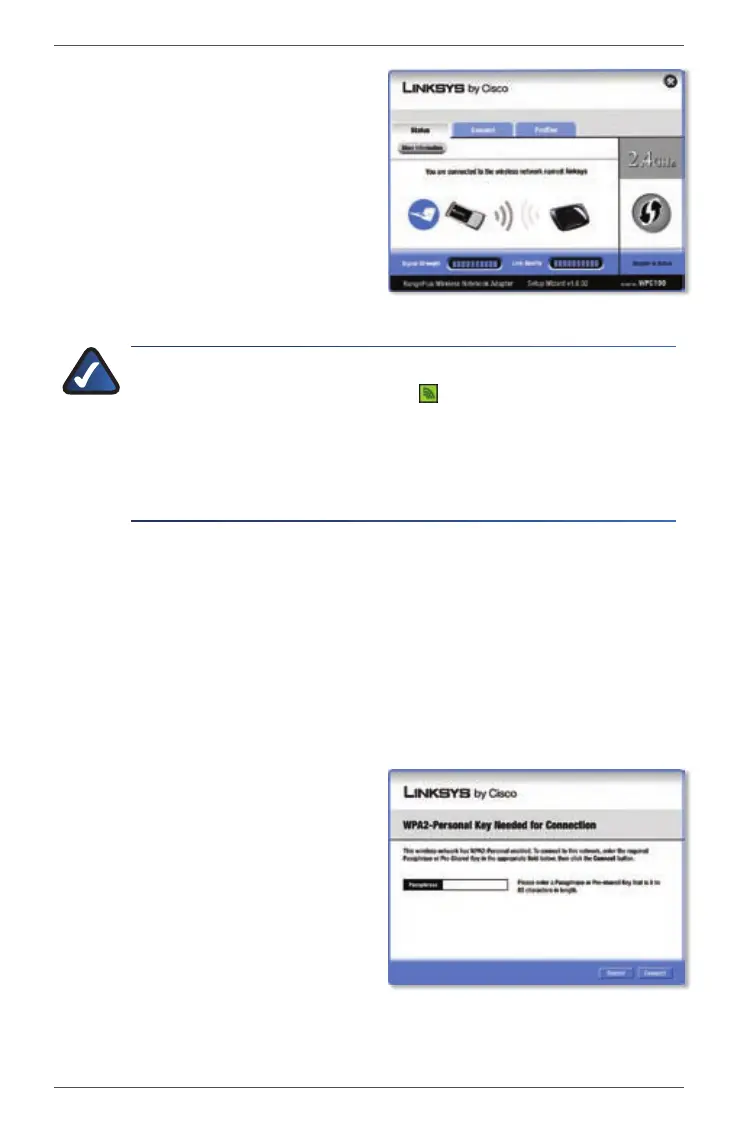Setup for Windows XPWPC100
7RangePlus Wireless Notebook Adapter
C. The Status screen of the Wireless
Network Monitor appears the
first time you run the Setup
Wizard. To exit the Monitor, click
the X in the upper right corner.
NOTE: After the Adapter is installed, the Wireless Network
Monitor screen opens, and its icon appears in your computer’s
system tray. You can double-click the icon to open the Monitor
if you want to find available wireless networks or change the
Adapter’s configuration. For detailed information on the Monitor,
refer to the User Guide on the CD-ROM.
Congratulations! Setup is complete.
Wireless Security Enabled
If your network has wireless security, you will see one of these wireless A.
security screens. Follow the instructions for the screen you see.
WPA2-Personal Key Needed for Connection
1. Enter the Passphrase (also
called a pre-shared key) of your
wireless network. It must have
8-63 characters.
Click 2. Connect and go to step B.
Connected to the Network
WPA2-Personal Key Needed for Connection
