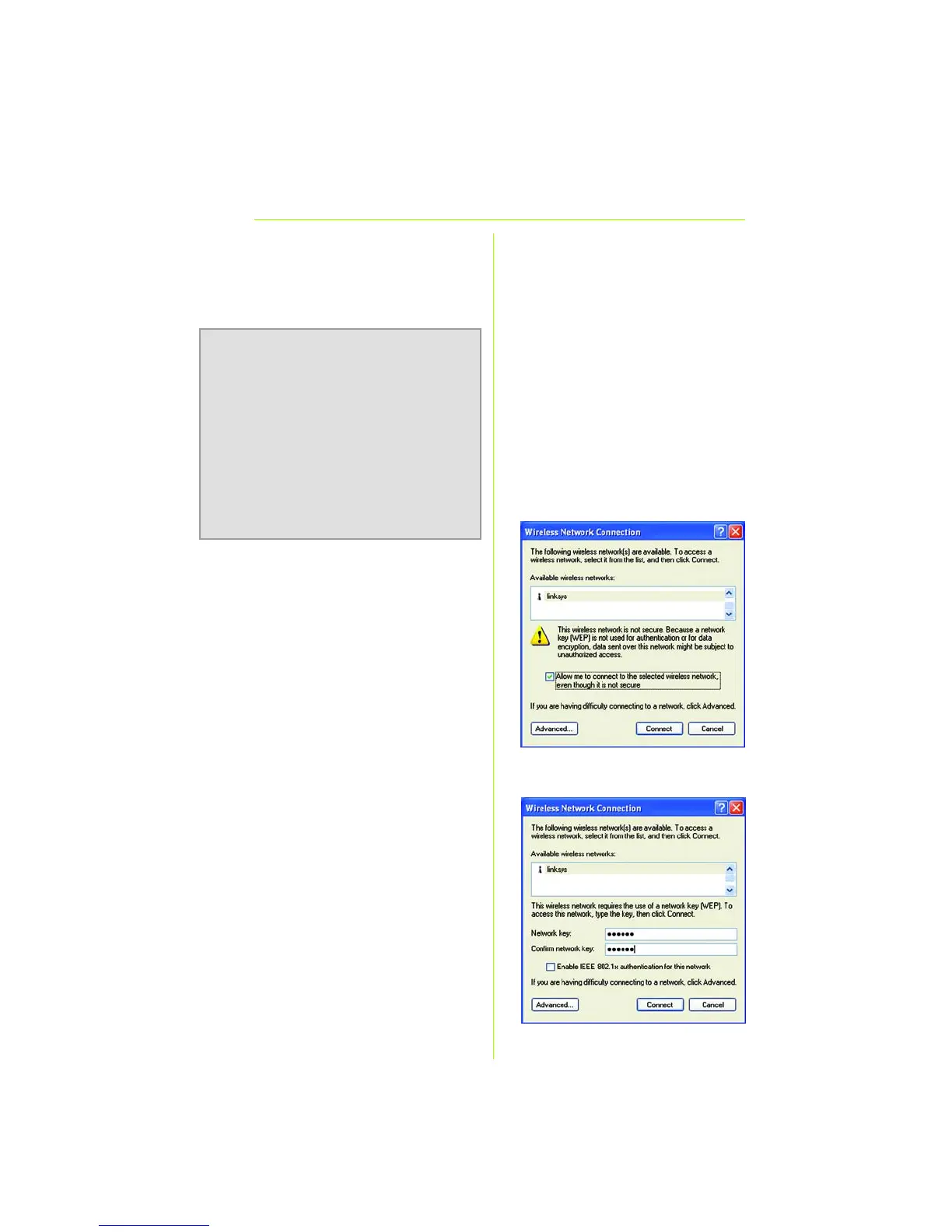11
Right-click the icon and select
View Available Wireless
Networks.
F The screen that appears will
show any available wireless
network. Select the network you
want.
If this network has WEP
encryption enabled, go to
Step G.
If this network does not have
WEP encryption enabled, then
the screen in Figure F will
appear. Make sure that Allow
me to connect to the selected
wireless network, even though it
is not secure is checked. Then
click Connect, and go to Step
H.
G If WEP is enabled, the screen in
Figure G will appear. Enter the
WEP key of your wireless
network in the Network key
field, and re-enter it in the
NOTE: Note: Steps F and G are the
instructions and screenshots for
Windows XP with Service Pack 1
installed. If you have not installed
Service Pack 1, select the network you
want, and click the Connect button. If
the network has WEP encryption
enabled, enter the WEP key in the
Network key field, and then click the
Connect button.
G
F
