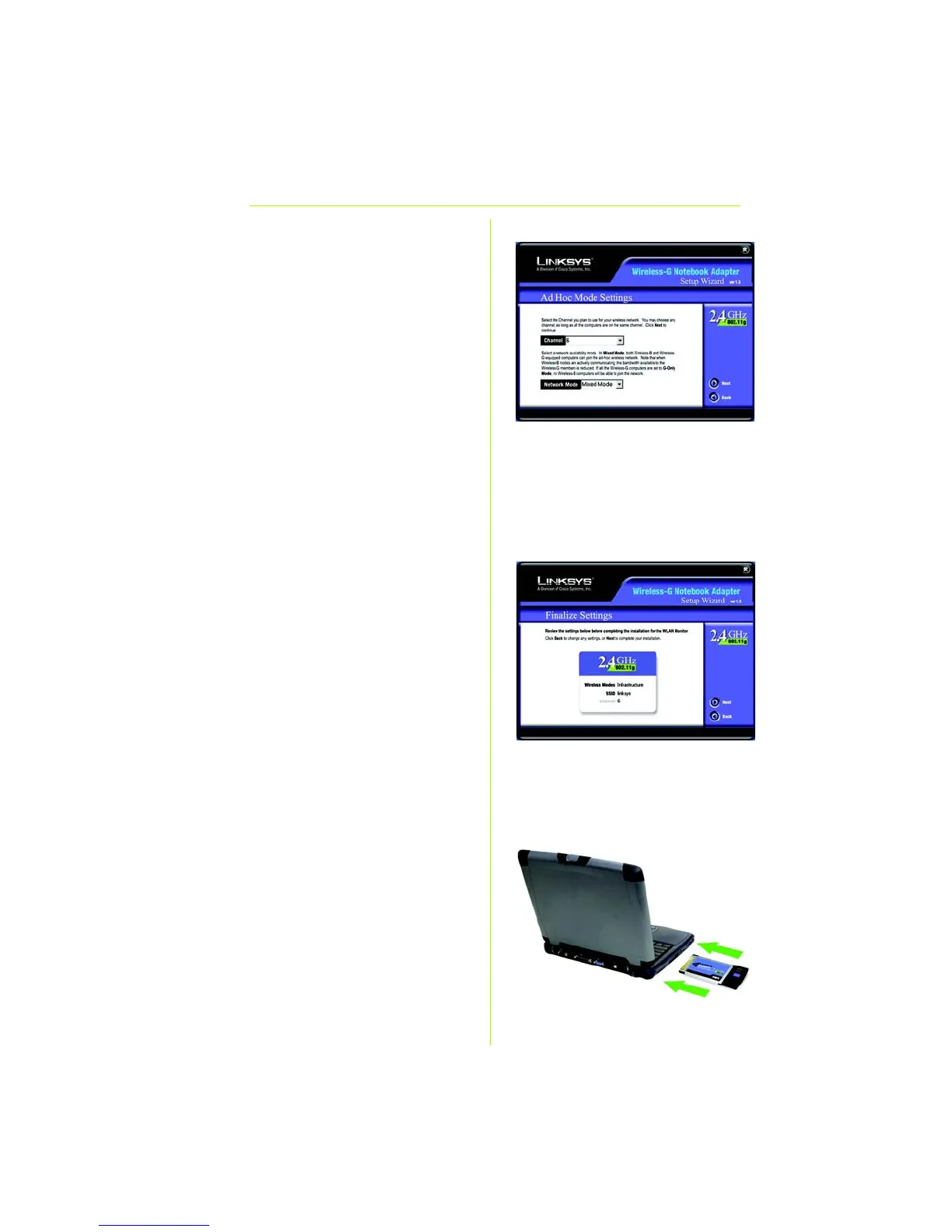9
E If you chose Infrastructure
Mode, go to Step F now. If you
chose Ad-Hoc Mode, select a
Channel from the list pro-
vided. All computers on your
wireless network must use the
same channel in order to
communicate with each other.
If you are unsure about which
channel to use, select the
default channel. Also, select
the mode you are using from
the drop-down menu: If you
are using only 802.11g, select
G-Only; if you’re using 802.11b
only, select B-Only; if you’re
using both 802.11b and
802.11g, keep the default
Mixed.
F The Setup Wizard will ask you to
review your settings before it
starts to copy files. Click Next to
keep your settings, or click
Back to change any settings.
G After the files have been
successfully copied, you will
see the Congratulations
screen. Click the Exit button.
H Locate an available PCMCIA
slot on your notebook PC.
I Insert the Adapter with the
label side facing up, so the
Adapter fits snugly in the
PCMCIA slot.
E
F
I
