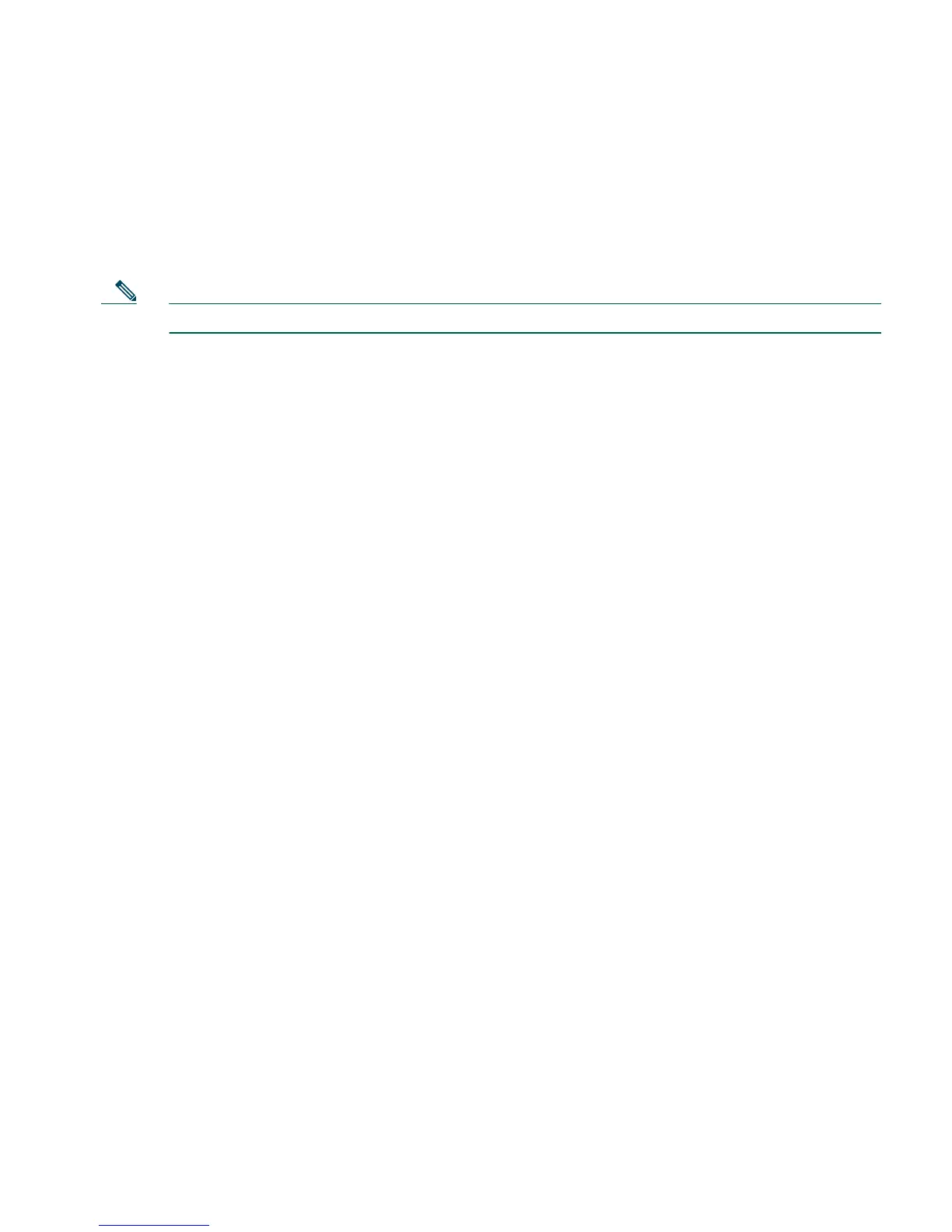12
b. Right click in the gray area below the Manage Pools button and select Add.
c. In the new window, select the inside interface.
d. Enter the IP address of the client (10.10.10.10).
e. Select 255.255.255.255 from the Mask drop-down menu.
Note You can select the inside host by clicking on the Browse button.
f. Select the DMZ interface on which the translation is required.
g. Click the Dynamic radio button in the Translate Address to section.
h. Select 200 from the Address Pools drop-down menu for the appropriate Pool ID.
i. Click the OK
button.
