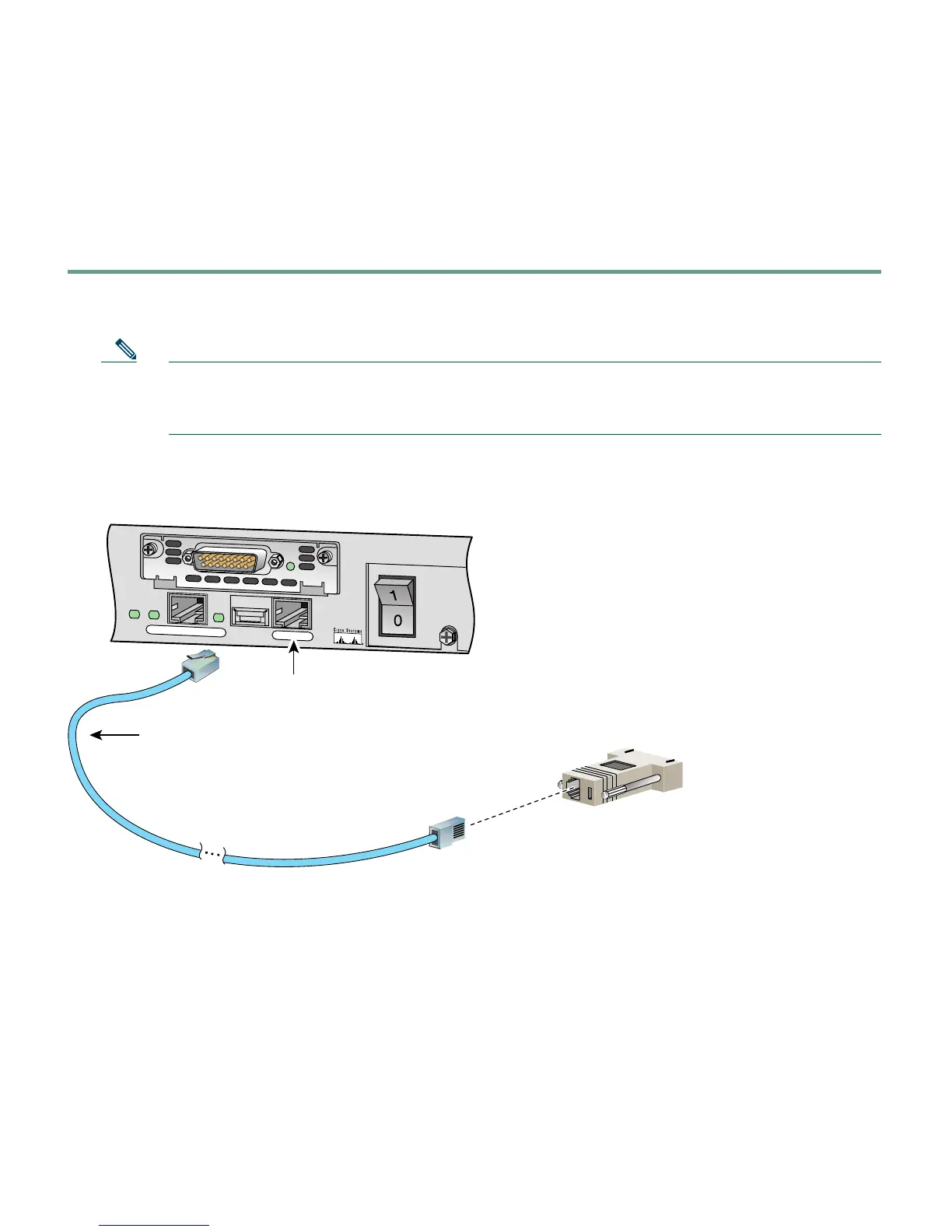32
Alternative Ways to Access the PIX 515E
You can access the CLI for administration using the console port on the PIX Firewall. To do so, you
must run a serial terminal emulator on a PC or workstation
.
Step 1 Connect the blue console cable so that you have a DB-9 connector on one end as required by
the serial port for your computer, and the RJ-45 connector on the other end.
Note Use the console port to connect to a computer to enter configuration commands. Locate
the blue console cable from the accessory kit. The blue console cable assembly consists of
a null-modem cable with RJ-45 connectors and a DB-9 connector.
Step 2 Connect the RJ-45 connector to the PIX 515E console port, and connect the other end to the
serial port connector on your computer.
• If your PIX 515E has a four-port Ethernet circuit board already installed, the Ethernet
circuit boards are numbered as shown in the illustration below. The four-port Ethernet
circuit board is required to access the PIX 515E unrestricted license.
99547
RJ-45 to DB-9
serial cable
(null-modem)
PC terminal adapter DB-9
CONSOLE
10/100 ETHERNET 0/0
FDX
Link
100 M
bps
FAILO
VER
PIX-515
Console
port (RJ-45)
