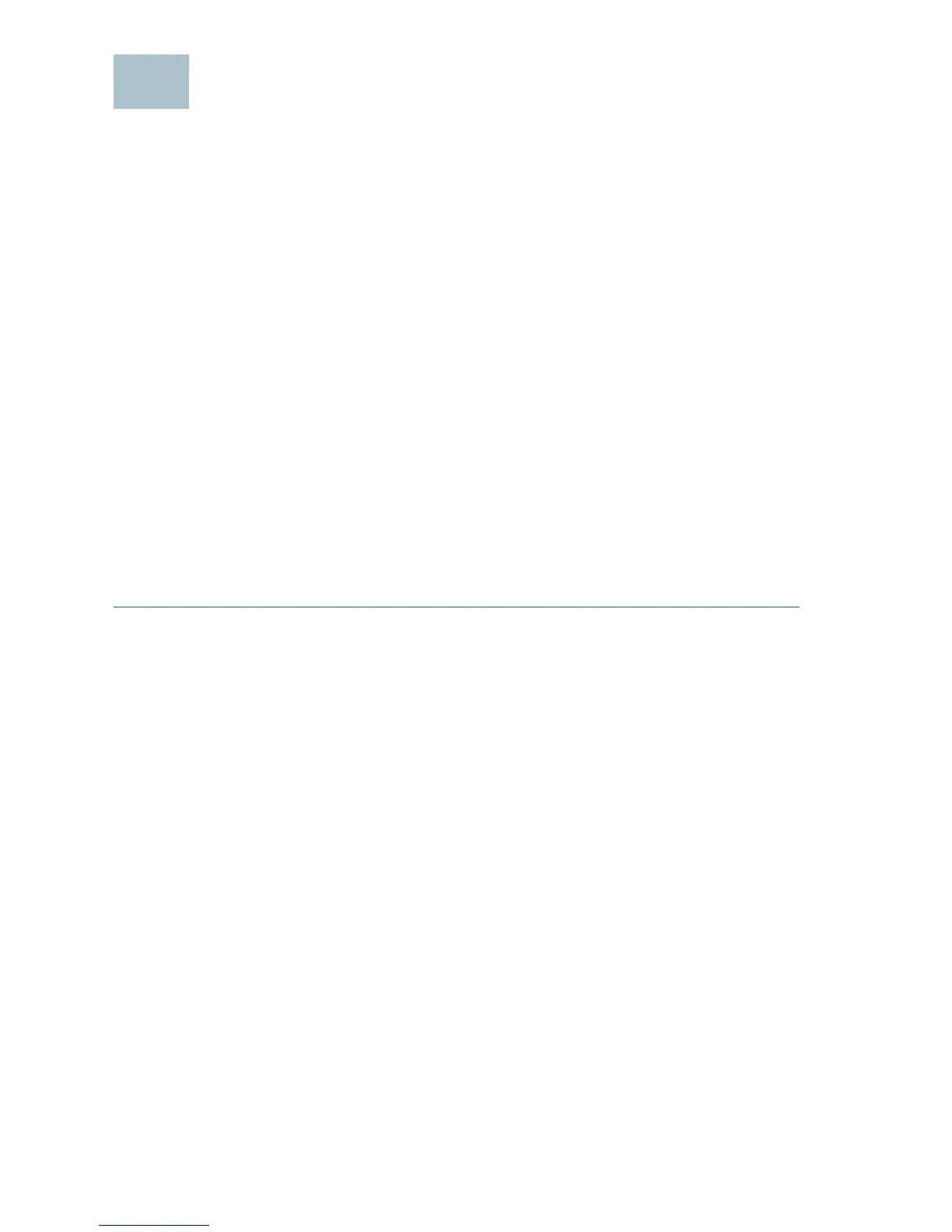8 Cisco RV110W Wireless-N VPN Firewall
Connecting to Your Wireless Network
To connect a device (such as a PC) to your wireless network, you must
configure the wireless connection on the device with the wireless security
information you configured using the Device Manager.
The following steps are provided as an example; you may need to
configure your device differently. For instructions that are specific to your
device, consult the user documentation for your device.
STEP 1 Open the wireless connection settings window or program for your
device. Your PC may have special software installed to manage
wireless connections, or you may find wireless connections under
the Control Panel in the Network Connections or Network and
Internet window. (The location depends on your operating system.)
STEP 2 Enter the network name (SSID) you chose for your network when
you configured the Cisco RV110W.
STEP 3 Choose the type of encryption and enter the security key that you
chose when setting up the Cisco RV110W. If you did not enable
security (not recommended), leave these fields blank.
STEP 4 Verify your wireless connection and save your settings.