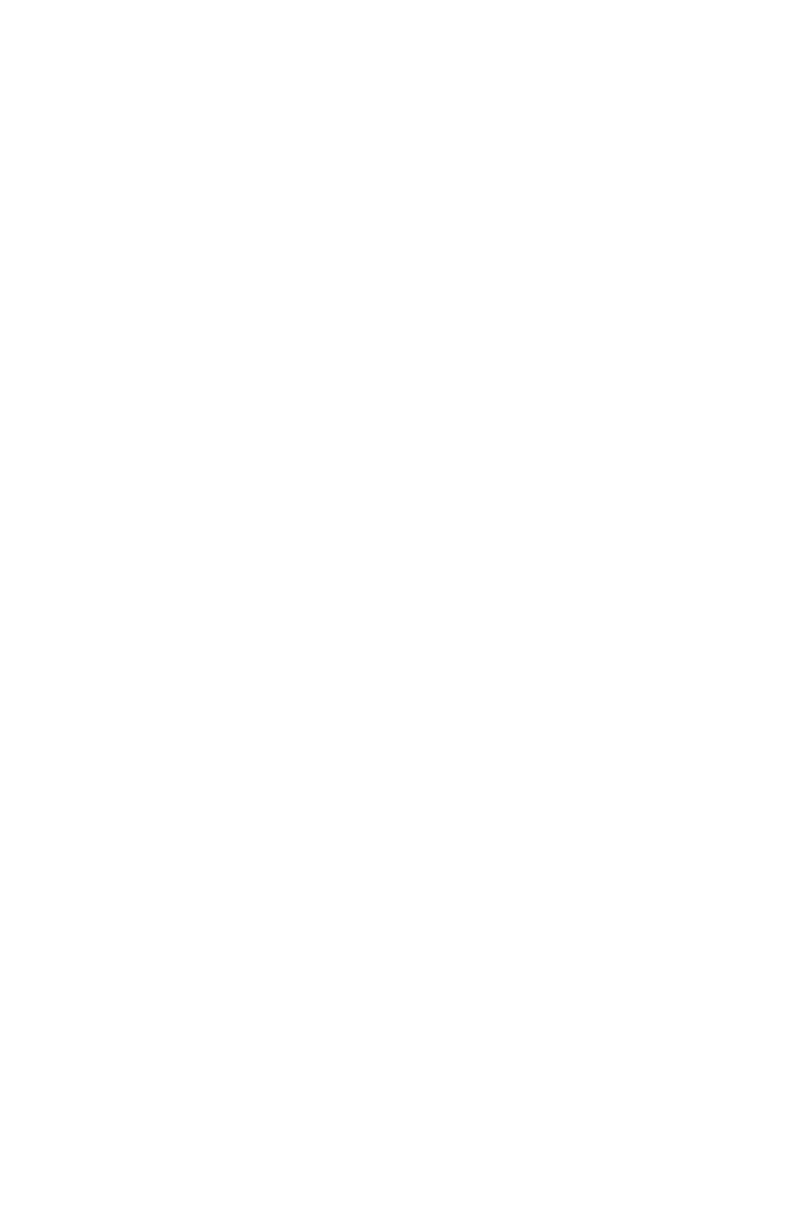10 Cisco 250 Series Smart Switches
Possible Causes and Resolutions
The Switch is not Powering on
• Verify the power cord is plugged firmly into the switch and into the
power outlet.
• Verify that the power outlet is active.
• Verify that the computer is on.
• Replace the power adapter, before replacing the switch, if the situation
continues.
Bad Ethernet connection
• Check the LEDs for proper indications.
• Check the connectors of the Ethernet cable to ensure that they are
firmly plugged into the switch and your computer.
• Use a different Ethernet cable or port.
IP Addressing Issues
• The Cisco switches can also be accessed by the Cisco FindIT Network
Discovery Utility that automatically discovers all Cisco Small
Business devices in the same local network segment as your computer.
You can view device information including the current IP address,
download the latest firmware for the device, or launch the product
configuration utility to view and configure the settings. For more
information, see www.cisco.com/go/findit.
• Verify that you are using the correct IP address of the switch. The
System LED provides an indication of where the switch received the IP
address.
• Make sure that no other device is using the same IP address as the
switch.
No IP route
If the switch and your computer are in different IP subnets, you need
one or more routers to route the packets between the two subnets.
Unusually long access time
Due to the standard spanning tree loop detection logic, adding new
connections may take 30 to 60 seconds for the affected interfaces
and/or LAN to become operational.