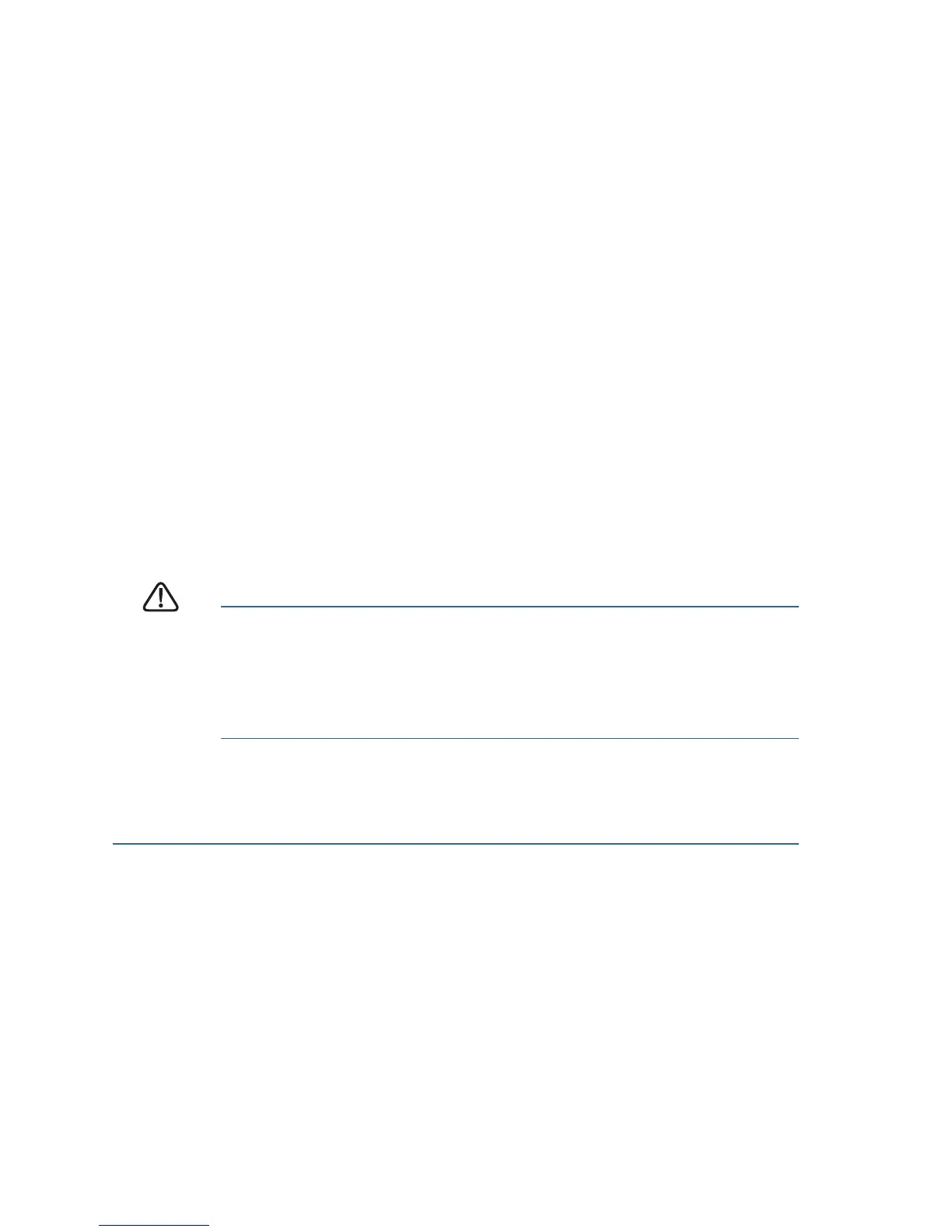6 200 Series 8-Port Smart Switches
reconnect the devices for them to discover their new IP
addresses from the DHCP server.
NOTE Details on how to change the IP address on your computer
depend upon the type of architecture and operating system you are
using. See your computer’s local Help and Support functionality
and search for “IP Addressing.”
STEP 4 Open a Web browser window. If you are prompted to install an
Active-X plug-in when connecting to the device, follow the
prompts to accept the plug-in.
STEP 5 Enter the switch IP address in the address bar and press Enter. For
example, http://192.168.1.254.
The Smart Switch Login page
displays.
STEP 6 Enter the login information:
Username is cisco
Default password is cisco (passwords are case sensitive)
STEP 7 If this is the first time that you have logged on with the default
username and password, the
Change Password
page opens. Enter
a new administrator password and then click Apply.
CAUTION Make sure that any configuration changes that you made are
saved before exiting from the web-based interface by
clicking on the Save icon, then clicking Apply. Exiting before
you save your configuration will result in all changes being
lost.
The Getting Started window displays. You are now ready to configure the
switch. Refer to the
Cisco Small Business Smart Switch Administration
Guide
for further information.
Next Steps
• If you are not using DHCP on your network, set the connection
type on the smart switch to Static and change the static IP
address and subnet mask to match your network topology.
• Save your settings.
• Return your computer to its original settings.
These tasks can be accomplished by using the procedures in the Cisco
Small Business Smart Switch Administration Guide.
